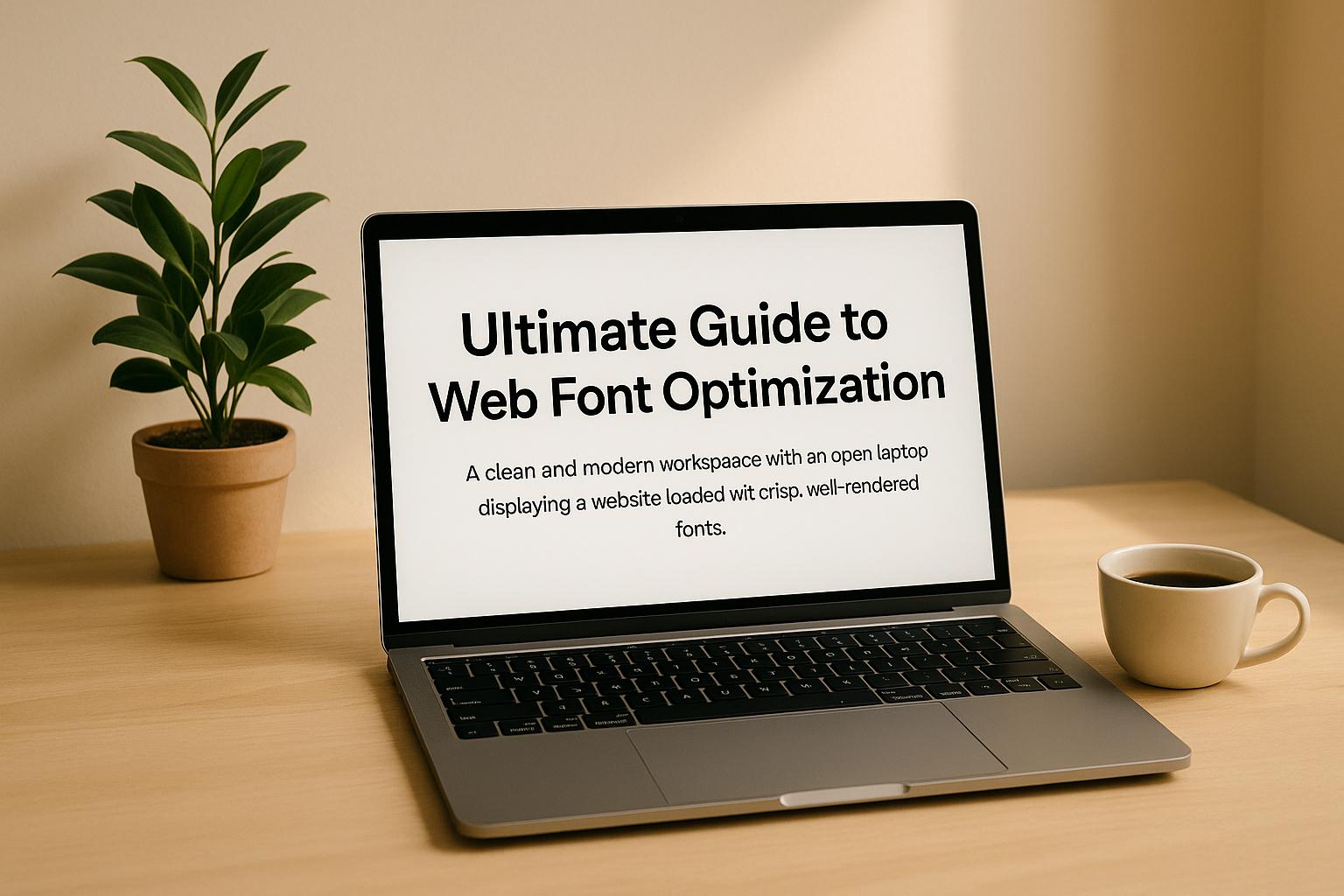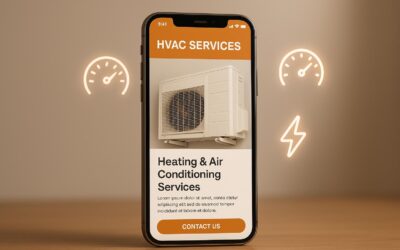Web fonts can make your site look great, but they can also slow it down if not handled properly. Optimizing web fonts improves load times, user experience, and even search rankings. Here’s how to do it:
- Use modern formats like WOFF2: Smaller file sizes mean faster downloads.
- Self-host fonts or use a reliable CDN: Gain control or leverage faster delivery.
- Set
font-display: swap: Prevent invisible text while fonts load. - Preload critical fonts: Speed up rendering for key content.
- Subset fonts: Remove unused characters to shrink file sizes.
- Limit font weights and styles: Too many variations slow your site.
Google’s Core Web Vitals, like CLS and LCP, are directly affected by font performance. For example, slow-loading fonts can delay visible content or cause layout shifts. Regular testing with tools like PageSpeed Insights or WebPageTest ensures your optimizations stay effective.
Font Optimization for Speed Optimization
Web Font Loading Methods
How you load fonts can significantly affect your site’s performance. Modern browsers now offer smarter ways to cut down load times and improve the user experience.
Font File Formats Explained
When it comes to modern web fonts, WOFF2 is the go-to choice. It boasts over 97% browser support and compresses about 30% better than its predecessor, WOFF. This efficiency comes from using Brotli compression, which keeps file sizes small while maintaining quality.
Bram Stein recommends sticking exclusively to WOFF2.
Older formats like TTF and OTF result in larger files, which can slow down your site. While WOFF was a stepping stone for web fonts, it’s now largely unnecessary given WOFF2’s widespread compatibility. If you’re catering to a tiny fraction of users with older browsers, WOFF can serve as a fallback, but WOFF2 should always be your primary format.
Font Loading Strategies
When it comes to loading fonts, you have two main options: self-hosting or using third-party providers. Self-hosting gives you complete control, but third-party providers often come with built-in optimizations and global CDN distribution. In fact, a Web Almanac study showed that sites using third-party fonts tended to have faster render times compared to self-hosted ones.
To avoid the dreaded FOIT (Flash of Invisible Text), set font-display: swap in your CSS. This ensures fallback fonts are displayed immediately while your custom fonts load in the background.
Another way to speed things up is by preconnecting to font providers. For instance, adding <link rel="preconnect" href="https://fonts.googleapis.com"> to your HTML head establishes an early connection, cutting down the time needed to fetch font files. You can also inline critical font declarations directly into your HTML head, letting browsers start downloading fonts without waiting for external CSS files.
For even better results, consider preloading and asynchronous loading techniques.
Preloading and Async Font Loading
Preloading lets you fetch critical fonts early. Use a tag like <link rel="preload" href="font.woff2" as="font" type="font/woff2" crossorigin> to prioritize fonts that are used above the fold – think navigation, headings, or main content. In one case study, preloading improved a site’s Largest Contentful Paint (LCP) from 1.82 seconds to 1.24 seconds.
That said, don’t go overboard. Preloading too many fonts can clog up bandwidth and hurt overall performance. Stick to the essentials.
For fonts that don’t need to load immediately, asynchronous loading is a great alternative. This method uses JavaScript to load fonts in the background and applies them once they’re ready, ensuring the page renders quickly with fallback fonts in place. Tools like Font Face Observer can help manage this process seamlessly.
A real-world example? In early 2020, Splunk shaved 4.9 seconds (or 37%) off its Time-to-Interactive by using resource hints like preconnect and preload.
“Like all resource hints, preloading allows you to use your knowledge of the app to optimize the delivery of resources better than the browser could ever do on its own.” – Billy Hoffman, Splunk
To keep your strategy effective, regular testing is a must. As your site evolves, fonts and their usage can change, making previously fine-tuned optimizations outdated. Continuous monitoring helps you catch performance issues before they affect your users.
Font File Size Reduction
Font files often include characters your website will never use. By trimming these unused characters through subsetting and careful selection, you can reduce file sizes, speed up downloads, and improve performance.
While delivery strategies help, reducing the actual font file size can provide an additional boost. Here’s how to do it effectively.
Font Subsetting Basics
Font subsetting removes unnecessary characters and features, leaving only what your website needs. This process ensures only the required characters are downloaded, resulting in a leaner file.
“Font subsetting is the process of removing all the characters from a font file that you don’t need… you can remove all the other characters from the font file and save a lot of space.” – Zach Leatherman
Take Tom Hazledine’s example from May 2024: he used Glyphhanger‘s --US_ASCII option to shrink his website’s combined font file size from 196.9 kB to 71.3 kB – a reduction of 125.6 kB, or over 60%. Similarly, Paul Conroy reduced a news site’s font files from roughly 400 kB to 140 kB by subsetting to Latin characters only. This change improved the site’s Largest Contentful Paint (LCP) by 20% and sped up the First Contentful Paint (FCP) by 10%.
Glyphhanger simplifies this process. For English-language websites, the --LATIN option generates a subset with only Latin characters. If your site uses specific characters – like those in a custom logo – you can use the whitelist option to keep only those. Additionally, Glyphhanger can convert older .ttf files directly to .woff2, making it even more versatile.
“Font subsetting allows us to radically shrink font file sizes, speed up initial page loads, and improve our page speed scores.” – Paul Conroy
Unicode-Range for Targeted Downloads
After reducing the font file size, you can refine downloads further using the unicode-range CSS property. This feature lets browsers download fonts only when specific characters are needed. If no characters in the defined range appear, the browser skips downloading the font; if even one matches, the entire font downloads.
“The purpose of this descriptor is to allow the font resources to be segmented so that a browser only needs to download the font resource needed for the text content of a particular page.” – MDN Web Docs
This approach is particularly useful for websites that use special characters sparingly. For example, you could define a separate @font-face rule for an ampersand using unicode-range: U+26, while the main text uses a different font. For most English-language sites, the Basic Latin range (U+0020 – U+007F) covers the majority of cases. You can also define ranges for other languages or symbols, ensuring users only download what they actually see. Always include fallback fonts in your CSS for browsers that don’t support unicode-range.
Font Format Size Comparison
The format of your font files plays a big role in performance. Here’s how common formats stack up:
| Font Format | File Size | Compression | Browser Support | Best Use Case |
|---|---|---|---|---|
| TTF | Larger | Limited | Broad | Digital & Print Projects |
| WOFF | Smaller | Good | Modern Browsers | Websites |
| WOFF2 | Smallest | Excellent (Brotli) | Modern Browsers | Websites |
| EOT | Smaller | Good | Legacy IE | Legacy Projects |
| SVG | Very Large | N/A | Limited | Icons Only |
Consider this real-world test with the Montserrat font: WOFF2 was just 83 kB, WOFF was 94 kB, TTF reached 225 kB, EOT was 226 kB, and SVG ballooned to 1.8 MB. WOFF compresses font data by over 40% compared to TTF, and WOFF2 improves compression by another 30% over WOFF.
Subsetting combined with modern formats amplifies these benefits. For instance, Tom Hazledine’s Sans Medium font dropped from 37.8 kB in WOFF format to just 13.7 kB as a subset WOFF2 file.
For optimal performance, prioritize WOFF2 as your primary format. Its superior compression and broad browser support make it an ideal choice. You can offer WOFF as a fallback for older browsers, but WOFF2 will handle the majority of traffic efficiently.
sbb-itb-880d5b6
Font Performance and Accessibility Guidelines
Once you’ve optimized font file sizes, the next step is ensuring these fonts load quickly while remaining accessible to all users. Striking this balance enhances both user experience and performance.
Reducing Font Weights and Styles
Every additional font weight or style adds to the number of browser download requests, which can slow down your site. To minimize this, limit your use to two or three weights – regular, medium, and bold are typically enough for most designs.
If your project requires multiple weights, consider variable fonts. These fonts pack several styles into a single file, potentially replacing multiple individual font files. However, keep in mind that variable fonts can be larger than single-weight fonts, so use them only if they genuinely reduce the total file size.
Focus on including only the weights necessary to maintain a clear visual hierarchy. This keeps the design clean without overburdening loading times.
As Bram Stein remarked in the 2022 Web Almanac:
“In fact, we think it is also time to proclaim: Use only WOFF2 and forget about everything else. This will simplify your CSS and workflow massively and also prevents any accidental double or incorrect font downloads. WOFF2 is now supported everywhere. So, unless you need to support really ancient browsers, just use WOFF2. If you can’t, consider not serving any web fonts to those older browsers at all. This won’t be a problem if you have a robust fallback strategy in place. Visitors on older browsers will see your fallback fonts.”
To further enhance performance, implement font-display: swap. This ensures text remains visible while custom fonts load, avoiding layout shifts that disrupt the user experience.
System Font Benefits
System fonts, which come pre-installed on devices, are the fastest-loading option since they don’t require downloads. Because they’re already available on users’ systems, they load instantly, offering crisp and clear text across all sizes. This benefits users with visual impairments or those on slower internet connections. Moreover, system fonts are designed with accessibility in mind, making them a reliable choice for users with dyslexia or other reading challenges.
Using system fonts can also improve Core Web Vitals metrics, which play a role in SEO. For a balanced approach, consider system fonts for body text to enhance performance, while reserving custom fonts for headers or branding elements. Even when using custom fonts, always include system fonts as fallbacks to ensure text remains visible during loading.
By combining speed and accessibility, system fonts are an excellent choice for creating a user-friendly experience.
Font Accessibility Requirements
Optimizing performance is only part of the equation – your typography must also be accessible to everyone. Accessible fonts ensure your site is usable for all visitors, including the 32 million Americans with vision loss and up to 20% of the population with dyslexia. Thoughtful typography can prevent excluding users with blindness, vision impairments, or reading disorders.
Here are key factors to consider for accessible typography:
- Size and Spacing: Use a minimum of 16 pixels for body text and ensure users can resize text up to 200% without losing functionality or content. Opt for relative units like percentages,
em, orremfor font sizes, and maintain at least 1.5 line spacing with left-aligned text. - Contrast Ratios: Ensure text contrasts strongly with its background. The WCAG recommends a contrast ratio of at least 4.5:1 for regular text and 3:1 for larger text. Use contrast-checking tools to verify compliance, and avoid relying on color alone to convey information.
- Font Selection: Sans-serif fonts like Arial, Verdana, Tahoma, and Open Sans are easier to read on screens due to their clean design. Avoid overly decorative or thin typefaces, and use bold or semi-bold styles where emphasis is needed.
- Technical Considerations: Render text in HTML rather than images, and ensure responsive design for readability across devices. Providing options for users to adjust font size, line spacing, or font choice can further enhance accessibility.
Finally, test your font choices across a range of devices and conditions, including low contrast environments. Avoid relying on sensory cues like color, shape, or size to convey critical information. A thoughtful approach to font accessibility ensures your content is inclusive and usable for all visitors, regardless of their needs.
Font Performance Testing and Monitoring
Once you’ve reduced font sizes and improved loading strategies, the work isn’t over. Regular testing and monitoring are essential to maintain these improvements. Without consistent oversight, performance gains can fade as your site evolves. Ongoing checks help you catch potential issues early, ensuring your font optimization continues to deliver results.
Font Performance Testing Tools
A variety of tools can help you identify and resolve font-related performance issues:
- Google PageSpeed Insights: This tool highlights font-specific problems and their impact on your Core Web Vitals scores. It can flag issues like unoptimized font loading and recommend fixes, such as using
font-display: swapor preloading critical fonts. - WebPageTest: By providing detailed waterfall charts, WebPageTest shows exactly when fonts load during page rendering. Its filmstrip view is especially helpful for spotting delays in text rendering.
- DebugBear: DebugBear combines lab-based synthetic tests with Real User Monitoring (RUM). Lab tests simulate controlled environments to show how font downloads affect rendering, while RUM captures real-world user experiences. This dual approach helps you understand how fonts impact metrics like Largest Contentful Paint (LCP) and Cumulative Layout Shift (CLS).
- Webfont|test: For a deeper dive into font-specific performance, Webfont|test allows you to compare fonts from various sources, like Google Fonts or system fonts. It evaluates characteristics like x-height and weight, and lets you test legibility at different sizes.
Using these tools together creates a more complete picture. For example, PageSpeed Insights can uncover broad issues, WebPageTest provides the technical details, and DebugBear monitors real-world performance over time. These insights are invaluable for scheduling regular audits to fine-tune your approach.
Regular Font Performance Audits
Routine audits are key to preventing small font issues from snowballing into major problems. During each audit, check for unexpected increases in font file sizes – this could be a sign that subsetting needs attention.
Evaluate loading times under different network conditions. A font that loads quickly on a high-speed connection might cause delays on slower mobile networks. Also, review how fonts render on various devices. A font that looks great on desktop might lead to layout challenges on mobile screens with different densities.
Speed matters. Mobile users are quick to leave sites that take over 3 seconds to load. For pages that load within 3 seconds, bounce rates hover around 8%. But at 4 seconds, they jump to 24%, and at 5 seconds, they reach 38%. Faster sites not only retain users but also convert up to three times more effectively.
Rupesh Garg, Founder and Principal Architect at Frugal Testing, emphasizes the importance of speed:
“Optimising website speed boosts SEO rankings, reduces bounce rates, and enhances user experience. Faster loading speeds lead to better conversion rates, improved organic search traffic, and higher search engine rankings.”
Document your audit findings and track changes over time. This will help you establish a baseline and quickly spot any regressions.
Ongoing Font Performance Tracking
Beyond audits, continuous tracking ensures your font performance stays on point. Automated monitoring tools can alert you to sudden performance drops. Set up notifications for metrics like LCP and CLS, which are directly influenced by font behavior. Keep an eye on font file sizes to catch any unexpected increases.
Real User Monitoring adds another layer of insight by showing how fonts perform for actual visitors across different devices, network speeds, and locations. Regularly reporting this data ensures font optimization remains a priority in your overall site performance strategy.
Conclusion
Web font optimization is more than just a technical tweak – it’s a strategic move to enhance site performance and keep users engaged. By adopting the techniques outlined in this guide – like choosing modern formats such as WOFF2 and employing smart loading strategies – you lay the groundwork for a faster, more user-friendly website.
Here’s why it matters: WOFF2 boasts a 26.61% higher compression ratio compared to WOFF1, and users form their first impressions in just 50 milliseconds. With over 90% of online content being text-based, typography isn’t just about looking good – it plays a critical role in shaping user experience and engagement.
The numbers speak for themselves. Case studies reveal that improving mobile performance can increase conversions by up to 40% and cut page load times in half. On the flip side, even a 100-millisecond delay can slash conversion rates by 7%. These stats highlight why font optimization should be a top priority for any business.
But it’s not just about user experience – search rankings are at stake too. With 53% of mobile users abandoning sites that take over 3 seconds to load, optimized fonts directly contribute to better Core Web Vitals scores. Search engines reward faster-loading sites with higher visibility, creating a win-win scenario: happier users and stronger organic rankings.
The techniques discussed here work best as a cohesive system. Combining font format upgrades, subsetting, smart loading, and regular audits leads to compounded performance gains. Self-hosting fonts, using font-display properties, and trimming unnecessary characters from font files all work together to speed up load times, boost engagement, and improve search rankings.
If you’re just getting started, focus on the changes that deliver the biggest impact: switch to WOFF2, subset your fonts to include only the characters you need, and implement the font-display: swap property. These steps strike the perfect balance between design and performance. When done right, optimized typography enhances the user experience while delivering measurable improvements in speed, engagement, and search visibility.
FAQs
Why does using the WOFF2 format enhance web font performance compared to older formats?
The WOFF2 format improves web font performance thanks to its advanced compression technology, cutting file sizes by as much as 30% compared to the older WOFF format. This reduction translates to faster font loading, which helps pages load quicker and enhances the overall user experience.
Switching to WOFF2 also means lower bandwidth usage – a big plus for mobile users or anyone on slower internet connections. Plus, faster page speeds can give your site an SEO edge, as search engines consider loading times an important ranking factor.
What are the pros and cons of self-hosting fonts compared to using third-party font services?
Self-hosting fonts gives you more control over how fonts are delivered, which can lead to better website performance and enhanced privacy by keeping data away from third-party services. It also cuts down on external server requests, speeding up load times and potentially improving SEO, especially when fonts are cached correctly. That said, self-hosting does come with some extra work – it requires managing CSS, keeping font files updated, and might use up more server storage.
On the flip side, using third-party services like Google Fonts makes setup much easier and ensures fonts are delivered reliably. But there’s a trade-off: it can raise privacy concerns and cause a slight dip in performance due to those external server requests. Deciding between these options comes down to what matters most for your site – whether it’s speed, simplicity, or safeguarding user data.
What are font subsetting and unicode-range, and how do they improve website performance?
Font subsetting and the unicode-range property are excellent tools for improving web font performance and speeding up your website. Font subsetting works by trimming down font files to include only the characters your site actually uses, instead of loading the entire font. This reduces file sizes, cuts download times, and helps pages render faster.
The unicode-range property takes this a step further by letting developers define specific character sets or ranges to load. This ensures that browsers only fetch the font subsets they need, saving resources and boosting loading speed. Together, these techniques not only make your site faster and more efficient but also help improve key performance metrics like load time, which can positively impact SEO.