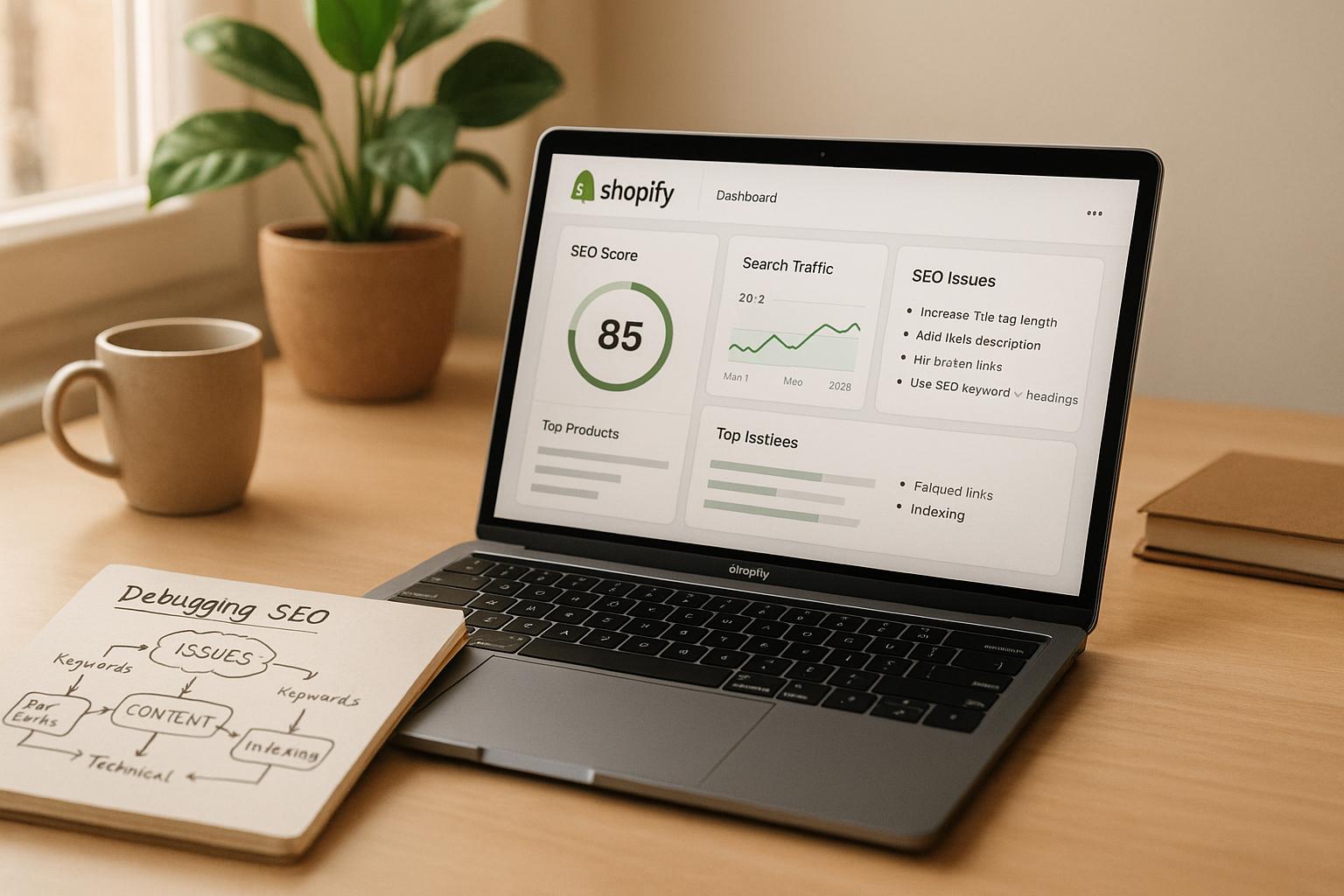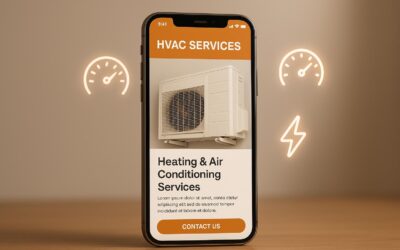Your Shopify store might seem fine, but hidden SEO issues can hurt your rankings and sales. Debugging these problems helps search engines crawl and rank your store properly. Here’s what you need to know:
- SEO matters: Shopify powers 10% of global e-commerce platforms, and in 2024, it generated $10.5 billion. Slow load times and poor mobile optimization can cost you customers.
- Common issues: Slow site speed, duplicate content, app overload, and mobile design flaws are frequent problems.
- Fixes: Use tools like Shopify Theme Inspector, Google PageSpeed Insights, and Lighthouse to identify issues. Optimize your Liquid code, improve page speed, and add schema markup for better rankings.
- Maintenance: Regularly audit your store using tools like Google Search Console and Screaming Frog. Monitor Core Web Vitals, update content, and fix broken links.
- When to get help: If problems persist or your store’s revenue depends heavily on organic traffic, consider hiring SEO experts.
Debugging Shopify SEO isn’t a one-time task – it’s a process to keep your store competitive and visible.
How to Find Code Changes & Fix Errors in Your Shopify Theme (For Non-developers)
How Shopify Themes Affect SEO
Your Shopify theme plays a major role in determining your store’s SEO performance. Much like other technical SEO factors, any inefficiencies in your theme can negatively impact site performance and rankings. From the HTML structure to how assets are loaded, every detail influences how search engines crawl and rank your pages. Even small theme-related issues can snowball into significant SEO problems, potentially hurting both your visibility and sales. Let’s break down the key components of a Shopify theme and how each one affects SEO.
Shopify Theme Structure Basics
Shopify themes follow a specific file structure that shapes how your store appears to both users and search engines. At the core is the theme.liquid file, which serves as the master template. This file contains essential HTML structure, meta tags, and references to other assets. Since it wraps around every page on your site, it’s critical for managing SEO elements like title tags, meta descriptions, and structured data.
Section files focus on specific parts of your store, such as product displays, collections, or blog posts. These sections use Liquid to generate dynamic content. However, poorly written code in these files can lead to SEO issues like missing H1 tags, duplicate content, or broken schema markup.
Snippet files contain reusable code blocks used across multiple pages, such as product cards, review sections, or social media buttons. While snippets help maintain consistency, they can create problems if they produce conflicting structured data on different page types.
The assets folder houses all your CSS, JavaScript, images, and fonts. How these assets are organized and loaded directly affects page speed, which is a key ranking factor. Unoptimized assets – like oversized images or unnecessary scripts – can slow down your site considerably.
Template files determine the layout for specific page types, such as product pages, collection pages, or blog articles. These templates pull together sections and snippets to create the final page structure. SEO issues often arise here when templates fail to include critical elements like breadcrumbs, canonical tags, or mobile-friendly designs.
SEO Impact of Theme Design
The design of your Shopify theme also has a significant influence on SEO. One common issue is code bloat – themes packed with unnecessary features, unused CSS, and redundant JavaScript that can drastically slow down your site. Many premium themes include a wide range of customization options, but these extras often generate extra code, even if you’re not using them.
Liquid code inefficiencies are another common problem. For instance, poorly optimized loops can make excessive database queries, slowing down page load times. A poorly written product page template might query the database separately for each product variant instead of fetching all the data at once, increasing server load and delaying responses.
The order in which assets load also matters. Themes that load JavaScript files too early in the document can block page rendering, negatively affecting Core Web Vitals scores. Similarly, themes that don’t use lazy loading for images force browsers to load all images at once, which slows down the initial page load.
Mobile responsiveness issues are especially damaging since Google now uses mobile-first indexing. Themes that rely heavily on desktop-specific layouts or fail to optimize for mobile interactions can hurt your rankings. Common problems include tiny clickable elements, horizontal scrolling, and content that doesn’t fit properly on mobile screens.
Structural markup problems can make it harder for search engines to understand your content. For example, themes that don’t use proper heading hierarchies (H1, H2, H3) can confuse search engines about the importance of your content. Missing or incorrect schema markup can prevent your products from appearing in rich search results, reducing your click-through rates.
Lastly, your theme’s internal linking structure affects how search engines discover and rank your pages. Themes that don’t create clear navigation paths between related products, categories, or content can hinder search engine crawling, especially for stores with large catalogs.
When choosing a theme, look for one that balances visual appeal with clean, efficient code, optimized assets, semantic HTML, and properly implemented schema markup. Avoid themes overloaded with unnecessary features that could slow down your site or cause SEO headaches.
Tools for Debugging Shopify SEO
Debugging SEO issues on Shopify requires the right tools to identify and resolve technical problems that can impact your store’s performance and search rankings.
Shopify Theme Inspector for Chrome
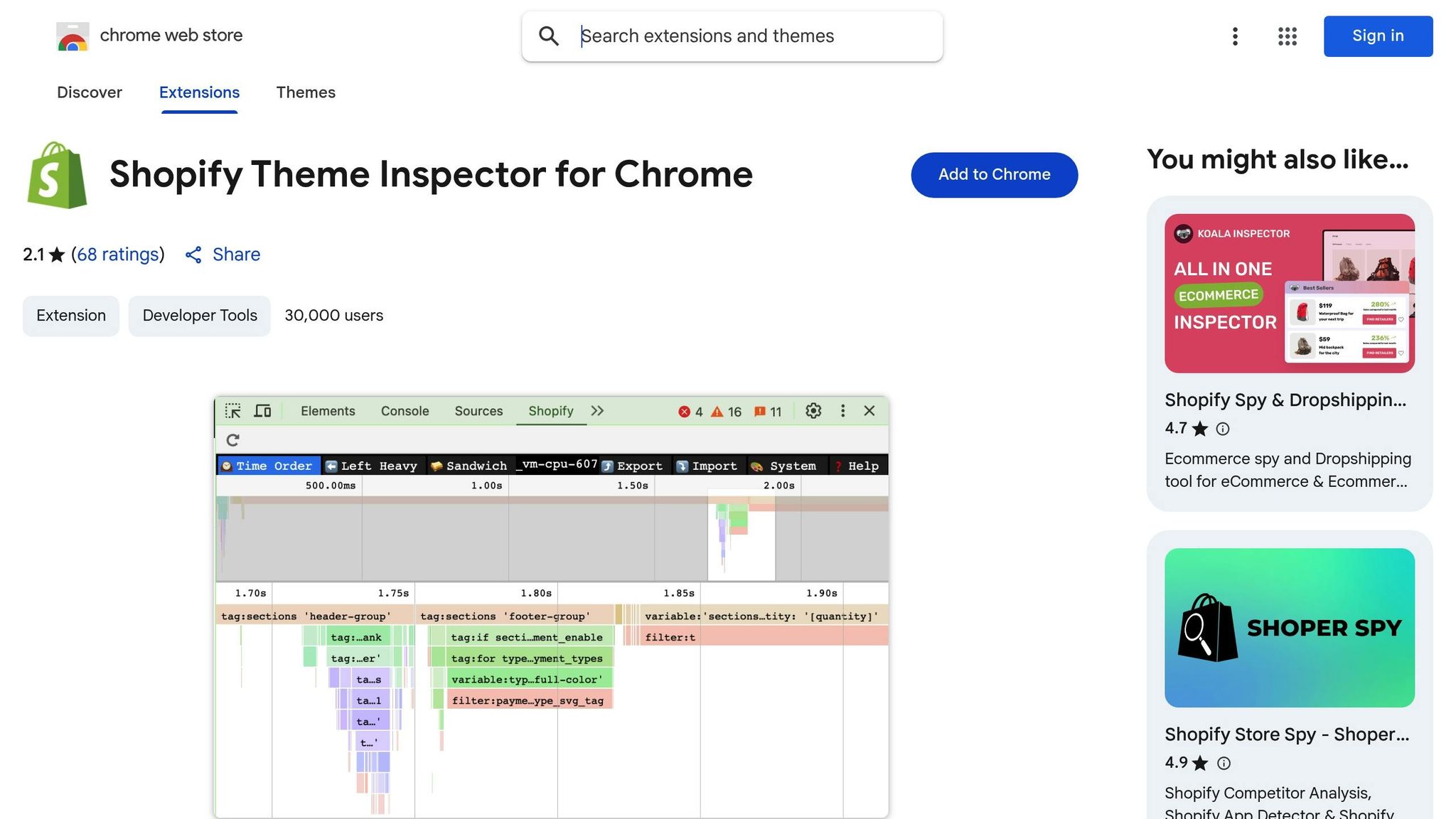
The Shopify Theme Inspector for Chrome is a browser extension that helps you analyze Liquid render data through a flame graph, making it easier to spot slow-performing sections of your theme code.
To use it, install the extension from the Chrome Web Store and open your Shopify store. Keep in mind, you’ll need "Themes" staff permission or collaborator access, as the tool doesn’t work on development stores or checkout pages. Once installed, open Chrome DevTools, navigate to the "Shopify" tab, and click "Load Profile" to generate the flame graph.
The flame graph provides a visual representation of execution times for each Liquid node. You can hover over nodes to zoom in or click them to view details like execution time, percentage of total time, code snippet, filename, and line number. The "sandwich view" feature aggregates times to highlight bottlenecks.
When analyzing the graph, look for performance issues like excessive conditionals, deeply nested loops, or frequent use of the include tag. These can create too many or overly complex nodes, slowing down your site. Similarly, operations like assign tags should be moved outside loops to avoid unnecessary repetitive execution. Using global Liquid variables inside loops can also significantly increase render times, especially as the number of items (like cart products) grows.
"When using the Theme Inspector extension to measure rendering time, try to aim for 200 ms, but no more than 500 ms total page rendering time." – Helen Lin, Shopify
This target is essential because slow Liquid templates can lead to higher server response times, negatively affecting critical metrics like Time to First Byte (TTFB) and Largest Contentful Paint (LCP).
Google PageSpeed Insights and Lighthouse
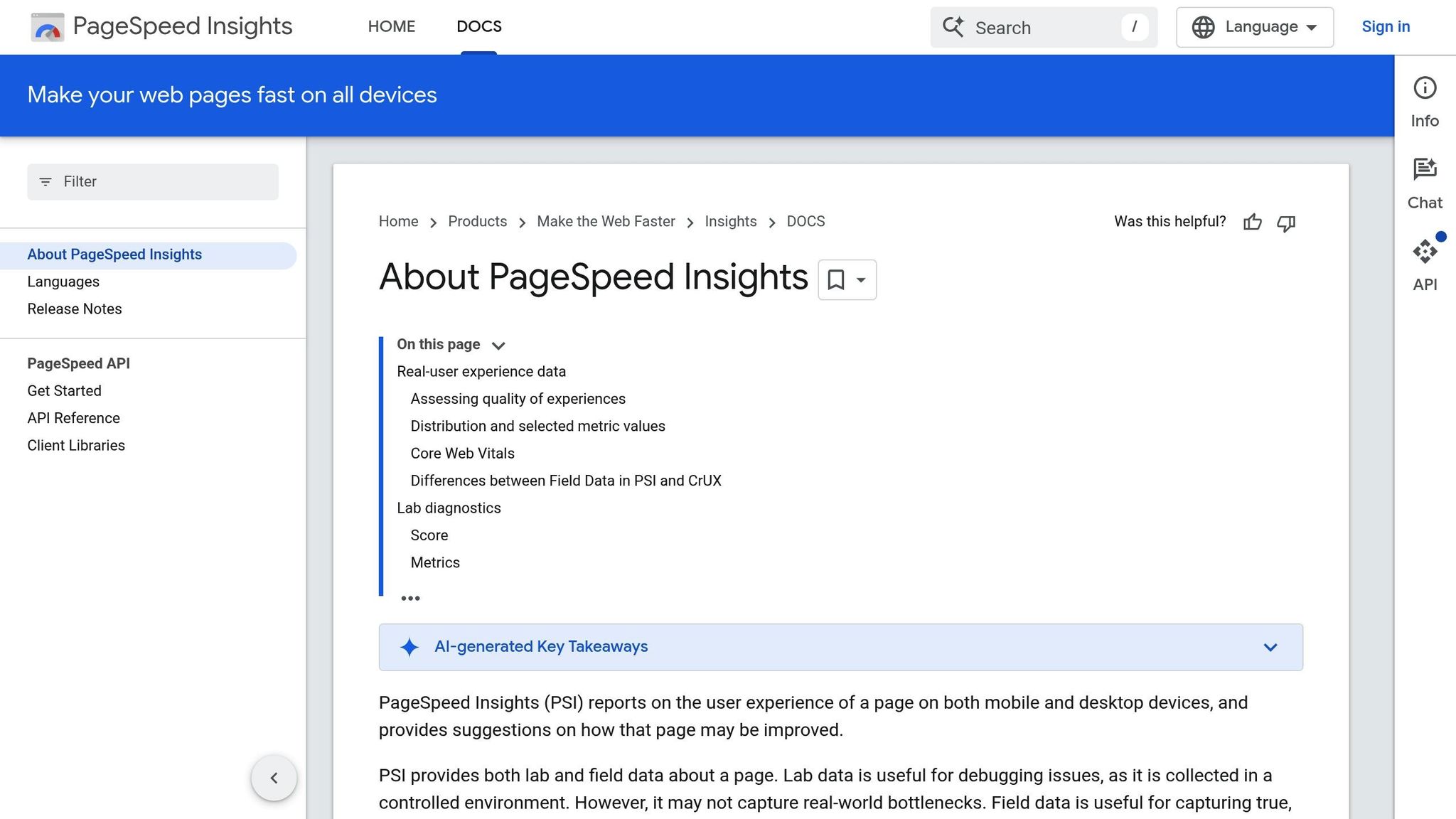
For a broader SEO audit, tools like Google PageSpeed Insights and Lighthouse are invaluable. They analyze your site’s overall performance, offering recommendations to improve speed, accessibility, and best practices.
Other Debugging Tools
The Screaming Frog SEO Spider is another excellent tool for Shopify stores. It crawls your entire site to uncover technical issues such as missing meta tags, duplicate content, or broken links. This is especially helpful for stores with large product catalogs.
Fixing Shopify SEO Issues Step by Step
Once you’ve identified the key issues affecting your Shopify store’s SEO, it’s time to tackle them systematically. Here’s a step-by-step guide to address these challenges and improve your site’s performance.
Setting Up Meta Tags and Schema Markup
Meta tags play a crucial role in helping search engines understand your content. You can use dynamic meta tags to automatically generate relevant descriptions for your product pages. In your theme.liquid file, insert the following code in the <head> section to dynamically pull content for meta descriptions:
{% if template contains 'product' %} <meta name="description" content="{{ product.description | strip_html | truncatewords: 25 }}"> <meta property="og:title" content="{{ product.title | escape }}"> <meta property="og:description" content="{{ product.description | strip_html | truncatewords: 25 }}"> <meta property="og:image" content="{{ product.featured_image | img_url: '1200x630' }}"> {% endif %} This ensures each product page has a unique meta description, improving its relevance to search queries.
To enhance visibility in search results, implement JSON-LD schema markup for rich snippets. Here’s an example for product pages:
<script type="application/ld+json"> { "@context": "https://schema.org/", "@type": "Product", "name": "{{ product.title | escape }}", "description": "{{ product.description | strip_html | escape }}", "image": "{{ product.featured_image | img_url: 'master' }}", "offers": { "@type": "Offer", "price": "{{ product.price | money_without_currency }}", "priceCurrency": "{{ shop.currency }}", "availability": "{% if product.available %}https://schema.org/InStock{% else %}https://schema.org/OutOfStock{% endif %}" } } </script> For your homepage, you can add an organization schema to provide search engines with more details about your business:
<script type="application/ld+json"> { "@context": "https://schema.org", "@type": "Organization", "name": "{{ shop.name }}", "url": "{{ shop.url }}", "logo": "{{ 'logo.png' | asset_url }}" } </script> Once your meta tags and schema are in place, focus on improving your site’s speed to further enhance SEO.
Speeding Up Page Load Times
Search engines prioritize websites with fast load times, and Core Web Vitals – like Largest Contentful Paint (LCP), First Input Delay (FID), and Cumulative Layout Shift (CLS) – are critical metrics to optimize.
To improve LCP, prioritize loading your hero image or other large elements above the fold. Use this code for faster loading:
<img src="{{ section.settings.hero_image | img_url: '1920x' }}" alt="{{ section.settings.hero_image.alt }}" loading="eager" fetchpriority="high"> For non-essential images, implement lazy loading to save bandwidth and improve performance:
<img src="{{ product.featured_image | img_url: '800x' }}" alt="{{ product.featured_image.alt }}" loading="lazy"> JavaScript optimization is essential for reducing FID. You can defer non-critical scripts to load after the page renders:
<script src="{{ 'theme.js' | asset_url }}" defer></script> For third-party scripts, use the async attribute or delay their loading until after user interaction to avoid blocking the main thread.
To minimize layout shifts that affect CLS, preload your fonts and ensure they display correctly using font-display: swap in your CSS:
<link rel="preload" href="{{ 'font-name.woff2' | asset_url }}" as="font" type="font/woff2" crossorigin> After addressing page speed, refine your Liquid code for better performance.
Improving Liquid Code Performance
Efficient Liquid code is key to maintaining fast load times, especially for stores with large product catalogs. Start by optimizing loops. For example, move complex calculations outside of loops to reduce processing time:
{% assign discount_percentage = 0.15 %} {% for product in collections.featured.products %} {% assign discounted_price = product.price | times: discount_percentage %} <!-- Rest of loop content --> {% endfor %} When filtering products, use the where filter early to narrow down the dataset and speed up processing:
{% assign available_products = collections.all.products | where: 'available', true %} {% for product in available_products limit: 12 %} <!-- Product display code --> {% endfor %} To reduce server load, store static calculations in metafields or leverage Shopify’s caching capabilities.
Finally, be mindful of how often you use template includes. Each {% include %} tag adds processing overhead. Instead of duplicating snippets with minor variations, consolidate logic into a single template with conditional statements.
For example, assign cart items to a variable once to avoid repeated lookups:
{% assign cart_items = cart.items %} {% for item in cart_items %} <!-- Process each item --> {% endfor %} Monitoring and Maintaining Shopify SEO
Once you’ve implemented your SEO fixes, the job isn’t over. SEO is an ongoing process because search engines constantly tweak their algorithms, and your store’s content evolves over time. Keeping a close eye on your SEO performance ensures your efforts continue to pay off. Start by using tracking tools that provide real-time insights into how your site is performing.
Setting Up SEO Tracking
To begin, connect Google Search Console to your Shopify store by adding the HTML verification tag to your theme’s <head> section. Once verified, you’ll gain access to essential data like Core Web Vitals, crawl errors, and search performance metrics.
For a deeper look into user experience, set up Real User Monitoring (RUM) using Google Analytics 4. In the Engagement report, add Page Load Time as a secondary dimension. This will help you see how real customers experience your site across various devices and internet speeds.
If you want to track specific SEO events, use Google Tag Manager. Create triggers for actions like scroll depth, time spent on a page, and click-through rates on internal links. These metrics can reveal which pages are keeping visitors engaged and which ones might need adjustments.
Don’t overlook Shopify’s built-in analytics. Navigate to Online Store > Analytics to monitor organic traffic trends, bounce rates by traffic source, and conversion rates from search traffic. If you notice a sudden drop in organic sessions or a spike in bounce rates, it could signal an issue that needs immediate attention.
Regular SEO Check-ups
Routine SEO audits are essential for catching potential problems before they grow. These regular reviews ensure that improvements like faster load times and optimized content continue to work for your store.
Use Google Search Console’s Coverage report to check for crawl errors, such as 404s or server issues. Fixing these promptly ensures search engines can index your important pages without hiccups.
Page speed is another key factor. Use PageSpeed Insights to analyze your site’s performance. Focus on high-traffic pages since they have the biggest impact on your SEO. Look at metrics like Largest Contentful Paint (LCP) and Cumulative Layout Shift (CLS) – pages should load within 2.5 seconds and maintain a CLS score below 0.1. If performance drops, investigate recent theme changes, added apps, or oversized images.
Keep your content up to date. Every quarter, review your product descriptions, collection pages, and blog posts. Refresh outdated details, rewrite meta descriptions that aren’t driving clicks, and add schema markup for seasonal promotions or new products.
Your internal linking structure also needs attention. Tools like Screaming Frog or Sitebulb can help identify orphaned pages, broken links, and thin content – common issues as your store expands with new products and collections.
Track your keyword rankings using Google Search Console’s Performance report. Filter by queries to see which keywords are driving traffic. If important keywords are losing ground, investigate whether competitors are outperforming you or if technical issues are holding your pages back.
Lastly, validate your schema markup regularly. Use Google’s Rich Results Test to ensure that product schema is working correctly after theme updates or catalog changes. Broken schema can cause rich snippets to disappear, which can reduce your click-through rates.
If you’re facing challenges that go beyond regular audits, it might be time to call in the pros.
Getting Professional SEO Help
Sometimes, even with consistent monitoring, you’ll encounter issues that require expert knowledge. Complex technical problems, major site migrations, or persistent ranking declines often demand specialized expertise.
For instance, SearchX offers in-depth Shopify SEO audits that go beyond basic troubleshooting. Their team can address nuanced issues like crawl budget optimization, advanced schema setups, and server-side performance bottlenecks – problems that standard tools might overlook.
If your store experiences a sudden traffic drop or needs help with algorithm penalty recovery, SearchX provides forensic analysis. They’ll dive deep into factors like backlink profiles, content quality, and technical SEO to uncover the root cause.
For ongoing SEO management, SearchX offers services like monthly performance reports, competitor analysis, and issue tracking. This is especially helpful for high-volume stores or businesses without in-house SEO expertise.
Their Shopify-specific services include advanced optimizations like multi-language SEO, headless commerce SEO, and product variant SEO. These require a deep understanding of both Shopify’s framework and search engine requirements.
When should you consider professional help? If your monthly organic revenue exceeds $10,000, investing in expert SEO services can be a smart move. Many businesses see a return on investment through improved rankings and increased organic traffic within just a few months.
Key Points for Shopify SEO Debugging
When it comes to Shopify SEO, debugging plays a critical role in keeping your online store visible and competitive. Here are the most important takeaways to help you prioritize your efforts.
Technical optimization and maintenance are non-negotiable. The quality of your theme’s code has a direct impact on how search engines crawl and index your store. Clean, efficient development practices are essential for achieving and maintaining strong SEO performance over time.
Focus on theme structure, not just design. A visually stunning store won’t help if search engines struggle to understand its content. Use semantic HTML, proper heading hierarchies, and clean Liquid code to ensure your site is both user- and search-engine-friendly. Be cautious with apps and custom modifications – evaluate their impact on SEO alongside their functionality. Additionally, prioritize performance improvements to keep your site fast and efficient.
Page speed is a dealbreaker. In today’s e-commerce world, slow-loading pages can cost you customers and rankings. Core Web Vitals are now part of Google’s ranking criteria, and users are quick to abandon sluggish sites. To stay competitive, optimize images, reduce JavaScript bloat, and regularly assess your performance with tools like PageSpeed Insights. Mobile page speed, in particular, is a critical factor to monitor.
Meta tags and schema markup need attention to detail. Avoid generic meta descriptions and missing structured data – these are missed opportunities for better rankings. Each product page should have unique, keyword-rich meta titles and descriptions that feel natural. Adding product schema markup can enable rich snippets, which not only improve visibility but also boost click-through rates.
Proactive monitoring saves you from bigger problems later. Tools like Google Search Console and Google Analytics 4 are your best allies in catching issues early. Keep an eye on organic traffic trends, crawl errors, and Core Web Vitals scores. Conduct monthly audits to spot problems like broken links, orphaned pages, or drops in keyword rankings before they escalate.
Sometimes, expert help is worth the investment. While basic SEO tasks can often be managed in-house, more complex challenges – like recovering from penalties, implementing advanced schema, or handling multi-language SEO – usually require professional expertise. For stores generating significant revenue from organic search, hiring skilled SEO specialists can lead to measurable improvements in traffic and rankings.
FAQs
How do I check if my Shopify theme is affecting my SEO?
To figure out if your Shopify theme is affecting your SEO, the first step is to run an SEO audit. This will help you spot problems like duplicate content, slow page load times, or missing meta tags – issues that often stem from the theme’s structure.
Pay attention to specific areas, such as poorly optimized URL structures, unnecessary JavaScript, or rendering issues caused by Liquid code. Shopify’s Theme Inspector is a handy tool for identifying rendering problems that could hurt your SEO. Don’t forget to evaluate your site’s mobile performance, as this plays a crucial role in search rankings. Make sure all essential SEO elements are properly integrated into your theme.
If this feels overwhelming, you might want to connect with SEO experts who specialize in Shopify. They can help diagnose and fix these issues efficiently.
How can I tell if my Shopify store needs professional SEO assistance?
If your Shopify store is facing slumping sales, flat traffic numbers, or struggling to climb search engine rankings, it might be a sign to bring in some SEO expertise. Common red flags include technical problems like duplicate content, sluggish page load times, or difficulties tweaking meta tags and URLs.
You may also see organic traffic plateau despite your marketing efforts or experience a sharp decline in visibility after a site redesign or migration. These challenges can seriously impact your store’s performance, and that’s where SEO professionals step in – to help boost your online presence and deliver real, measurable improvements.
How often should I perform an SEO audit on my Shopify store to ensure it runs at peak performance?
It’s smart to give your Shopify store a thorough SEO checkup every 6 to 12 months. Want to stay ahead of the curve? Try doing quarterly reviews instead. These regular check-ins can help you spot and fix potential problems early, keeping your store visible in search results and aligned with the latest search engine algorithm updates.