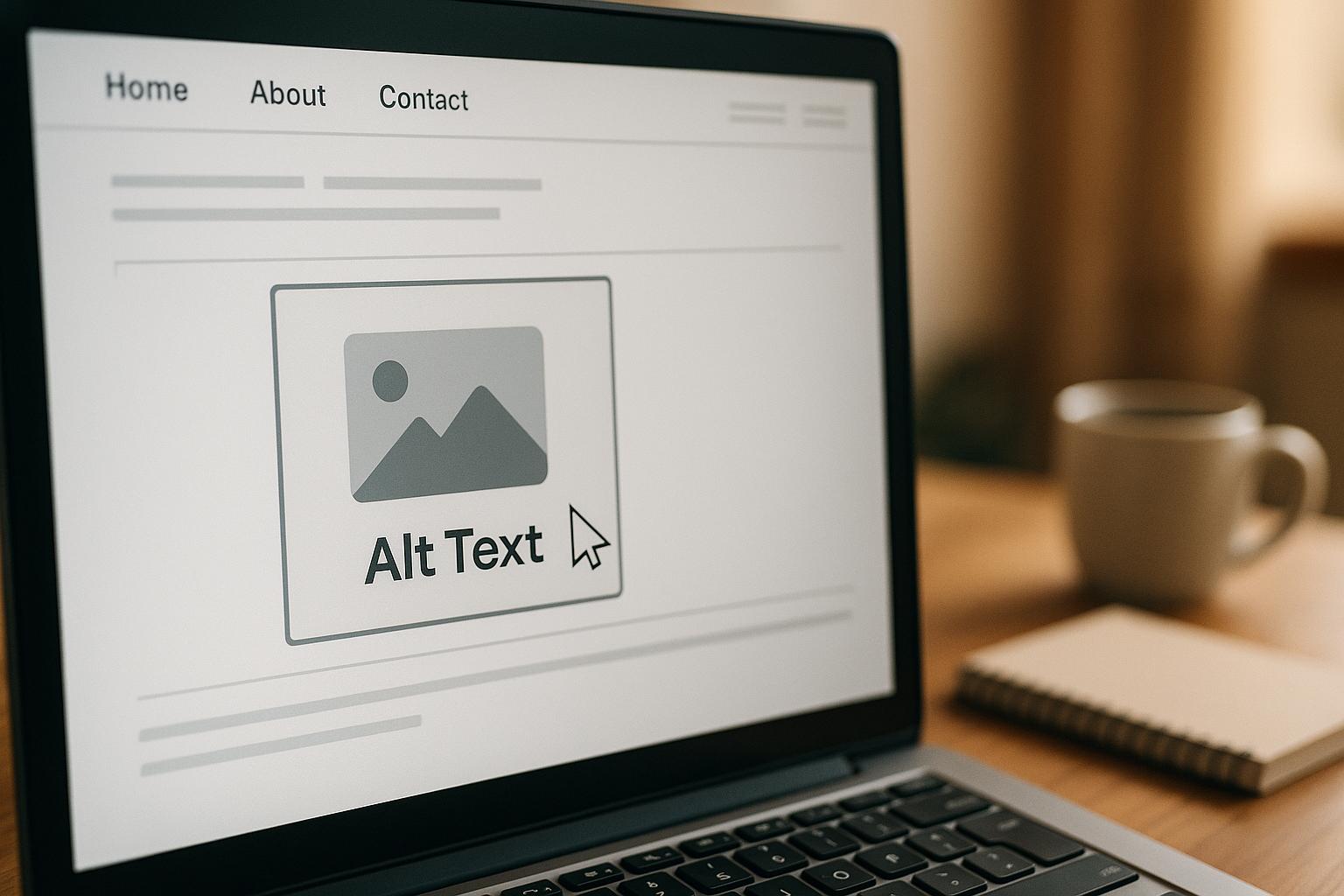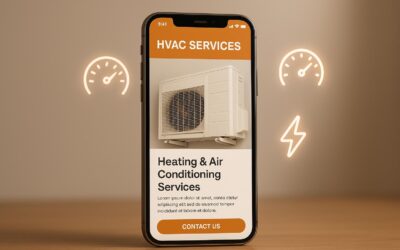Alt text, or "alternative text", is crucial for improving both accessibility and SEO. It describes images for screen readers and search engines, bridging the gap between visual content and digital understanding. Here’s what you need to know:
- Alt text improves accessibility by helping visually impaired users understand images.
- Google uses alt text to rank images in search results, making it important for SEO.
- Effective alt text is clear, concise, and descriptive, while naturally incorporating relevant keywords.
- Avoid keyword stuffing or overly generic descriptions like "image of a dog."
- Use empty alt attributes (
alt="") for purely decorative images to avoid disrupting screen readers.
Key Tips for Writing Alt Text:
- Describe the image’s purpose in 125 characters or fewer.
- Naturally include keywords relevant to the image and surrounding content.
- Be specific: Instead of "dog", write "Golden retriever puppy playing with a red ball."
- For charts or graphs, summarize the main takeaway instead of every detail.
Alt text is not just about SEO – it enhances user experience and ensures your content is accessible to everyone.
Image ALT Text for SEO; What it is & How to Do it Strategically
How to Write Effective Alt Text
Crafting effective alt text is about striking a balance between accessibility, SEO, and user experience. It’s an essential skill that ensures your content is inclusive while also improving visibility in search engines. Let’s break it down.
Keep It Clear and Concise
When writing alt text, aim for brevity – stick to about 125 characters or fewer. This length works well with most screen readers, giving users a quick yet meaningful description of the image without overwhelming them.
Focus on the image’s primary purpose and content. For example, instead of writing a lengthy description, opt for something concise like: "Red leather handbag with gold buckles."
Avoid starting with redundant phrases like "image of" or "photo showing", as screen readers already announce images. Jump straight to describing what the image depicts.
Think about the image’s role in your content. If it’s a product, highlight its key features. For informational visuals, describe the main idea the image conveys.
Add Keywords Naturally
Keywords should fit seamlessly into your alt text. Start by accurately describing the image, and you’ll often find that relevant keywords naturally align with your description.
Google’s John Mueller has noted that alt text helps Google understand and rank images, making it a crucial factor for Google Image Search rankings. However, overloading your alt text with keywords can backfire, as Google’s algorithms can detect and penalize keyword stuffing.
For best results, align your alt text with user search intent and the surrounding content on your page. For instance, if your page focuses on "sustainable office furniture" and features an image of a desk made from recycled materials, a good alt text might be: "Recycled wood standing desk with adjustable height mechanism." This description not only fits naturally but also provides accurate context.
Alt text serves a dual purpose: offering valuable context for search engines and aiding visually impaired users. Considering that image thumbnails appear in about 40% of desktop search results and 65% of mobile search results, optimizing your alt text is key to improving visibility.
Handle Decorative Images Properly
Decorative images – those that don’t add meaningful content – should use empty alt attributes (alt=""). This prevents screen readers from announcing them, creating a smoother experience for users who rely on assistive technology.
Examples of decorative images include background patterns, ornamental graphics, spacers, or purely aesthetic visuals. If removing the image wouldn’t change the meaning or understanding of your content, it’s likely decorative.
That said, don’t misclassify functional images as decorative. If an image serves as a button, link, or conveys important information, it needs descriptive alt text. Ask yourself: Does this image communicate something essential to the content or help users complete a task? If so, it’s not decorative and requires proper alt text.
Step-by-Step Alt Text Optimization Process
Crafting effective alt text is much simpler when you follow a clear, systematic method. This approach ensures your descriptions cater to both accessibility needs and SEO goals, while maintaining consistency across your site.
Identify the Image’s Purpose
Start by understanding the image’s role. Ask yourself: What is this image meant to do? For example:
- Product images highlight specific items.
- Infographics present data visually.
- Screenshots explain functionality.
- Portraits build trust and credibility.
The context and audience determine how much detail you need. For instance, an image of a laptop might focus on technical specs on a product page, while emphasizing a workspace setup in a remote work blog.
Functional images – like buttons, icons, or clickable graphics – need descriptive alt text that explains their action rather than their appearance. For example, a shopping cart icon should be described as "shopping cart" or "view cart", instead of "small wheeled basket graphic."
Once you’ve defined the image’s role, you’re ready to write precise and meaningful descriptions.
Write Descriptive Alt Text
With the purpose in mind, create alt text that is both accurate and useful. The goal is to describe the image clearly while naturally incorporating relevant keywords.
- Lead with the main subject, then add details as needed. For example, instead of "person working", use "woman typing on laptop at standing desk." Instead of "food item", try "grilled salmon with roasted vegetables."
- Use keywords naturally when they fit the description. For a page about ergonomic office chairs, "Black ergonomic office chair with lumbar support and adjustable armrests" works because it’s both descriptive and keyword-friendly.
- Be specific and concrete. Vague descriptions like "beautiful scenery" don’t help. Instead, say "sunset over a mountain range with orange and pink hues."
- Consider context. The same image might require different alt text depending on where it’s used. A photo of a chef could be "Head chef Maria Rodriguez" on a team page or "chef preparing pasta in a commercial kitchen" in a blog post about restaurant operations.
Avoid unnecessary details like image quality or camera angles, as they don’t add value. Focus on what’s visible and relevant.
Test Alt Text for Accessibility
Once your alt text is written, test it to ensure it works effectively for all users. Here’s how:
- Use your browser’s developer tools to quickly check the alt attribute. Right-click an image, select "Inspect", and review the alt text.
- Test with screen readers like Windows Narrator or macOS VoiceOver to experience your content as visually impaired users would. Don’t forget to test on mobile devices, where screen reader usage is common.
- Ensure the alt text reads smoothly and fits naturally into the page’s flow. Awkward phrasing can disrupt the user experience.
- Validate your HTML with tools like the W3C Markup Validator to catch any technical issues. Even the best-written alt text won’t display correctly if the code is flawed.
sbb-itb-880d5b6
Common Alt Text Mistakes to Avoid
When crafting alt text, there are a few missteps you’ll want to steer clear of. One major mistake is keyword stuffing – cramming as many keywords as possible into the alt text. Not only does this hurt your SEO, but it also makes the description less useful for accessibility.
For instance, instead of writing something cluttered like "red running shoes athletic footwear sneakers sports shoes workout gear", opt for a straightforward and descriptive phrase such as "red Nike running shoes with a white sole." This way, you naturally incorporate a primary keyword while keeping the description clear and helpful.
Alt Text for Complex Images
When it comes to more intricate visuals like charts, graphs, and interactive elements, writing alt text requires a more thoughtful approach. The goal is to convey the purpose or key data of the image, not just its visual details.
Writing Alt Text for Charts and Graphs
Charts and graphs are all about data, so your alt text should focus on summarizing the primary takeaway, not every detail. Instead of describing each element, highlight the main trend or insight the chart reveals.
For example, if you have a bar chart displaying quarterly sales growth, your alt text could say: "Bar chart showing Q1 to Q4 sales rising from $2.3 million to $4.1 million, with steady growth each quarter." This provides the key message without unnecessary complexity.
For more intricate data visualizations, a two-step approach works well. Use concise alt text for the main takeaway and include a detailed explanation elsewhere on the page. For instance, your alt text might read: "Line graph showing website traffic trends over 12 months," while a detailed breakdown of monthly traffic figures is presented in a table below the image.
Pie charts, on the other hand, are best described with percentage-based summaries. For instance: "Pie chart showing marketing budget allocation: social media 40%, email marketing 25%, paid advertising 20%, content creation 15%." This gives users a clear understanding of the proportions without needing to see the visual representation.
For line graphs with multiple data series, highlight the key comparison or trend. For example: "Line graph comparing organic vs. paid traffic from January to December, showing organic traffic increasing from 10,000 to 45,000 monthly visitors, while paid traffic stayed steady at around 15,000."
While summarizing trends is crucial for charts and graphs, interactive icons and buttons require a different focus – highlighting their functionality.
Alt Text for Icons and Buttons
For icons and buttons, the alt text should clearly explain what the element does, not what it looks like. Users need to understand the function, so avoid visual descriptions.
For instance, instead of describing a magnifying glass icon as "magnifying glass image," use functional alt text like "Search" or "Search products." This tells users exactly what action the button will perform.
Navigation icons should point to their destination: "Home page," "Contact us," or "User account settings." Avoid vague descriptions like "house icon" or "person icon."
Social media icons should specify both the platform and the action: "Follow us on Twitter," "Share on Facebook," or "View our LinkedIn profile." This ensures clarity about both the platform and the expected outcome.
For download or file icons, describe what the user will receive. Examples include: "Download PDF pricing guide," "Excel spreadsheet template," or "View full-size image."
Shopping cart icons in e-commerce settings should include the action and, if applicable, the item count. For example: "Add to cart," "View shopping cart (3 items)," or "Proceed to checkout."
Lastly, when icons are purely decorative and accompanied by text, the alt text should be left empty (alt=""). For example, a checkmark next to the text "Free shipping" doesn’t need alt text since the text already conveys the message. This avoids redundancy and keeps the experience seamless for screen reader users.
Alt Text Optimization Summary
Crafting alt text for SEO involves balancing accessibility with search visibility. The key is to use concise descriptions – ideally under 125 characters – that highlight the image’s purpose while naturally including relevant keywords.
The foundation of effective alt text lies in clear and specific descriptions. Instead of something generic like "dog", aim for more context, such as "Golden retriever puppy playing in a park with a red ball." This approach not only aids screen reader users but also helps search engines grasp the image’s relevance to your content.
When it comes to keywords, they should blend seamlessly into your descriptions. For example, "SEO expert analyzing website performance on a laptop" integrates keywords naturally while staying true to the image. Always ensure the keywords match both the image and the surrounding content.
Alt text should also align with the image’s function. For functional images like buttons, use precise, action-oriented descriptions such as "Search button." Decorative images, however, should have empty alt attributes (alt="") so screen readers can skip over them.
For more complex visuals, like charts or data visualizations, focus on summarizing the main takeaway rather than detailing every element. Following W3C guidelines, you can also provide detailed explanations in the surrounding text if necessary.
Lastly, testing your alt text with screen readers is crucial. This step helps identify unclear or redundant descriptions and ensures your alt text serves its intended purpose effectively.
For expert guidance and audits to refine your alt text strategy, SearchX offers proven methods to meet accessibility standards while boosting SEO performance. Their approach ensures your alt text delivers measurable results.
FAQs
How can I write alt text that improves accessibility and SEO without overusing keywords?
To craft effective alt text that improves accessibility and supports SEO, focus on providing a clear and straightforward description of the image. Use natural, easy-to-understand language to explain the image’s content or purpose, ensuring it’s genuinely helpful for individuals with visual impairments. If relevant keywords fit naturally into the description, include them, but avoid forcing keywords where they don’t belong.
By keeping your descriptions clear and relevant, your alt text will enhance accessibility while also boosting your search engine performance. Keep in mind that stuffing keywords can hurt both user experience and SEO, so always aim for a thoughtful, balanced approach.
How can I write effective alt text for charts and graphs?
When writing alt text for charts and graphs, aim to clearly explain the main data or trends they depict. For instance, you could describe a chart as: "Bar chart showing a steady rise in sales over five years" or "Pie chart displaying market share percentages for leading competitors."
For visuals that are more detailed, focus on summarizing the key insights or patterns. If applicable, mention where users can find additional data or context within your content. A well-crafted, concise description not only enhances accessibility but also boosts SEO by making your content easier to understand for all users.
When should I use empty alt attributes for images on my website?
When it comes to decorative images – those that don’t convey essential information or context – using empty alt attributes (alt="") is the way to go. This tells screen readers to skip over these visuals, making the experience smoother for users who rely on assistive technologies.
Think of elements like borders, icons, or purely decorative graphics. These are great candidates for empty alt attributes since they don’t add any real value to the content. On the flip side, if an image carries important information or complements the surrounding text, always include descriptive alt text. This ensures the content remains accessible while also contributing to SEO efforts.