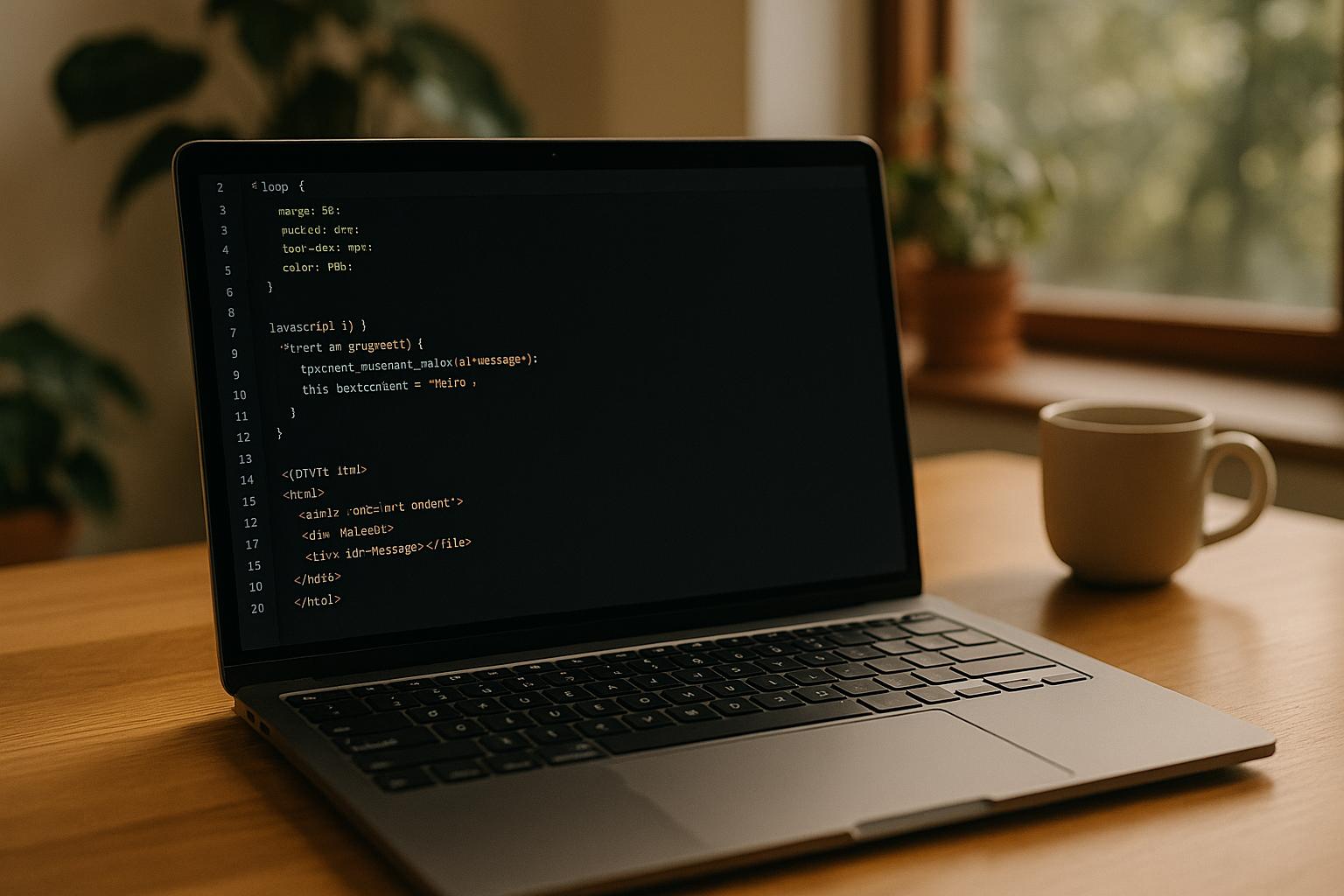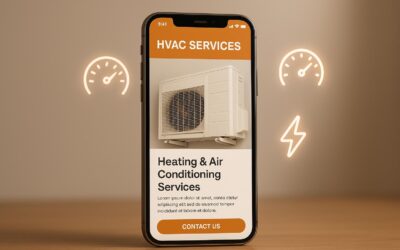Minifying CSS, JavaScript, and HTML is one of the easiest ways to improve your website’s speed and performance. It works by removing unnecessary characters like spaces, comments, and line breaks from your code, reducing file sizes by up to 60%. This leads to faster load times, better SEO rankings, and improved user experience – especially for mobile users.
Key Takeaways:
- Minification reduces file sizes without changing functionality.
- Faster websites rank higher on Google and keep visitors engaged.
- Tools like CSS Minifier, JSCompress, and HTMLMinifier make the process quick and simple.
- Automating minification using build tools like Webpack, Gulp, or Terser is ideal for larger projects.
- Always keep backups of original files and use source maps for debugging.
Whether you’re optimizing a small site or managing a complex project, minifying your code is a straightforward way to deliver faster, more efficient websites.
Minify CSS JavaScript HTML Easily from Code Editor
Methods for Minifying CSS, JavaScript, and HTML
Minifying your CSS, JavaScript, and HTML is a simple yet powerful way to improve load times and boost SEO. Whether you’re working on a small project or managing a large-scale application, choosing between manual online tools and automated build processes depends on your project’s size and workflow. Online tools are perfect for quick, one-time optimizations, while automated build tools are better suited for ongoing projects that require frequent updates. Let’s break down both approaches to help you decide which works best for your needs.
Using Online Minification Tools
Online minification tools are great for fast and easy code optimization – no installation or setup required. These tools let you paste your code, click a button, and instantly download the minified version. They’re especially useful for smaller projects or when you need to optimize a single file quickly.
For CSS, CSS Minifier is a standout option. It offers customizable compression, letting you balance file size and readability. Nestify highlighted this tool in July 2024, noting its user-friendly interface and flexibility for quick CSS optimizations. You can adjust compression levels based on your specific project requirements.
If you’re working with multiple file types, Minify Code is a versatile choice. It supports HTML, CSS, and JavaScript, making it a one-stop solution for various optimization needs. Like CSS Minifier, it doesn’t require installation, so you can optimize files without dealing with complex software. Nestify also recommended this tool for its simplicity and effectiveness.
For JavaScript-specific tasks, JSCompress is a reliable option. It claims to reduce JavaScript file sizes by up to 80%, making it ideal for lightweight scripts or quick tests. These tools are particularly handy when you’re on a device that doesn’t support development tools or when you need to see how much space minification can save.
However, online tools have their limitations. They require manual copy-pasting, which can quickly become tedious for projects with multiple files. Additionally, since minified files are difficult to edit, you’ll need to keep your original source code safe.
Automating Minification with Build Tools
For larger projects or codebases that require regular updates, automating the minification process is a smarter choice. Build tools not only handle minification but also streamline other tasks like bundling, transpiling, and asset management, making them essential for complex workflows.
Command-line tools such as Terser (JavaScript), cssnano (CSS), and HTMLMinifier (HTML) are excellent for standalone minification tasks. For more comprehensive solutions, Webpack serves as a powerful module bundler that integrates minification into your build pipeline. Plugins like TerserPlugin and CssMinimizerPlugin make Webpack especially useful for large applications with intricate asset requirements.
Another popular option is Gulp, which focuses on task-specific automation. Unlike Webpack’s module-centric approach, Gulp excels at automating individual tasks like minification, offering a more flexible setup for specific needs.
Automating minification is particularly valuable for production environments. For instance, an e-commerce platform with millions of daily users could use a CI/CD pipeline to automatically minify all CSS and JavaScript assets. This reduces file sizes, improves load times for mobile users, saves bandwidth, and enhances SEO rankings. Automation ensures every deployment is optimized, eliminating the risk of forgetting to minify files.
Debugging minified code can be tricky, but build tools address this with source maps. These maps link minified code back to the original source, making it easier to debug while still delivering optimized files to users.
Step-by-Step Guide to Minifying Files
Minifying files can help reduce their size significantly while keeping their functionality intact. Whether you prefer using online tools for quick results or command-line methods for more control, here’s how you can efficiently shrink your files.
How to Minify CSS
Using Online Tools
Start by copying your CSS code and heading over to an online CSS minifier like cssminifier.com. Paste your code into the provided field and click the "Minify" button. The tool will strip away unnecessary whitespace, comments, and redundant characters. Once the process is complete, you can either copy the minified code or download it directly.
Using Command-Line Tools
For a more automated approach, you can use the css-minify tool. First, install it globally via npm:
npm install -g css-minify Navigate to your project directory and run the following command:
css-minify input.css output.min.css To streamline your workflow, consider integrating CSS minification into your build pipeline using tools like Webpack or Gulp. This way, your stylesheets will be optimized automatically during development.
How to Minify JavaScript
Using Online Tools
For quick JavaScript minification, copy your code and visit a tool like JSCompress or Toptal JavaScript Minifier. Paste the code into the input field, hit the minify button, and download or copy the output. The minified file is usually saved with a .min.js extension.
Using Command-Line Methods
To handle JavaScript files via the command line, install Terser globally:
npm install -g terser Then, run this command to minify your script:
terser input.js -o output.min.js Terser also includes advanced features like dead code removal and variable mangling. For production environments, integrate Terser into your build pipeline using tools like Webpack’s TerserPlugin or a Gulp task for automated script optimization.
How to Minify HTML
Using Online Tools
To minify HTML, copy your markup and use an online tool such as minifycode.com or HTMLMinifier. Paste the code into the input box, click "Minify", and download or copy the compressed output. The tool removes extra spaces, comments, and redundant attributes without altering functionality.
Using Command-Line Tools
For command-line minification, install the html-minifier package globally:
npm install -g html-minifier Then, run a command like this:
html-minifier --collapse-whitespace --remove-comments input.html -o output.min.html You can also integrate HTML minification into your build pipeline or use a CDN that supports automated minification to simplify the process.
"Minification is one of the lowest-effort and safest optimizations you can use on any website. It removes what the browser doesn’t use, resulting in the same functionality with a smaller file size." – Adame Dahmani, Product Manager at WP Media
After minifying your files, always test your site to ensure everything functions as expected.
sbb-itb-880d5b6
Best Practices and Considerations for Minification
Minification can significantly boost your website’s performance, but it’s crucial to follow certain practices to avoid common mistakes. Here’s how to implement minification effectively and safely in your projects.
Backup Original Files Before Minification
Always back up your files before starting the minification process. This simple but essential step ensures you don’t lose your original code if something goes wrong. Safeguarding your original files is a must for maintaining data integrity.
A good way to stay organized is by creating a folder structure specifically for backups. Many developers use conventions like src/ for source files and dist/ for the minified versions. Pair this with a version control system or your preferred backup tool to keep your original code secure.
Once your backups are in place, you can confidently move forward with automating your workflows.
Automate Minification for Projects
Automation is your best friend when it comes to minification. It not only saves time but also ensures consistency across your codebase, reducing the chance of human error.
Tools like Webpack, Gulp, and Grunt can handle tasks like minification, bundling, and optimization. For even smoother workflows, consider integrating these tools into CI/CD pipelines using platforms such as Jenkins, GitLab CI, or CircleCI. A blog post from August 21, 2024, by Emperor Brains highlights how CI/CD pipelines can automate the entire process – from building and testing to deployment – so minification happens seamlessly.
To maximize efficiency, combine minification with other performance techniques like caching and lazy loading. This combination ensures your deployment process is both streamlined and effective. And don’t forget to use source maps to make debugging easier once your code is minified.
Addressing Debugging Challenges
Debugging minified code can be tricky because the compression process removes whitespace, comments, and other readable elements. That’s where source maps come in handy – they link the minified code back to your original files, making it easier to trace errors.
To get started, enable source maps in your browser’s developer tools. This way, when errors occur, the console will point to the original file locations rather than the compressed code. You can also use source map visualizers to better understand the relationship between your minified and original code.
In production, be cautious about exposing source maps publicly, as they reveal your source code structure. A safer option is to serve them from a private network. Alternatively, you can use a reverse proxy to serve un-minified files for debugging or rely on services like Raygun or Sentry to map error stacks to the original code.
Another helpful tip: when modifying JavaScript files, remember to update version numbers. This ensures that debugging tools reference the correct file, line, and column numbers. Regularly testing your minified code through automated pipelines is also a smart move to catch functionality issues before they reach production.
Conclusion
Minification plays a key role in improving website performance, enhancing user experience, and boosting SEO by shrinking file sizes, speeding up load times, and reducing bandwidth consumption. With mobile devices accounting for 60% of online searches and Google’s focus on fast-loading pages, minification aligns perfectly with the demands of mobile-first indexing as a practical and efficient solution.
For smaller code snippets, online minifiers are a handy tool. However, for larger projects, build tools like Webpack, Gulp, and Grunt are better alternatives. To streamline the process, consider integrating minification into your CI/CD pipelines, ensuring optimized assets are consistently deployed.
Minification works even better when paired with strategies like image compression, enabling compression, and hosting minified files on a CDN. Always test your minified code across multiple browsers and devices to avoid compatibility issues, and keep backups of your original files for safety.
Whether you’re managing a small website or a large-scale application, effective minification can significantly enhance load speeds, improve user satisfaction, and strengthen SEO performance. Optimized code not only boosts technical metrics but also contributes to achieving better business outcomes.
For more expert insights on SEO, check out the SearchX blog at SearchX.
FAQs
What are the risks of minifying CSS, JavaScript, and HTML, and how can they be avoided?
Minimizing CSS, JavaScript, and HTML can enhance your website’s performance, but it’s not without its challenges. A key drawback is reduced readability, which can make debugging or fixing issues manually much harder. If the minification process isn’t executed properly, it may even introduce subtle errors. On top of that, editing minified files directly can be tricky, as developers often need to revert to the original, unminified code for updates.
To sidestep these issues, always maintain a clean, unminified version of your code for editing purposes. Use trusted tools that generate source maps, which make debugging much easier. Lastly, ensure you test your minified files thoroughly to identify and resolve any potential problems early. With these steps, you can enjoy the performance boost of minification while keeping your code functional and manageable.
How does minifying CSS, JavaScript, and HTML improve SEO and mobile user experience?
Minimizing CSS, JavaScript, and HTML is a smart move for improving both SEO and the mobile user experience. By shrinking file sizes, your pages load faster, which search engines love – speed plays a key role in rankings.
For mobile users, faster loading times translate into smoother browsing, fewer frustrations, and reduced bounce rates. The result? A more enjoyable experience that keeps visitors engaged and happy.
Can you undo minification, and how should you handle backups to avoid losing the original code?
Yes, you can reverse minification with tools like code beautifiers, which reformat the code to make it readable again. That said, it’s always smart to keep backups of your original files before minifying anything. This way, you can easily go back to the original code without needing to rely on unminification tools.
For effective backup management, store your original files in a secure spot, like a version control system such as Git or a reliable cloud storage service. This not only protects your code but also simplifies collaboration and future updates.