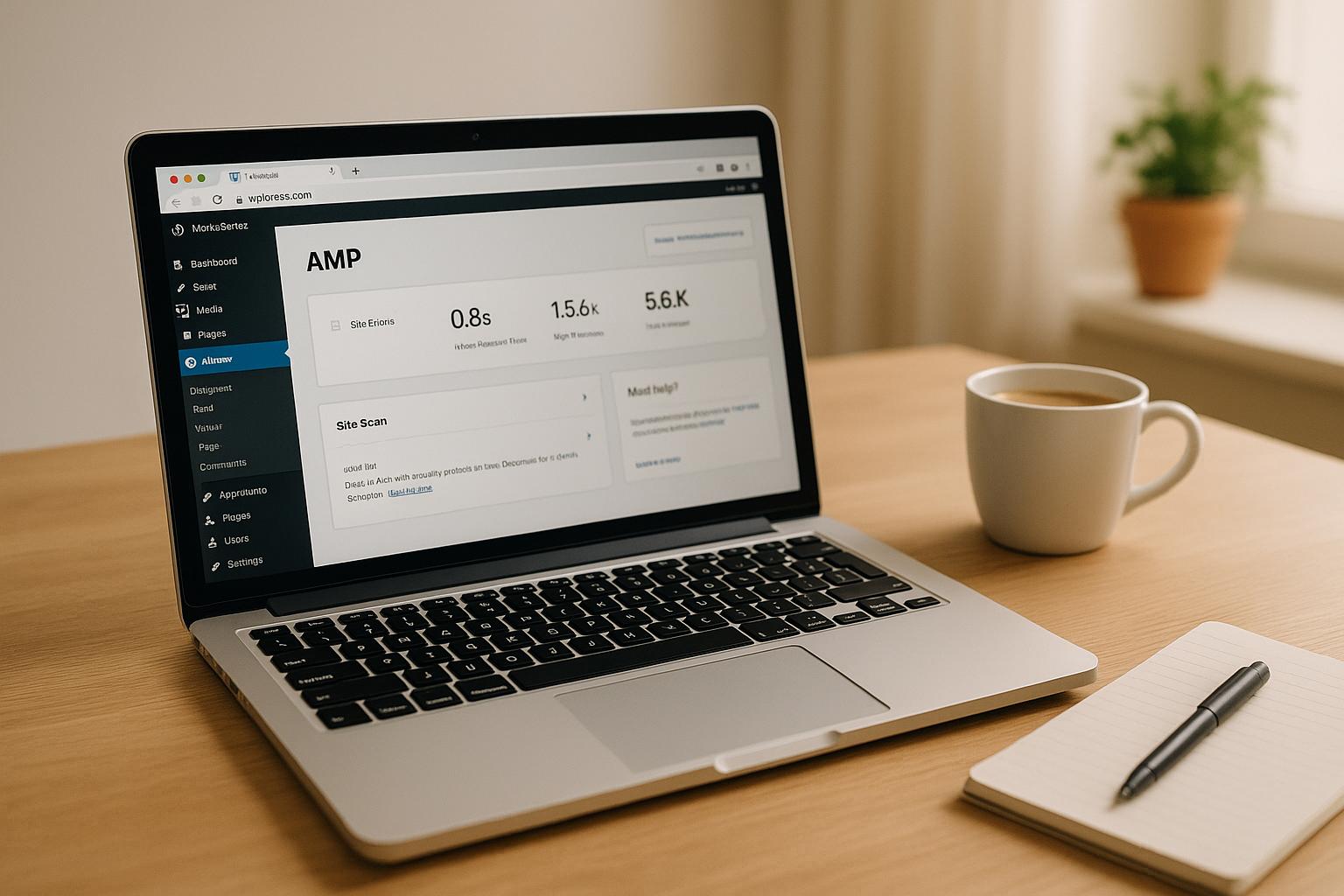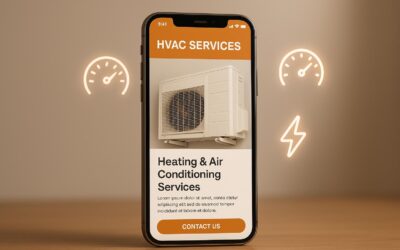Want faster-loading pages for mobile users? Setting up AMP (Accelerated Mobile Pages) on your WordPress site can improve load times, mobile performance, and even SEO rankings. Here’s the quick breakdown:
- Why AMP Matters: AMP pages load up to 85% faster than regular mobile pages, keeping visitors engaged and reducing bounce rates. With mobile now driving 58% of internet traffic, a fast-loading site is essential for user retention and better search rankings.
- Top Plugin Choices:
- Official AMP Plugin: Free, beginner-friendly, and integrates with popular plugins like Yoast SEO.
- AMP for WP: Offers more design control and advanced features, ideal for e-commerce or branded sites.
- Setup Steps:
- Install your chosen AMP plugin via the WordPress dashboard.
- Resolve any plugin conflicts to avoid errors.
- Configure settings like template modes (Standard, Transitional, or Reader) based on your site’s compatibility.
- Customize the design to match your branding.
Quick Tip: Always validate your AMP pages using tools like Google’s AMP Test or Search Console to catch and fix errors before they impact performance.
Ready to get started? Let’s dive into the details.
Setup AMP on WordPress Websites (Free)

Choosing the Right AMP Plugin for WordPress
Picking the right AMP plugin is a critical step in ensuring a smooth setup process and avoiding potential issues like missing features or compatibility problems. The plugin you choose should align with your site’s specific needs.
Top AMP Plugins for WordPress
The WordPress plugin repository has plenty of AMP options, but two stand out as top choices.
The Official AMP Plugin, developed by the AMP Project Contributors, is a simple and reliable option. With over 500,000 active installations, it integrates seamlessly with your existing theme and popular plugins like Yoast SEO and WP Forms. It offers three template modes for flexibility: Standard, Transitional, and Reader. While it’s completely free and easy to use, it may lack some advanced customization options for controlling how your AMP pages look and function.
AMP for WP offers a freemium model and focuses on customization and advanced features. It’s ideal for businesses that want more control over their AMP design, thanks to the Custom AMP Editor. This plugin also supports popular contact forms like Gravity Forms, Contact Form 7, and Ninja Forms, though some features require paid extensions. Additionally, it includes built-in SEO tools and works well with major SEO plugins such as Yoast SEO and All in One SEO. For e-commerce sites, AMP for WP provides robust integration options, making it a strong choice for online stores.
What to Look for in an AMP Plugin
Selecting the right AMP plugin means weighing several factors based on your site’s needs and your technical expertise:
- Ease of Use: If you’re not tech-savvy, go for a plugin with a simple setup and user-friendly interface. The Official AMP Plugin is a great choice for beginners.
- Compatibility: Ensure the plugin works well with your current theme and any essential plugins.
- Customization Options: If maintaining your site’s branding is a priority, look for plugins that offer flexibility in design. AMP for WP is a good option for those needing advanced design control.
- Essential Features: Identify the features your site requires. For example, e-commerce sites may need shopping cart compatibility, while publishers might focus on analytics and ad support.
- Budget: Some plugins are entirely free, while others offer premium features for a cost. Decide if paid features are worth the investment for your needs.
- Validation Tools: A plugin with effective validation tools can help you troubleshoot AMP errors and ensure your pages comply with AMP standards.
AMP Plugin Comparison Table
| Feature | Official AMP Plugin | AMP for WP |
|---|---|---|
| Price | Free | Freemium (free + paid extensions) |
| Active Installations | 500,000+ | Fewer active installations |
| Ease of Use | Excellent for beginners | Moderate learning curve |
| Design Control | Limited customization | Extensive with Custom AMP Editor |
| Theme Compatibility | Works with Astra, Newspack, others | Good compatibility with most themes |
| SEO Plugin Support | Yoast SEO, All in One SEO | Yoast SEO, All in One SEO |
| Contact Form Support | WP Forms (built-in) | Gravity Forms, Contact Form 7, Ninja Forms |
| E-commerce Features | Basic | Advanced options available |
| Template Modes | Standard, Transitional, Reader | Multiple customizable templates |
| Best For | Beginners, simple sites | Advanced users, branded experiences |
Before committing to a plugin, test it on a staging site. This allows you to assess its performance, compatibility, and impact on your site’s design and functionality without risking issues on your live site.
Installing and Activating Your AMP Plugin
Once you’ve chosen your AMP plugin, the next step is to install it through your WordPress dashboard. Follow the process carefully to avoid any hiccups along the way.
Step-by-Step Installation Process
Start by logging into your WordPress dashboard. From there, go to "Plugins" > "Add New". Use the search bar in the top-right corner to look for "AMP" (Official AMP Plugin) or "AMP for WP". When you find the plugin in the search results, click "Install Now" to add it to your site. After the installation finishes, hit "Activate" to enable the plugin.
Once the plugin is active, it’s important to check for any conflicts that could interfere with its functionality.
Fixing Plugin Conflicts
Before moving forward with the setup, make sure there are no conflicts with other plugins. If you have other AMP solutions already installed, deactivate them immediately. Running multiple AMP plugins at the same time can lead to broken layouts, duplicate AMP versions, or even site crashes.
If you notice issues after activation, try clearing your browser cache and ensure all your plugins are updated to their latest versions. For more complicated conflicts, switch temporarily to a default WordPress theme, like Twenty Twenty-Four, to see if your current theme is causing the problem.
Some themes, such as XStore WooCommerce, have been known to create conflicts. In these cases, disable mobile content optimizations and any conflicting AMP plugins. You may also need to turn off certain caching options and check for issues with other caching plugins.
Once you’ve resolved any conflicts, you’re ready to move on to the plugin’s setup wizard.
Basic Plugin Setup
After installation and conflict resolution, it’s time to configure your plugin settings. Look for "AMP" in your WordPress dashboard menu, which appears once the Official AMP Plugin is activated.
Most AMP plugins include an onboarding wizard that launches after activation. This wizard reviews your site’s theme and plugins to recommend the best configuration for your setup.
"The official AMP Plugin, supported by the AMP team, makes it easy to bring the power of AMP to your WordPress site, seamlessly integrating with the normal publishing flow and allowing the use of existing themes and plugins."
The Official AMP Plugin provides three template modes: Standard, Transitional, and Reader. Based on your current setup, the plugin will suggest the most suitable mode for your site.
Run the required scans to check for theme compatibility and identify any remaining issues. Be sure to address critical problems before completing the configuration, as unresolved issues can impact the performance and validation of your AMP pages.
sbb-itb-880d5b6
Setting Up Your AMP Plugin
Configuring your AMP plugin is a crucial step to ensure your pages perform well and look great for your visitors. By setting it up correctly, you can align your AMP implementation with your business needs and technical setup.
Selecting Your Template Mode
AMP offers three template modes – Standard, Transitional, and Reader – each designed to cater to different levels of compatibility and technical expertise.
- Standard Mode: This option works best if your theme and plugins are fully compatible with AMP or if you have the technical know-how to handle custom AMP development. It uses a single theme, showing only the AMP version to visitors. This approach minimizes development and maintenance efforts.
- Transitional Mode: A great choice if your theme isn’t fully AMP-ready but you’re okay with some functional differences. This mode serves AMP pages to mobile users for faster loading while showing the standard version to desktop visitors. It uses one theme for both versions, striking a balance between compatibility and performance.
- Reader Mode: Ideal for themes with significant AMP compatibility issues or if you prefer a simpler workflow. This mode uses two separate themes – one for AMP pages and another for non-AMP pages – offering a straightforward solution without requiring extensive troubleshooting.
| Template Mode | Best For | Technical Requirements | Maintenance Level |
|---|---|---|---|
| Standard | Fully AMP-compatible themes | High technical skills or developer support | Low – single version |
| Transitional | Partially AMP-compatible themes | Moderate technical skills | Medium – shared theme version |
| Reader | Incompatible themes | Low technical skills | High – two separate themes |
Choosing the right mode ensures your site delivers fast, consistent performance for mobile users. The setup wizard can analyze your theme and plugin compatibility to recommend the best option.
Customizing Design and Appearance
Once you’ve chosen your template mode, it’s time to fine-tune the look of your AMP pages to match your brand. Different plugins offer varying levels of customization:
- With the Official AMP Plugin, you can use the WordPress Customizer to adjust colors, themes (light or dark), and other AMP-specific settings. Go to Appearance > Customize in your WordPress dashboard to access these options.
- Plugins like AMP for WP often provide advanced, real-time customization tools, giving you more control over design changes as you make them.
Make sure to align your colors, fonts, and layouts with your overall branding. It’s a good idea to test your changes on a staging site first to catch any design issues without impacting your live site.
After finalizing your design, save your adjustments and activate your AMP settings to ensure everything is ready for visitors.
Saving and Publishing Your Settings
When you’re happy with your AMP design and setup, click "Save Changes" or "Publish" in your plugin settings. To preview your AMP pages, simply add /amp/ to the end of your page URLs. This lets you spot any design or functionality issues before making your changes live.
If you’ve used the setup wizard, don’t forget to click "Finish" to save all your configuration settings. Your AMP setup won’t take effect until you explicitly save your changes. Once saved, visit a few pages using the /amp/ URL structure to confirm that everything works as intended.
Testing and Validating Your AMP Setup
Once you’ve configured AMP, it’s crucial to test your pages to ensure they load quickly, display correctly, and meet Google’s technical requirements.
How to View AMP Pages
To check your AMP pages, simply add /amp/ to the end of any post or page URL. For example, if your original page is yoursite.com/blog-post, the AMP version will appear at yoursite.com/blog-post/amp/.
On mobile devices, AMP pages automatically show up when accessed through search results or social media. To mimic this experience on a desktop, you can use your browser’s developer tools. In Chrome, press F12, click the mobile device icon, and navigate to your AMP pages to see how they render on various screen sizes.
Once you’re satisfied with how your AMP pages look, it’s time to validate them using specialized tools.
Validating AMP Pages with Tools
Several tools can help you ensure your AMP setup is error-free:
- Google’s AMP Test Tool: Found at
search.google.com/test/amp, this tool provides instant feedback on your page’s validity and highlights any errors. - AMP Validator: Available at
validator.ampproject.org, this tool offers a more in-depth analysis, pinpointing technical issues with inline error reporting . - Google Search Console: This platform continuously monitors your AMP pages through its AMP status report. It alerts you to new issues and lets you request revalidation after fixes .
- Browser Extensions: Some extensions can validate AMP pages as you browse, showing visual indicators of errors.
- Chrome DevTools: When the AMP JavaScript library is loaded, the console will display validation errors directly.
Once you’ve identified any problems, addressing them promptly ensures your AMP pages are fully compliant.
Fixing Common AMP Problems
Many AMP issues fall into predictable patterns. Here’s a quick guide to common problems and their fixes:
| Problem | Cause | Solution |
|---|---|---|
| AMP page not found | Incorrect URL structure | Check plugin activation and permalink settings. |
| Missing canonical tags | Invalid schema markup | Add rel="amphtml" and rel="canonical" tags. |
| robots.txt blocking Googlebot | Crawlers blocked by robots.txt | Update robots.txt to allow Googlebot access to all relevant pages. |
| Structured data errors | Invalid schema markup | Use Google’s Rich Results Test to verify structured data. |
| CSS styling issues | Unsupported AMP CSS rules | Remove invalid CSS properties and inline styles. |
| JavaScript errors | Non-AMP JavaScript included | Replace custom JavaScript with AMP-approved components. |
One of the most frequent issues involves canonical tags. Your original page must include a rel="amphtml" tag pointing to the AMP version, while the AMP page should have a rel="canonical" tag linking back to the original. Plugins often handle this automatically, but manual themes may require adjustments.
Another common problem is robots.txt blocking. If Googlebot can’t access your AMP content, it won’t appear in search results. Remove any restrictive robots meta tags or X-Robots-Tag HTTP headers, and ensure your robots.txt file allows crawling of all AMP-related URLs.
When validation tools detect errors, your pages might not be included in Google’s AMP Cache, which can diminish the speed benefits AMP provides. Fix these issues quickly, and use Google Search Console to revalidate your pages after making corrections.
Next Steps After AMP Setup
Once you’ve implemented AMP, the journey doesn’t stop there. It’s crucial to monitor its performance and focus on optimizing key metrics to make the most of your efforts.
Key Points to Remember
Setting up AMP on WordPress involves more than just installation – it’s about creating a fast, mobile-friendly experience that delivers noticeable results. Choosing the right plugin is essential. Whether you need automatic AMP generation, custom design options, or advanced analytics, your choice should align with your specific goals. While the setup process might seem straightforward, proper configuration is what separates a basic AMP setup from one that’s fully optimized.
Validation is a step you can’t skip. Tools like Google’s AMP Test Tool and the AMP Validator help you identify and fix errors before they hurt your search rankings. Considering that Google updates its algorithm between 500 and 600 times a year, regular validation ensures your pages stay compliant with evolving standards.
Getting Professional SEO Help
While you can handle the basics yourself, professional SEO support can take your AMP implementation to the next level. AMP is just one piece of the SEO puzzle, and expert guidance can ensure it fits seamlessly into your broader strategy. Services like SearchX’s technical SEO include thorough audits to uncover AMP-related issues and other performance barriers.
"Investing in professional SEO services can enhance your online presence, drive more traffic to your site, and ultimately lead to increased sales and growth for your business. It’s a strategic investment that can pay off significantly in the long run." – Max Brockbank, Head of SEO at The Media Image UK
SEO experts bring a deep understanding of the latest techniques and algorithm changes. They save you time while using advanced tools for keyword research, competitor analysis, and performance monitoring – tools that go far beyond basic AMP validation. As Google’s algorithms evolve, professionals ensure your AMP pages stay compliant, while also optimizing for Core Web Vitals and other critical factors. Services like SearchX’s SEO solutions combine AMP optimization with strategies like content development, link building, and technical improvements to boost your mobile performance.
Tracking Performance After AMP
Once AMP is set up, tracking its performance becomes essential. Focus on metrics that showcase its impact on your business. Core Web Vitals are a great starting point: aim for a Largest Contentful Paint (LCP) under 2.5 seconds, a First Input Delay (FID) below 100 milliseconds, and a Cumulative Layout Shift (CLS) under 0.1.
Dashboards can help visualize key metrics like loading times, click-through rates, and user engagement. Setting up alerts for critical metrics such as Time to First Byte (TTFB) ensures you can address issues as they arise.
Google Search Console remains an invaluable tool for monitoring AMP performance. Use it to submit AMP URLs for indexing and analyze the AMP status report for any problems. Regular performance reports should include metrics like page load times, bounce rates, and engagement levels. Since more than 25% of users click the first result on a search page, ensuring your AMP pages rank well is critical for driving traffic and improving user experience.
For a clearer picture of AMP’s long-term impact, analyze trends over months, not just weeks. Look at traffic patterns, user retention, and conversion rates to fully understand how AMP contributes to your SEO success. Tools like SearchX’s SEO performance tracking can help measure organic growth and provide insights into how AMP fits into your overall strategy. Regular monitoring and data-driven adjustments will keep your pages performing at their best.
FAQs
Which AMP plugin should I use for my WordPress site: the Official AMP Plugin or AMP for WP?
If you’re after a straightforward and dependable way to integrate AMP into your WordPress site, the Official AMP Plugin is a solid pick. It’s simple to set up and provides the essential tools needed to get AMP working effectively.
For those who prefer more control and customization, AMP for WP might be the better option. This plugin caters to users looking for advanced features, offering flexibility in design, monetization, and additional site controls. It’s particularly useful for those with specific goals or a bit of technical know-how.
Ultimately, the right choice depends on your site’s needs and your technical expertise.
What should I do if plugins conflict while setting up AMP on WordPress?
If you encounter plugin conflicts while setting up AMP on WordPress, the first step is to disable your plugins one by one. This method helps you identify which plugin is causing the issue. Once you’ve pinpointed the culprit, you have a couple of options: reach out to the plugin developer to request a compatibility update or search for a similar plugin that works more smoothly with AMP.
To reduce the likelihood of conflicts, explore your AMP plugin’s settings – some offer options to suppress conflicts or isolate specific features that might be causing trouble. Additionally, consulting troubleshooting guides can provide extra tips to resolve the issue effectively.
How can I make sure my AMP pages meet Google’s standards?
To keep your AMP pages aligned with Google’s standards, make use of tools like Google’s AMP Test Tool or the AMP Validator browser extension to spot any errors. You should also check the AMP report in Google Search Console for a detailed overview of issues that need attention. Regularly validating your pages ensures they perform well and maintain strong search visibility.