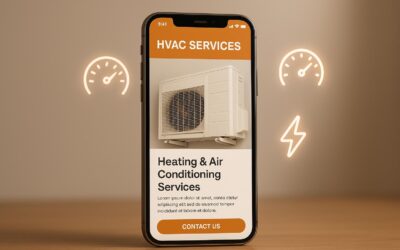Render-blocking resources slow down your website by delaying how quickly content appears. These include JavaScript and CSS files that browsers must process before showing your page. Fixing this boosts performance and improves Google Core Web Vitals, which directly impacts SEO rankings. Here are seven practical ways to reduce these delays:
- Inline Critical CSS: Add essential styles directly to your HTML for faster above-the-fold rendering.
- Defer Non-Critical JavaScript: Use the
deferattribute to delay scripts until after HTML parsing. - Async Script Loading: Load independent JavaScript files in parallel with the
asyncattribute. - Minify and Compress Files: Shrink CSS and JavaScript files by removing unnecessary characters and using compression tools like gzip or Brotli.
- Remove Unused Code: Audit and delete unused CSS and JavaScript to reduce file size.
- Prioritize Above-the-Fold Content: Load critical elements first and defer secondary resources.
- Use CDNs and Browser Caching: Deliver files faster with a Content Delivery Network and store assets locally for repeat visitors.
Why it matters: A 1-second delay in load time can lower conversions by 7% and increase bounce rates by 32%. Tools like Chrome DevTools and PageSpeed Insights can help identify issues. Implementing these strategies can improve load times, boost Core Web Vitals scores by 20–30%, and enhance user experience.
How to Fix Eliminate Render Blocking Resources | Core Web Vital Masterclass | Part 6
1. Add Critical CSS Directly to HTML
Critical CSS refers to the essential styles needed to render the visible part of a webpage – the above-the-fold content – as quickly as possible. By inlining critical CSS directly into your HTML, you allow the browser to display key content immediately, without waiting for external CSS files to load. This can significantly reduce load times and improve user experience, which is especially important for U.S. audiences who expect fast-loading websites.
The benefits are clear: websites that implement critical CSS inlining and defer non-critical CSS often see a 20–40% improvement in metrics like First Contentful Paint (FCP) and Largest Contentful Paint (LCP). These metrics are key components of Google’s Core Web Vitals. In fact, Google PageSpeed Insights consistently lists the removal of render-blocking resources as a top recommendation for improving page speed scores.
Take this example: In July 2022, Kinsta optimized a WordPress site by inlining critical CSS using the Autoptimize and Async JavaScript plugins. After the update, the site’s FCP improved from 2.3 seconds to 1.1 seconds, and its PageSpeed Insights score jumped from 68 to 92. This optimization was led by Kinsta’s Senior Developer, Mark Gavalda.
How to Identify Critical CSS
The first step in implementing critical CSS is figuring out which styles are required for the above-the-fold content. A popular tool for this is the Chrome DevTools Coverage tab. This feature helps you analyze which CSS rules are used during the initial rendering of your page.
For those looking to save time, automated tools like the Critical npm package can extract and inline above-the-fold CSS with minimal effort. Other reliable tools include PurgeCSS and Penthouse, which integrate seamlessly with modern build systems. WordPress users can also turn to plugins like Autoptimize or WP Rocket for a more straightforward implementation.
Steps to Add Critical CSS to HTML
Once you’ve identified your critical CSS, follow these steps to integrate it into your HTML:
- Extract the Critical CSS: Use Chrome DevTools or an automated tool to isolate the CSS rules needed for rendering the visible portion of your page during load.
- Minify the CSS: Minify your critical CSS using tools like CSSNano or CleanCSS to reduce its size. This step is essential since inlining CSS increases the size of your HTML file.
- Embed the Critical CSS: Add the minified CSS directly to the
<head>section of your HTML within a<style>tag. For example:<head> <style> /* Minified critical CSS for header and hero section */ .header { background: #fff; height: 80px; position: fixed; width: 100%; } .hero { background: url('hero.jpg'); height: 500px; display: flex; align-items: center; } </style> <link rel="stylesheet" href="main.css" media="all"> </head>This ensures that the above-the-fold content renders as quickly as possible.
- Load Non-Critical CSS Separately: Make sure non-critical CSS is loaded separately to prevent it from blocking rendering. You can use the
mediaattribute to conditionally load stylesheets for specific scenarios, like print or mobile, or defer their loading altogether.
SearchX emphasizes that inlining critical CSS is a key component of any technical SEO strategy. Case studies show that U.S. e-commerce websites can achieve faster load times and improved Core Web Vitals scores by adopting this method. The result? Better search rankings, more organic traffic, and higher conversion rates. Whether you choose a manual approach or automated tools, this technique can make a noticeable difference in your site’s performance.
2. Delay Non-Critical JavaScript Loading
Non-critical JavaScript can slow down your page by blocking content from displaying promptly. When the browser encounters a JavaScript file in the HTML head, it pauses everything to download and execute that script before continuing to render the page. This can lead to delays that harm both user experience and Core Web Vitals scores.
The defer attribute provides an easy way to address this issue. By adding defer to your script tag, you instruct the browser to download the JavaScript file while parsing the HTML, but delay its execution until the entire HTML document is fully parsed. This ensures scripts don’t hold up the rendering process while maintaining their execution order.
Here’s an example of how to use the defer attribute in your HTML:
<script defer src="analytics.js"></script> <script defer src="navigation.js"></script> <script defer src="contact-form.js"></script> This approach is particularly effective for scripts that enhance user interaction after the page has loaded. Google notes that eliminating render-blocking resources can improve metrics like First Contentful Paint (FCP) and Largest Contentful Paint (LCP) by up to 30% on average for typical web pages. Many websites see their PageSpeed Insights scores improve by 10–20 points after implementing deferred JavaScript loading.
One key advantage of defer over async is that it preserves the order of script execution, which is essential when scripts depend on one another.
If you’re using WordPress, plugins like Autoptimize and WP Rocket can automatically apply the defer attribute to non-critical scripts.
It’s worth noting that the defer attribute only works with external scripts that have a src. Inline JavaScript cannot be deferred this way. Furthermore, you should avoid deferring essential libraries like jQuery if other scripts rely on them during the initial page load.
When to Use the Defer Attribute
The defer attribute is ideal for JavaScript files that interact with the DOM but aren’t necessary for rendering above-the-fold content. These scripts often manage page elements, handle user interactions, or perform background tasks that don’t impact what users see immediately.
Good candidates for defer include:
- Navigation menus that enhance interaction after the page loads.
- Contact forms that users won’t use immediately.
- Analytics scripts that gather data in the background.
- Social media sharing buttons located below the fold.
- Image galleries or sliders that aren’t part of the hero section.
- Comment systems and user authentication scripts for logged-in features.
Avoid using defer for scripts that are critical to the initial user experience, like hero section animations or any JavaScript required to render above-the-fold content. Also, skip deferring scripts that other non-deferred scripts rely on or those that need to run before the DOM is fully available.
To identify which scripts are suitable for deferring, you can use Chrome DevTools or tools like WebPageTest. These tools help pinpoint JavaScript files that block rendering. Look for scripts that don’t contribute to the initial visual layout of your page – these are the best candidates for deferral.
As part of good practice, SearchX advises regularly auditing your JavaScript files. Over time, your website may change, and periodic reviews ensure that only essential scripts block the initial rendering process.
3. Load Independent Scripts Asynchronously
Async loading is a powerful way to boost your website’s performance by handling independent scripts more efficiently. When you use the async attribute in a script tag, the browser downloads the JavaScript file in parallel with other resources and executes it as soon as the download is complete. Unlike the defer attribute, which ensures scripts execute in order after the HTML is fully parsed, async scripts run immediately upon download. This makes it ideal for standalone scripts that don’t depend on other files or the DOM.
Here’s an example of how to implement async loading in your HTML:
<script src="google-analytics.js" async></script> <script src="facebook-pixel.js" async></script> <script src="chatbot-widget.js" async></script> According to Google, eliminating render-blocking JavaScript can cut page load times by up to 50% on mobile devices. This optimization often leads to better Core Web Vitals scores, such as improved Largest Contentful Paint (LCP) and First Input Delay (FID), resulting in a smoother user experience.
Why Async Loading Matters
When scripts are loaded asynchronously, the browser fetches them alongside other resources, reducing competition for bandwidth and improving overall efficiency. This technique is particularly helpful for scripts that don’t need to execute in a specific order or interact with critical page elements during the initial load.
Here’s a quick comparison of async, defer, and default script loading:
| Attribute | Download Timing | Execution Timing | Order Guarantee | Best Use Case |
|---|---|---|---|---|
| async | Parallel with HTML parsing | Immediately after download | No | Independent scripts |
| defer | Parallel with HTML parsing | After HTML parsing | Yes | Scripts needing DOM order |
| No attribute | Blocks HTML parsing | Immediately after download | Yes | Critical, blocking scripts |
Best Candidates for Async Loading
Certain types of scripts are perfect for async loading. These include:
- Analytics scripts: Tools like Google Analytics and Adobe Analytics gather data without affecting page rendering, making them ideal for async.
- Advertising scripts: Ad tags from networks like Google AdSense or Amazon Associates operate independently, ensuring ads don’t delay the display of primary content.
- Third-party widgets: Social media sharing buttons, chat systems, and embedded content players are often self-contained and can load asynchronously without impacting your site’s functionality.
- Marketing and tracking pixels: Tracking tools from platforms like Facebook, LinkedIn, or Pinterest fire events independently, making async loading a natural fit.
To identify scripts suitable for async loading, use Chrome DevTools to find those without dependencies or interactions with critical DOM elements during the initial load. Avoid using async for scripts that rely on others or manipulate essential elements.
The Impact of Async Loading
Numerous case studies highlight the benefits of async loading for non-critical scripts. Websites that shift analytics and advertising scripts to async often see faster page load times and better Core Web Vitals metrics, such as improved First Contentful Paint (FCP) and Largest Contentful Paint (LCP). These improvements enhance user engagement and can even boost your site’s SEO performance. By incorporating async loading into a broader strategy to reduce render-blocking resources, you can create a faster, more responsive experience for your users.
4. Reduce File Sizes Through Minification and Compression
Shrinking file sizes is a critical step to eliminate render-blocking delays and improve Core Web Vitals. Two powerful techniques – minification and compression – work hand in hand to achieve this. While they address file size reduction in different ways, combining them can significantly optimize your JavaScript and CSS files.
Minification strips out unnecessary characters like whitespace, comments, and line breaks without altering the file’s functionality. For instance, when you minify a CSS file, all the spaces between selectors and properties disappear, and multiple lines are condensed into one.
Compression, on the other hand, uses algorithms to encode files by identifying and compressing repetitive patterns. Popular methods like gzip and Brotli generate smaller versions of files, which browsers decompress upon receiving them. Think of it like zipping a file – the content remains intact, but the file size shrinks considerably.
Minification can reduce file sizes by 10-30%, while compression typically achieves a 60-80% reduction. Together, these techniques can improve metrics like First Contentful Paint (FCP) and Largest Contentful Paint (LCP) by up to 30%.
For example, in August 2023, a WordPress site saw its load time drop from 2.1 seconds to 1.2 seconds after enabling minification and gzip compression. The site’s Google PageSpeed Insights score jumped from 68 to 92 as a result.
Gzip vs. Brotli: What’s the Difference?
Understanding the differences between gzip and Brotli can help you choose the right compression method for your needs. Gzip has long been the standard and is compatible with all major browsers. Brotli, however, often achieves better compression ratios, especially for static assets like CSS and JavaScript files.
Here’s a quick comparison:
| Compression Method | Typical Compression Ratio | Browser Support | Best Use Case |
|---|---|---|---|
| gzip | 60-70% | All major browsers | Universal compatibility |
| Brotli | 70-80% | All major browsers | Better performance for static assets |
Tools and Tips for Minification and Compression
To automate minification, tools like Terser (for JavaScript) and CSSNano (for CSS) are excellent options. These can be easily integrated into build systems like Webpack, Gulp, or Grunt. Terser, the successor to UglifyJS, is particularly effective for modern JavaScript.
For server-side compression, enabling gzip or Brotli is straightforward. If you’re using Apache, add AddOutputFilterByType DEFLATE text/css application/javascript to your .htaccess file. On Nginx, you can enable compression through configuration files, while IIS provides compression settings in its management interface.
If you’re working with WordPress, plugins like Autoptimize and WP Rocket simplify the process by handling both minification and compression without requiring any coding knowledge.
Verifying Your Optimizations
Once you’ve implemented minification and compression, it’s essential to confirm that they’re working. Use browser developer tools to check the Network tab for content-encoding headers. Online platforms like GTmetrix and WebPageTest can also display compressed file sizes and flag any unoptimized resources.
Always test your minified files in a staging environment before deploying them live. While modern tools are reliable, there’s always a slight risk of breaking functionality, especially if variables are renamed or if your code depends on specific formatting. Source maps can make debugging easier, allowing you to troubleshoot issues while maintaining optimized production files.
These techniques not only improve your site’s performance but also contribute to better SEO rankings and a smoother user experience.
5. Delete Unused CSS and JavaScript Code
Did you know that up to 60% of CSS on production sites goes unused? This extra code doesn’t just take up space – it also slows down your site with unnecessary file bloat and render-blocking delays. By removing unused CSS and JavaScript, you can shrink page size by 20–50% and improve key metrics like First Contentful Paint (FCP) and Largest Contentful Paint (LCP) by 10–30%.
Take Shopify, for instance. In July 2023, Shopify used PurgeCSS to clean up 45% of unused CSS from their storefront themes. The result? A 22% faster page load and a 15% improvement in LCP. This project, led by Shopify’s Frontend Lead Mark Johnson, involved a thorough audit of their theme assets (Shopify Engineering Blog, July 2023).
How to Find Unused Code
The first step to dealing with unused code is identifying it. Thankfully, tools like the Chrome DevTools Coverage tab make this process straightforward. This built-in feature highlights which parts of your CSS and JavaScript are actually being used during page loads. To get started:
- Open Chrome DevTools and navigate to the "Coverage" panel.
- Start recording while interacting with your site.
- Look for red bars (indicating unused code) and green bars (indicating active code).
This is particularly useful for dynamic sites or single-page applications, where code usage can vary depending on user behavior. Often, you’ll discover that large portions of CSS frameworks like Bootstrap or JavaScript libraries are loaded but never utilized.
For a more automated approach, tools like PurgeCSS and UnCSS can help. PurgeCSS scans your HTML, JavaScript, and template files to identify the CSS selectors you actually need, stripping out the rest. It’s especially handy for utility-first frameworks like Tailwind CSS, which can generate a lot of unused classes.
UnCSS works similarly by analyzing your HTML structure to remove unused CSS. Both tools can be integrated into your build process using task runners like Webpack or Gulp, making cleanup part of your development workflow.
If you’re on WordPress, plugins such as Autoptimize and Async JavaScript provide an easier way to identify and remove unused assets – no manual code editing required.
Regular Code Cleanup for Older Websites
Older websites, particularly those built on content management systems, tend to accumulate unused plugins, legacy stylesheets, and outdated scripts over time. These leftovers can drag down performance. To keep things running smoothly, it’s a good idea to schedule quarterly code audits. During these audits:
- Review your CSS and JavaScript files to pinpoint unused code.
- Pay extra attention to third-party dependencies, as they often contribute the most bloat.
For example, in April 2024, Kinsta optimized a client’s WordPress site using Autoptimize and Async JavaScript. This reduced the total CSS/JS payload by 38% and improved mobile FCP from 2.8 seconds to 1.7 seconds. Managed by Kinsta’s Performance Team, this case study highlights how removing unused code can make a big difference (Kinsta Case Studies, April 2024).
Before deploying any changes, always test updates in a staging environment. Even the best cleanup tools can’t guarantee 100% accuracy, and there’s a small chance that removing code could disrupt functionality – especially for CSS classes or JavaScript functions triggered by specific user actions.
For a more comprehensive solution, SearchX offers technical SEO audits that focus on unused code removal. This service can help accelerate your page speeds and improve SEO performance.
6. Load Above-the-Fold Content First
Focusing on above-the-fold content – what users see immediately when a page loads – can significantly improve user experience and leave a strong first impression. This area is critical because if it takes too long to load, 53% of mobile users will abandon the site if it takes more than 3 seconds. To avoid this, prioritize loading only the essential resources needed for this visible section, deferring everything else until after the initial render.
The secret to faster above-the-fold loading lies in identifying and prioritizing the critical elements, such as the header, navigation, and hero section, by loading only their necessary CSS and deferring secondary resources. This approach not only improves user experience but also enhances key metrics like Largest Contentful Paint (LCP) and First Contentful Paint (FCP). In fact, optimizing render-blocking resources can lead to 1–2 second improvements in LCP, which might be the deciding factor in retaining users or losing them to competitors.
To figure out which resources are slowing down your above-the-fold content, use Google PageSpeed Insights. This tool pinpoints the specific CSS and JavaScript files that are delaying your page’s visible content.
Split Stylesheets Using Media Queries
One effective way to prioritize above-the-fold content is by splitting your CSS into smaller files based on when they’re needed. Media queries in your <link> tags can help browsers decide which stylesheets are critical for the current context, ensuring unnecessary styles don’t block the initial render.
Here’s how it works: while browsers will still download all linked stylesheets, they only delay rendering for those that match the user’s device or situation. The rest are downloaded in the background, avoiding unnecessary delays.
For example, instead of combining all styles – desktop, mobile, and print – into one large file, you can break them down like this:
<link rel="stylesheet" href="critical.css" /> <link rel="stylesheet" href="print.css" media="print" /> <link rel="stylesheet" href="mobile.css" media="screen and (max-width: 480px)" /> <link rel="stylesheet" href="desktop.css" media="screen and (min-width: 481px)" /> Here’s the breakdown:
critical.csscontains only the essential styles needed for the above-the-fold content across all devices.print.cssloads only when someone prints the page.mobile.cssanddesktop.cssensure that users only load the styles relevant to their device, avoiding unnecessary delays for mobile users waiting on desktop-specific CSS.
This method is especially useful for responsive designs where layouts differ significantly between devices. It ensures mobile users don’t waste time loading desktop styles, and vice versa.
| Device Context | Stylesheet Loaded | Render-Blocking Behavior |
|---|---|---|
| Mobile (under 480px) | critical.css + mobile.css | Only these two block rendering |
| Desktop (over 481px) | critical.css + desktop.css | Print and mobile CSS download in the background |
| critical.css + print.css | Desktop and mobile CSS don’t interfere |
If you’re using WordPress, tools like Autoptimize and WP Rocket can simplify this process. These plugins can automate critical CSS extraction and stylesheet splitting, making it easier for non-technical users to implement these optimizations. However, always test thoroughly – over-splitting stylesheets can sometimes result in a Flash of Unstyled Content (FOUC) if critical styles aren’t properly identified.
For those looking for expert guidance, SearchX provides technical SEO audits that include detailed analysis of render-blocking resources and above-the-fold optimization strategies. Their insights can help ensure these improvements deliver tangible SEO benefits and better business outcomes, especially for complex websites where manual tweaks can be tricky.
7. Use CDNs and Browser Caching
Getting users engaged quickly with optimized above-the-fold content is just the start. To take your site’s performance to the next level, Content Delivery Networks (CDNs) and browser caching are essential tools. Together, they ensure JavaScript and CSS files load faster, making your site more efficient – especially for users spread across the United States.
Google reports that CDNs can cut latency by 40–60%, while proper browser caching can slash bandwidth usage by up to 60% for repeat visitors. These improvements go hand in hand with earlier optimizations, reducing load times further and improving Core Web Vitals.
How CDNs Speed Things Up
A CDN is a network of servers distributed across different locations, designed to deliver your site’s static files – like JavaScript, CSS, and images – from servers closer to your users. For example, instead of a user in Los Angeles downloading files from a New York server, a CDN serves those files from a nearby edge server, reducing the distance data has to travel.
This setup is especially valuable in a geographically large country like the United States. By combining a CDN with methods to reduce render-blocking elements, you can significantly lower latency. For instance, a U.S.-based e-commerce site saw its average page load time drop from 3.2 seconds to 1.4 seconds for West Coast users after implementing a CDN, compared to serving all resources from a single East Coast server.
To get started, choose a reliable CDN like Cloudflare, Akamai, or Amazon CloudFront, then configure your DNS to route static assets through the CDN and update your asset URLs.
Real-world examples highlight the impact of CDNs. In June 2023, The New York Times adopted Akamai CDN for their U.S. homepage. Under CTO Nick Rockwell’s leadership, they cut their average page load time from 2.8 seconds to 1.6 seconds, improved Core Web Vitals scores by 22%, and saved $120,000 per month in bandwidth costs.
Proper Browser Caching Setup
While CDNs handle file delivery, browser caching ensures those files are stored directly on a user’s device after their first visit. On return visits, the browser loads these resources locally, drastically speeding up page load times.
The secret to effective browser caching lies in setting the right Cache-Control headers. For files that rarely change, you can use a long caching policy like this:
Cache-Control: public, max-age=31536000 This tells browsers to cache the file for an entire year. For assets that update more often, use versioned file names (e.g., style-v2.css or script-2024.js) to ensure users get the latest versions when needed.
Combining CDNs with browser caching can yield impressive results. In February 2024, Walmart.com implemented a multi-CDN setup and enforced strict browser caching for static assets. The project, led by Senior Web Performance Engineer Lisa Tran, resulted in a 37% drop in bounce rate and a 19% increase in conversion rate among U.S. shoppers.
| Caching Strategy | First Visit Speed | Return Visit Speed | Best For |
|---|---|---|---|
| CDN Only | Fast | Standard | New visitors, global reach |
| Browser Caching Only | Standard | Very Fast | Repeat visitors, bandwidth savings |
| CDN + Browser Caching | Fast | Instant | Maximum performance for all users |
This combined approach ensures both new and returning visitors enjoy fast-loading pages.
However, there are common pitfalls to avoid. Use long cache lifetimes for static assets to prevent unnecessary downloads, test caching across different browsers, and ensure HTTPS is configured to avoid mixed content errors.
If you’re running a WordPress site, plugins like WP Rocket and Autoptimize make it easy to integrate CDNs and set up caching.
For an in-depth look at how CDNs and browser caching can enhance your website, SearchX offers technical SEO audits that include performance analysis. These insights can help U.S. businesses achieve faster load times and better SEO results.
Conclusion: Improve Page Speed and SEO Rankings
Speeding up your website isn’t just about making it load faster – it’s about delivering a better experience for your users and climbing higher in search rankings. By embedding critical CSS directly into HTML, delaying non-essential JavaScript, loading independent scripts asynchronously, trimming file sizes through minification, removing unused code, focusing on above-the-fold content, and using CDNs with browser caching, you’re tackling the main culprits behind slow page rendering.
These strategies do more than just enhance speed – they directly impact Core Web Vitals, the metrics Google uses to gauge user experience. Improving these metrics translates to better performance and stronger SEO results. When applied consistently, these techniques can transform your site’s PageSpeed Insights scores, taking them from underwhelming numbers below 50 to impressive scores above 90, signaling a major leap in performance.
The benefits go beyond aesthetics and speed. Google considers Core Web Vitals as ranking factors, so a faster, more user-friendly site is more likely to rank higher in search results. This means your efforts not only improve usability but also help attract more traffic and potential customers.
That said, maintaining these improvements is an ongoing process. As your site evolves with new features or content, issues like render-blocking resources can creep back in. Regular audits with tools like Chrome DevTools, WebPageTest, and Google PageSpeed Insights are essential to ensure your site remains optimized over time.
If you’re looking for expert guidance, SearchX offers tailored technical SEO audits designed to keep your site performing at its best. Their results-driven approach ensures that optimizations lead to tangible outcomes, like improved rankings, more traffic, and higher conversions.
In today’s fast-paced online world, a quick-loading, well-optimized site isn’t just a nice-to-have – it’s what users expect. By addressing render-blocking resources systematically, you can meet these expectations, boost your search rankings, and drive meaningful engagement with your audience.
FAQs
What is critical CSS inlining, and how does it enhance website performance and SEO?
Inlining critical CSS means placing the most important CSS directly within your webpage’s HTML. This approach ensures that vital styles load instantly, allowing above-the-fold content to render without delay.
By cutting down on render-blocking resources, inlining critical CSS can noticeably speed up page loading times. Faster pages not only enhance user experience but also improve search engine rankings, as loading speed plays a crucial role in visibility and user engagement.
What is the difference between the ‘defer’ and ‘async’ attributes in JavaScript, and when should I use them?
The defer and async attributes play a key role in managing how JavaScript files are loaded and executed, offering a way to enhance your page’s performance.
-
async: This attribute allows scripts to load independently of one another and execute the moment they finish loading. It’s a great choice for scripts that don’t interact with or depend on other scripts, such as analytics or tracking tools. -
defer: Scripts with this attribute load in the background but are executed in the order they appear in the document. Importantly, they only run after the HTML has been fully parsed. This makesdeferideal for scripts that rely on other scripts or need the DOM to be completely loaded before execution.
The choice between async and defer boils down to the script’s purpose. Use async for standalone scripts and defer for those integral to your page’s functionality.
How can I use a CDN and browser caching together to improve my website’s loading speed for users in different locations?
Using a Content Delivery Network (CDN) alongside browser caching can dramatically boost your website’s loading speed, especially for users spread across different regions. Here’s how it works:
A CDN keeps copies of your website’s static assets – like JavaScript files, CSS stylesheets, and images – on servers located worldwide. This setup ensures that users download these files from the server that’s geographically closest to them, cutting down on latency and speeding up delivery times.
Meanwhile, browser caching allows a user’s browser to save certain files locally after their first visit. This way, when they return, the browser can load those unchanged files directly from their device instead of downloading them again, which further reduces load times.
To get the best results, make sure your CDN integrates smoothly with your caching rules. Additionally, set proper expiration headers for cached resources. These tweaks not only improve loading speed but also enhance your Core Web Vitals and create a smoother experience for your visitors.