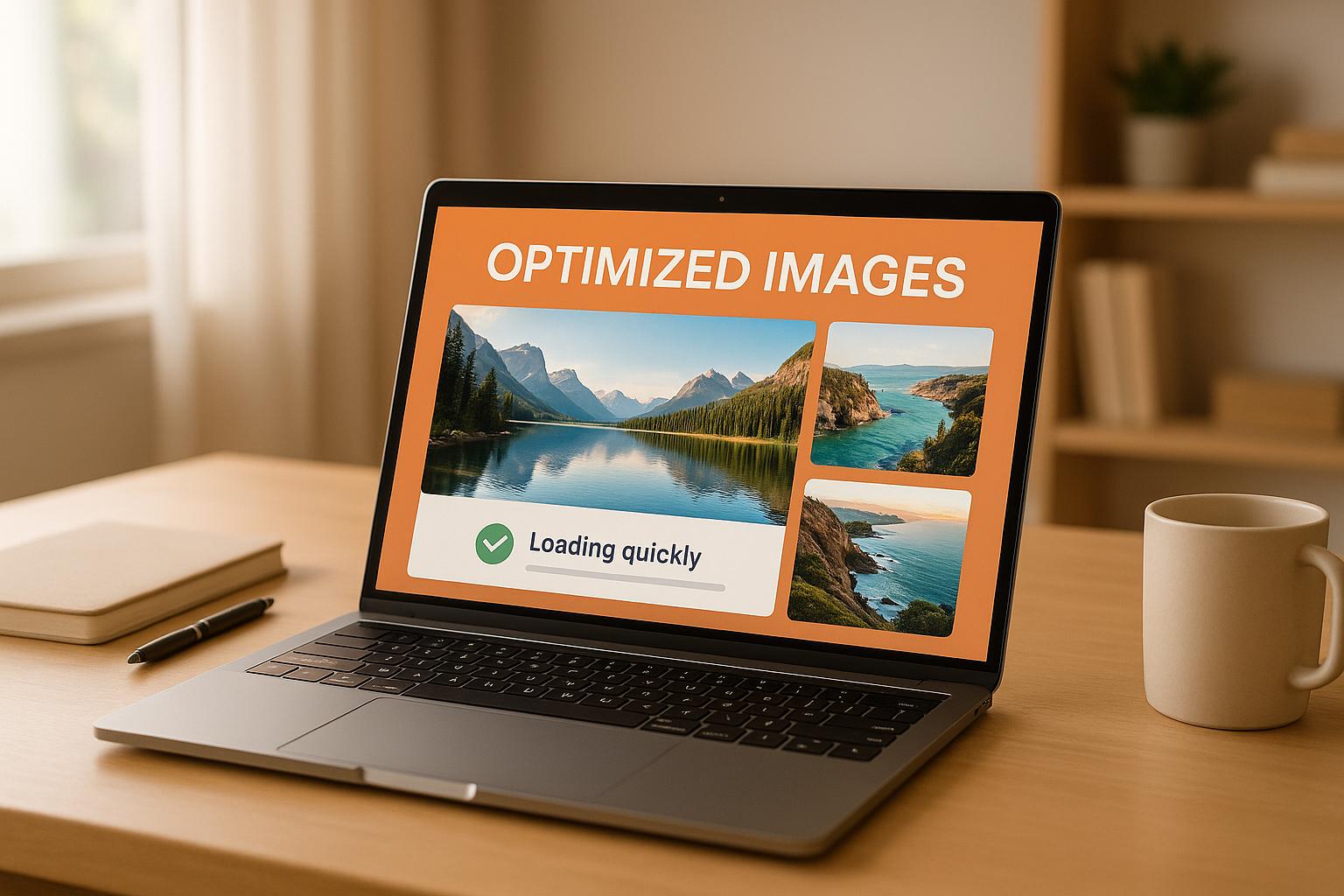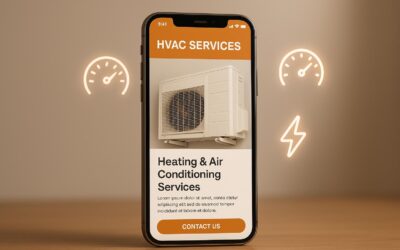Automating image optimization saves time, reduces errors, and drastically improves website performance. Images typically make up 64% of a website’s total weight, and unoptimized visuals can slow down load times, increase bounce rates, and hurt SEO rankings. Here’s why automation is essential:
- Faster Load Times: Half of users expect websites to load in under 2 seconds, and 40% leave if it takes over 3 seconds.
- Better SEO: Optimized images improve search rankings and visibility, with images appearing in 36.7% of Google search queries.
- Consistency & Efficiency: Automation handles resizing, compression, and format conversion, ensuring all visuals meet quality standards.
Key Benefits:
- Improved User Experience: Faster sites mean happier visitors and lower bounce rates.
- Higher Search Rankings: Google prioritizes speed and optimized images for rankings.
- Time & Cost Savings: Automation reduces manual tasks and operational costs.
Quick Steps to Start:
- Use modern formats like WebP and AVIF for better compression and quality.
- Automate compression with tools like ImageMagick, ShortPixel, or Squoosh CLI.
- Leverage CMS plugins or CDNs for responsive image delivery tailored to devices.
By automating image optimization, you can improve performance, enhance user experience, and stay competitive in the digital landscape.
Speed Up Your Website Instantly! How to Automate Image Optimization with Cloudinary
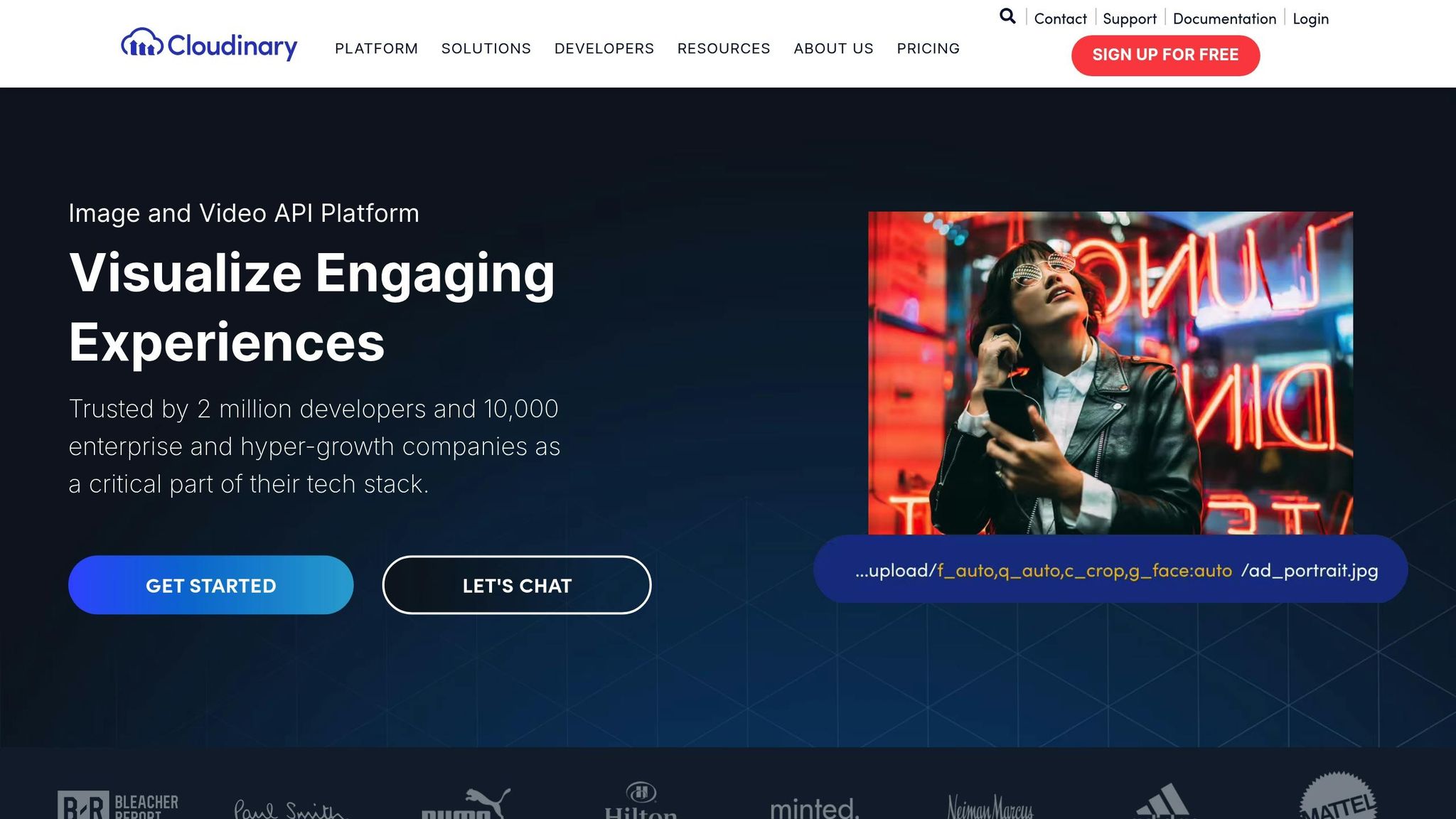
Core Techniques for Automating Image Optimization
Automating image optimization begins with mastering the essential techniques that drive it: selecting the right file formats, using appropriate compression methods, and setting up streamlined batch processing workflows. These steps are key to ensuring images load quickly and maintain high quality, even at scale.
Choosing the Right File Formats
The file format you choose significantly affects both the quality and size of your images. Modern formats like WebP and AVIF outperform traditional ones, offering a balance of smaller file sizes and excellent visual quality.
AVIF stands out for its efficiency, producing 50% smaller files than WebP and 65% smaller than JPEG while maintaining comparable visual quality. It supports features like transparency, animation, and HDR content, making it ideal for high-quality visuals. However, its browser support is still evolving – currently, Chrome, Firefox, and Edge fully support it, while Safari offers partial compatibility.
WebP provides a versatile option, reducing file sizes by 25–35% compared to JPEG and PNG. It works with almost all major browsers and supports both lossy and lossless compression. WebP is particularly effective at preserving smooth gradients and minimizing compression artifacts in lossy mode.
Traditional formats still have their uses. JPEG is a reliable choice for photographs, offering good compression for detailed images. PNG, on the other hand, is better suited for graphics with transparency, such as logos and icons, where maintaining sharp edges is essential.
A smart strategy combines these formats. Original files can be stored in JPEG or PNG, while build tools or CDNs automatically convert and serve them as AVIF for modern browsers, with WebP as a fallback for older ones. This ensures optimal compression without sacrificing compatibility.
| Format | Quality & Size | Compression Rate | Transparency | Browser Support | Use Case |
|---|---|---|---|---|---|
| AVIF | Best quality, smallest size | Up to 50% smaller than WebP & JPEG | Yes | Chrome, Firefox, Edge (partial Safari) | High-quality visuals, modern web images |
| WebP | Very good, slightly larger than AVIF | 25–35% smaller than JPEG/PNG | Yes | Almost all major browsers | Compatibility, fallback option |
| JPEG | Good for photos, larger files | Standard compression | No | All browsers | Photography, detailed images |
| PNG | Perfect quality, largest files | Lossless only | Yes | All browsers | Logos, icons, transparent graphics |
Compression Techniques: Lossy vs. Lossless
Compression is all about finding the right balance between image quality and file size. Both lossy and lossless methods can be automated, but each serves a different purpose.
Lossy compression reduces file size dramatically by permanently removing some image data. This method can shrink image sizes by up to 90%, making it perfect for web use where fast loading is critical. For example, WordPress automatically compresses JPEG images to about 82% of their original size upon upload.
"At WPBakery, image optimization is part of our DNA. Whatever you create, all images must be properly optimized for both file size and dimensions. On average, good lossy optimization can reduce image sizes by at least 80%. I’ve seen thousands of websites where site owners struggle with performance issues, often while loading MBs of uncompressed images on every single page. That’s why educating our clients about performance fundamentals, especially image optimization, is a core part of how we support and nurture them." – Raitis Sevelis, Head of Product at WPBakery
Lossless compression, on the other hand, retains all image data while stripping out unnecessary metadata. This approach typically reduces file sizes by 30–40% without any loss in quality. It’s ideal for scenarios where preserving detail is essential, such as archival photos or high-end product images.
The choice between lossy and lossless depends on the use case. Lossy compression works well for web images and social media content where speed is more important than fine details. Lossless compression is better for situations where image fidelity is critical.
"When you select a lossy compression tool or plugin, ensure it includes one key feature: the ability to revert changes and return to the original. As the name suggests, ‘lossy’ means you lose some pixel data, so don’t risk getting a blurry image ‘forever’ on your site." – Jerome Seidita, CEO at Calenzy
Automated systems can apply different compression settings for various image types. For instance, aggressive lossy compression might be used for thumbnails, while hero images are optimized with gentler settings to preserve their visual impact.
Batch Processing Tools and Scripts
Batch processing transforms image optimization from a time-consuming manual task into a smooth, automated workflow. The right tools can handle hundreds – or even thousands – of images efficiently, applying consistent settings across your library.
ImageMagick is a favorite among developers for its ability to bulk resize, convert, and optimize images. It integrates seamlessly into automated workflows and CI/CD pipelines.
For Windows users, FastStone Photo Resizer offers a simple yet powerful solution. It can batch-resize images, add watermarks, and rename files systematically. Bloggers, for example, often use it to resize images to 1,200px wide and rename them as "PostTitle_001.jpg" for SEO purposes.
XnConvert provides cross-platform support, handling over 500 input formats and around 70 export formats. Its drag-and-drop interface makes it user-friendly, while its advanced features are perfect for photographers who need to resize RAW files, add watermarks, and convert them to JPEG in one go.
For quick web-based workflows, BulkResizePhotos is a handy tool. It allows users to resize dozens of images directly in the browser, making it a favorite among social media managers who need to prep images for platforms like Instagram.
Finally, Squoosh CLI brings advanced compression algorithms to command-line workflows. Unlike the web version, which processes one file at a time, the CLI version enables batch processing with high-quality compression options.
AI-driven automation has made batch processing even more appealing, with companies reporting a 30–50% reduction in operational costs. To find the right tool for your needs, test a few options on a sample batch, evaluating their speed, output quality, and compatibility with your workflow.
The best results often come from combining multiple tools. Use command-line utilities like ImageMagick for complex tasks, desktop apps like FastStone for routine jobs, and web-based tools for quick fixes. This multi-tool approach ensures you’re ready to handle any image optimization challenge, setting the stage for seamless integration with modern CMS platforms in the next section.
Automation in Content Management Systems
Content management systems (CMS) handle millions of images daily. Automated workflows ensure these images are optimized during upload, streamlining the process without slowing down content creation. Below, we explore how platforms like WordPress, Shopify, and headless CMS systems automate image optimization.
Optimizing Images in WordPress
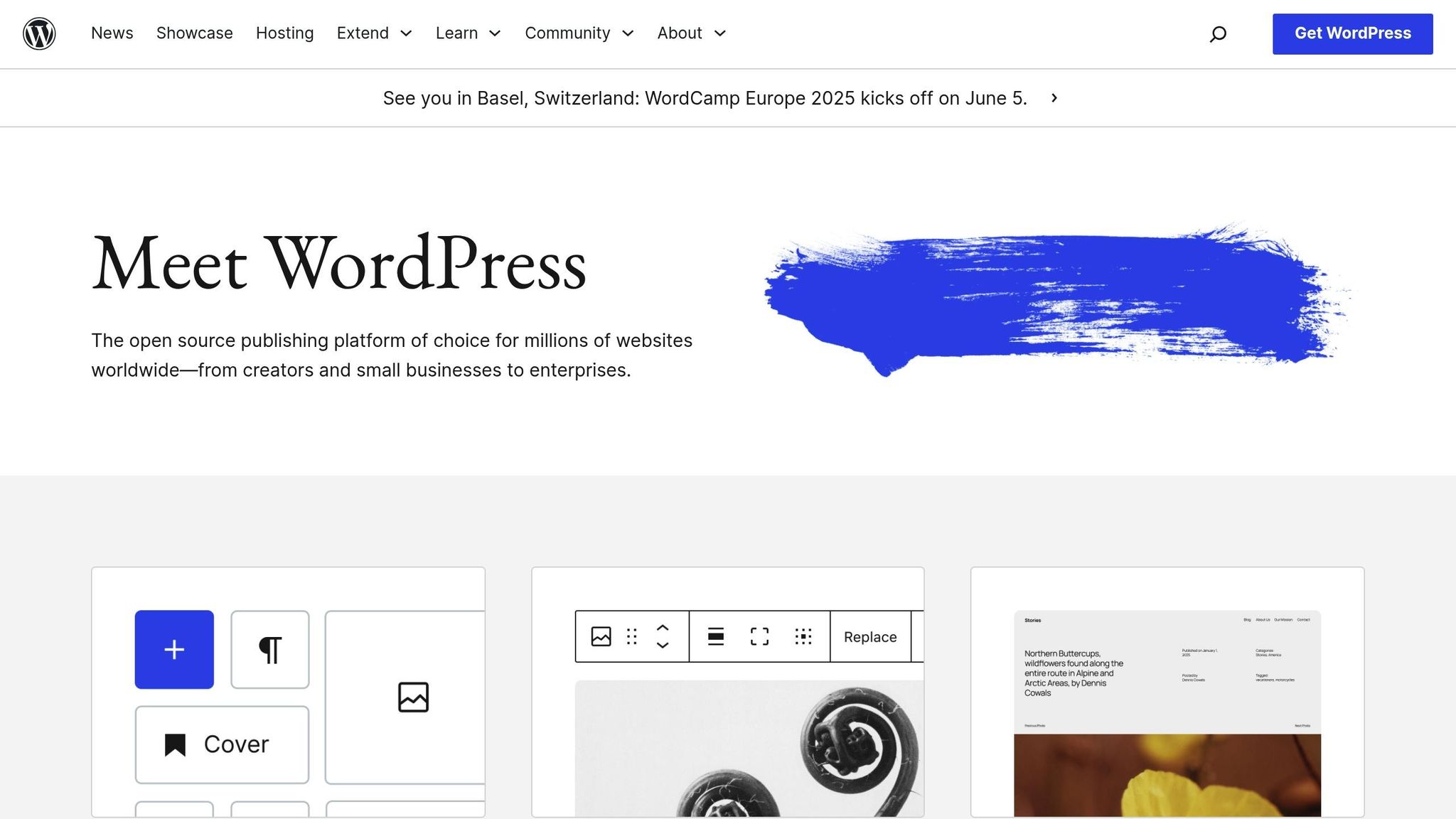
With WordPress powering over 40% of websites globally, it’s no surprise that it offers a range of automation tools for image optimization. From plugins to custom code, there’s a solution for every need.
Plugins are the easiest way to automate. For instance, ShortPixel Image Optimizer simplifies the process with features like automatic compression, bulk optimization, and WebP conversion. It integrates seamlessly with WordPress and offers both free and paid plans. Another option is reSmush.it, which provides free optimization, while Imagify allows up to 20 MB of free optimization monthly (around 200 images) before transitioning to paid plans starting at $4.99/month. EWWW Image Optimizer is another strong contender, offering both free and premium plans ($7–$25/month) with server-side optimization.
Choosing between lossy and lossless compression depends on your content. Lossy compression removes unnecessary data, making it ideal for blog images and general web use. In contrast, lossless compression preserves all data, which is perfect for product photos or professional portfolios.
Many plugins offer automatic compression on upload, ensuring that every image added to your media library is optimized immediately. This eliminates manual work and maintains consistency across your site.
For developers, WordPress hooks provide even more control. By modifying the functions.php file, you can tailor compression levels for different image sizes or content types. Additionally, WP-CLI commands allow bulk optimization, making them invaluable for large-scale site migrations or cleaning up old, unoptimized libraries.
Testing different tools on sample images can help you determine the best balance between file size, quality, and speed.
Image Optimization for Shopify Stores
Shopify integrates image optimization directly into its platform, making it a natural fit for e-commerce websites. Its CDN (content delivery network) automatically resizes, reformats, and caches images during upload, eliminating the need for additional plugins.
A standout feature of Shopify’s system is its automatic format detection. Depending on the visitor’s browser, the CDN serves the most efficient format – like WebP or AVIF for modern browsers, or JPEG and PNG for older ones.
To maximize these benefits, Shopify themes should utilize the Liquid image_url and image_tag filters. These tools generate responsive image sets, ensuring mobile users receive appropriately sized images while desktop users get higher-resolution versions.
For stores with specific needs, third-party apps can expand Shopify’s capabilities. These apps can add advanced features like background removal, custom compression settings, or integration with external CDNs. However, for most stores, Shopify’s built-in optimization is more than sufficient.
The process is straightforward: upload high-quality product images, and Shopify’s CDN optimizes them automatically. This ensures fast load times across all devices without adding technical complexity.
Automation with Headless CMS Platforms
Headless CMS platforms provide more flexibility for custom workflows, though they often require a more technical setup. By separating content management from presentation, these systems support advanced automation tailored to multiple delivery channels.
Webhook-triggered workflows are a key feature of headless CMS platforms. These workflows use API integrations to automate tasks like compression, format conversion, and cropping whenever an image is uploaded.
Platforms like Contentstack showcase the power of automation. Recognized as a Visionary in the 2025 Gartner® Magic Quadrant™ for Digital Experience Platforms, Contentstack was also named a Leader in the Forrester Wave™: Content Management Systems report in March 2025, based on a detailed evaluation of 13 CMS providers.
Automation in headless CMS platforms ensures seamless delivery across channels. For instance, a high-resolution image uploaded to a headless CMS can automatically generate optimized versions for websites, mobile apps, email campaigns, and social media. Each version is tailored with the right dimensions and compression settings.
Although setting up these workflows requires more development effort, the benefits are substantial. Take Chronext, a luxury watch marketplace, as an example. In April 2025, they automated their workflows, reducing image response times by 80% and eliminating repetitive manual tasks. Features like automatic background removal and resizing freed their developers to focus on strategic projects.
For development teams, integrating image optimization into CI/CD pipelines ensures consistency across development, staging, and production environments.
Ultimately, the goal is to design workflows that match your content creation habits. If your team uploads images in batches, focus on bulk optimization. If uploads are continuous, prioritize real-time optimization to keep the editorial process running smoothly.
Measuring the Impact of Image Optimization
Once you’ve implemented automated workflows for image optimization, it’s crucial to track their effectiveness. Understanding the impact of these optimizations not only validates your efforts but also highlights how they enhance user experience and overall performance. Here’s a closer look at the metrics and tools that can help you measure success.
Key Metrics to Monitor
At the heart of performance measurement are Core Web Vitals, a set of Google-defined metrics that directly influence search rankings and user satisfaction:
- Largest Contentful Paint (LCP): Measures the time it takes for the main content to load – aim for under 2.5 seconds.
- Interaction to Next Paint (INP): Tracks how responsive your site feels when users interact with it.
- Cumulative Layout Shift (CLS): Evaluates how stable your page layout is during image loading, with lower scores indicating smoother performance.
Additionally, page load time is a critical metric. Even a slight improvement can have a big impact. For instance, research shows that shaving off 0.1 seconds in load time can lead to:
- 8.6% more pages viewed per session
- 5.2% better customer engagement
- 8.4% higher conversion rates
- A 9.2% increase in average order value
However, if load times stretch beyond 2.75 seconds, visitors are likely to abandon the page.
File size reduction is another clear indicator of success. For example:
- Swimply reduced average image sizes by 38%, cutting response times by 50%.
- ExpressVPN achieved a 70% reduction in image file sizes, saving 30% on bandwidth and significantly improving load speeds.
Mobile responsiveness is especially important, with mobile traffic dominating many industries. Culture Kings, for instance, reduced image load times to just 13 milliseconds in October 2024. With 80% of their traffic coming from smartphones, this improvement ensured a smooth shopping experience.
Other valuable metrics include:
- Cache hit ratio: This measures how efficiently a Content Delivery Network (CDN) serves optimized images. BentoBox achieved a 100% cache hit ratio in October 2024, resulting in faster page loads and improved user retention.
- Image response time: Tracks how quickly individual images load. Ikyu reduced its average response time to just 16 milliseconds, providing luxury travel seekers with a seamless browsing experience.
Tools for Impact Assessment
To validate your optimization efforts, several tools can provide detailed insights:
- Google PageSpeed Insights: Analyzes both mobile and desktop performance, offering actionable recommendations based on real user data from the Chrome User Experience Report.
- Google Lighthouse: Provides a deeper technical analysis in a controlled lab environment, making it ideal for testing changes before they go live. Lighthouse can be accessed through Chrome DevTools or integrated into your development workflow.
- Chrome User Experience Report (CrUX): Offers real-world performance data from millions of websites, highlighting how your optimizations affect users across various devices and connection speeds.
For additional perspectives, third-party tools like GTmetrix, Pingdom, and WebPageTest are invaluable. They often include waterfall charts that help pinpoint bottlenecks in your image optimization process.
Real-World Success Stories
Real-world examples underscore the benefits of monitoring these metrics. In October 2024:
- Nikkei improved page load times by 1.1 seconds across all devices, enhancing the reader experience.
- Judge.me reduced its page load time from one second to just 100 milliseconds, a nearly tenfold improvement, helping e-commerce clients showcase user-generated content more effectively.
SEO performance also reflects the broader impact. Ikyu boosted its Google PageSpeed score by 15 points, thanks to faster-loading images. Similarly, an online store saw a 30% increase in organic search traffic after compressing images and adding relevant keywords to descriptions.
Staying Ahead with Regular Monitoring
Consistent monitoring ensures that your optimization efforts continue to deliver results. Setting up automated reports – either weekly or monthly – can help you catch performance issues early, preventing negative effects on user experience or search rankings.
Beyond the technical gains, automation also frees up resources. For example, TV Tokyo Communications saved an average of 20 days of engineering effort annually by streamlining its image-handling processes, allowing the team to focus on new features and improving the overall user experience.
sbb-itb-880d5b6
Best Practices and Advanced Strategies
Once you’ve implemented core automation techniques, it’s time to explore advanced strategies that can take your image optimization efforts to the next level. These methods not only help maintain top performance across platforms but also ensure your optimization scales effectively as your business grows.
Adding Image Optimization to CI/CD Pipelines
Incorporating image optimization into your CI/CD pipeline ensures that every image is delivered in the right size and format without compromising quality. This approach also minimizes the chance of human error.
Kai Tillman, Senior Engineering Manager at Ambassador, emphasizes the importance of streamlining processes:
"The #1 way you can optimize your CI/CD pipelines is to identify and leverage tools that reduce the amount of work that your developers have to invest in the building and maintaining your CI/CD pipelines."
For instance, one development team reduced their deployment time from over an hour to less than 10 minutes by automating image processing within their pipeline. To ensure long-term success, make it a habit to maintain backups of the original images and keep your optimization tools up to date.
To build on this foundation, dynamic CDNs can further enhance image delivery by adapting content in real time.
Using Dynamic Image CDNs
Dynamic image CDNs blend traditional content delivery with real-time image transformation capabilities at the edge. These CDNs automatically adjust images based on the user’s device, browser, and network conditions, achieving reductions in image size of up to 80%. This is a game-changer, especially considering that images often make up about 50% of a webpage’s total payload.
A key advantage of modern image CDNs is their ability to generate multiple optimized versions of a single high-quality image on the fly. For example, a URL like https://cdn.example.com/image.jpg?width=800&format=webp&quality=80 can resize an image to 800 pixels, convert it to WebP format, and apply 80% compression. These CDNs also offer specialized features – such as resizing, compression, and other transformations – that go beyond what traditional CDNs provide.
To maximize the benefits of a dynamic CDN, consider implementing lazy loading for images that aren’t immediately visible and setting appropriate cache headers to make use of browser caching.
Staying Updated with New Standards
The world of image optimization evolves quickly, with new formats, protocols, and techniques emerging all the time. Keeping up with these changes is essential for maintaining fast load times, smooth performance, and a great user experience. Newer formats like WebP and AVIF offer better compression and quality than older ones, and because images account for a significant portion of web data, even minor improvements can lead to noticeable gains.
Using tools that automatically deliver images in the best format for a user’s browser ensures visitors get the most optimized version available. As the CacheFly Team highlights:
"Optimization becomes even more crucial when we consider mobile users, who often deal with limited bandwidth and processing power. Delivering appropriately sized and compressed images ensures a smooth browsing experience across all devices, catering to the vast and varied audience that accesses the web on the go."
Automating this process within your CI/CD pipelines – using tools like GitHub Actions or Jenkins – helps ensure every image meets performance standards. Additionally, regularly monitor and evaluate image performance with tools like Google Lighthouse. Collaborate with designers and content creators to establish clear guidelines for image dimensions, file formats, and compression levels. Routine reviews and automated alerts can help maintain website speed and user satisfaction, allowing you to stay ahead as technology continues to advance.
Conclusion and Key Takeaways
Why Image Optimization Matters
Automating image optimization isn’t just about shaving seconds off load times – it’s about creating a better experience for your users while improving your site’s performance. By reducing image file sizes, you can significantly boost page speed, which directly impacts user satisfaction and search engine rankings. With Google Images responsible for 22.6% of all searches, this is an area you can’t afford to overlook.
Faster load times can also lower bounce rates. For example, a delay of just 1 to 3 seconds increases bounce rates by 32%, while delays beyond 3 seconds cause nearly 40% of visitors to leave. Automating these processes not only enhances efficiency but also frees up your team to focus on more strategic priorities.
On top of that, there are cost benefits. Optimized images consume less bandwidth, which can reduce hosting expenses and improve resource management. Automation also scales effortlessly, handling traffic spikes without breaking a sweat. Together, these factors create a strong foundation for improving your site’s performance.
Steps to Get Started
Ready to integrate automated image optimization into your workflow? Here’s a simple roadmap to guide you:
- Audit your current image processes: Identify pain points – whether it’s slow loading speeds, manual resizing, or inconsistent image quality. Knowing where your bottlenecks are will help you decide which automation tools to prioritize.
- Switch to modern file formats: Formats like WebP and AVIF offer better compression than older ones like JPEG and PNG. These formats ensure your images load faster without sacrificing quality.
- Streamline your CMS integration: Use tools that let your team crop, resize, and preview images directly within your content management system. This eliminates unnecessary back-and-forth and accelerates content creation.
- Enable responsive image delivery: Serve images tailored to the user’s device and screen size. For mobile users, this means lighter images that load faster, even on limited bandwidth.
- Use lazy loading: Load images only when they’re visible on the user’s screen. This can be implemented using the
loading="lazy"attribute or the Intersection Observer API for more control. - Automate in your development pipeline: Add image optimization to your CI/CD workflows with tools like GitHub Actions or Jenkins. This ensures every image is optimized before it goes live.
- Track your progress: Use tools like Google Lighthouse to monitor Core Web Vitals and pinpoint areas for further improvement.
Finally, don’t forget SEO. Use descriptive filenames, include relevant keywords in alt text, and create image sitemaps to help search engines understand your visual content better. When combined with technical optimizations, these practices will maximize your site’s visibility and performance.
FAQs
What’s the difference between lossy and lossless image compression, and how do I choose the best option for my website?
Lossy and lossless compression are two approaches to shrinking image file sizes, each tailored to different needs. Lossy compression works by permanently discarding some image data, resulting in smaller file sizes but with a slight dip in quality. This method is perfect for web images where quick loading times are essential – think photos, banners, or other visuals meant for online use.
Lossless compression, however, keeps all the original data intact, ensuring the image quality remains unchanged even after decompression. This makes it the go-to option for graphics, logos, or any visuals where maintaining crystal-clear detail is non-negotiable.
When choosing between the two, it boils down to your priorities. If speed and compact file sizes are your focus, lossy compression is the way to go. But if preserving every bit of image quality matters more, lossless compression is your best bet.
How can I make sure my image optimization tools work seamlessly with my CMS or website?
Ensuring Image Optimization Tools Work with Your CMS or Website
The first step in making sure your image optimization tools work well with your CMS or website is to confirm they officially support your platform, whether it’s WordPress, Shopify, or another system. Check the tool’s documentation for installation instructions and compatibility details. If a demo or trial version is available, give it a try to see how easily it integrates with your setup.
You’ll also want to ensure the tool supports the image formats you commonly use on your site. For added confidence, take a look at user reviews or browse community forums to see how others with similar setups have fared. Their insights can help you avoid potential issues and make a more informed choice.
What are the key metrics to track for evaluating automated image optimization, and which tools can help analyze them?
To measure how well your automated image optimization is working, keep an eye on metrics like page load time, image file size reduction, and mobile responsiveness. Pay special attention to indicators such as Largest Contentful Paint (LCP) and the average reduction in file size. These directly impact user experience and your site’s SEO performance.
For a deeper dive into performance, tools like Google Analytics can track user engagement and key metrics. Additionally, platforms like ImageEngine offer insights into how well your images are optimized for speed. By regularly reviewing these metrics, you can ensure your optimization strategies enhance website performance and support your overall business objectives.