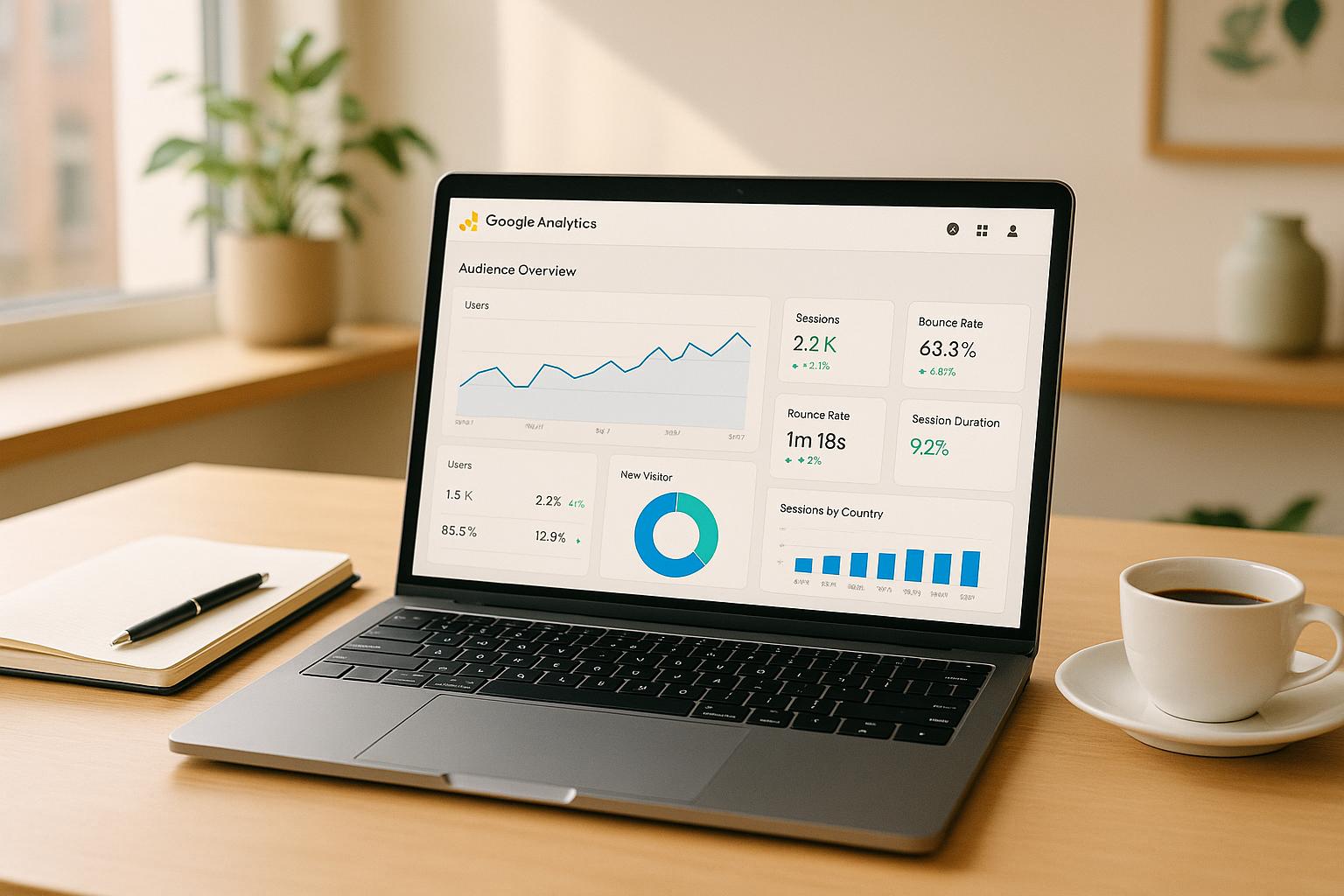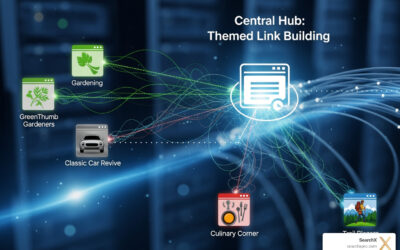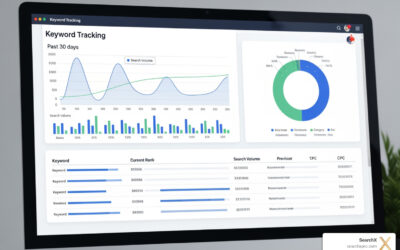Google Analytics (GA4) helps you track how your content performs, so you can make better decisions based on real data. Here’s a quick summary of what you’ll learn:
- Why content performance matters: Understand your audience’s preferences and improve your strategy.
- How to set up GA4: Create an account, configure settings, and start collecting data.
- Key metrics to track: Focus on engagement rates, top landing pages, and user behavior.
- Custom reports: Build tailored reports to analyze what works and what doesn’t.
- Using data to improve content: Identify underperforming pages, make updates, and track results.
With GA4, you can measure what matters and refine your content to connect with your audience. Let’s dive in.
Measuring Content Marketing Performance with Google Analytics
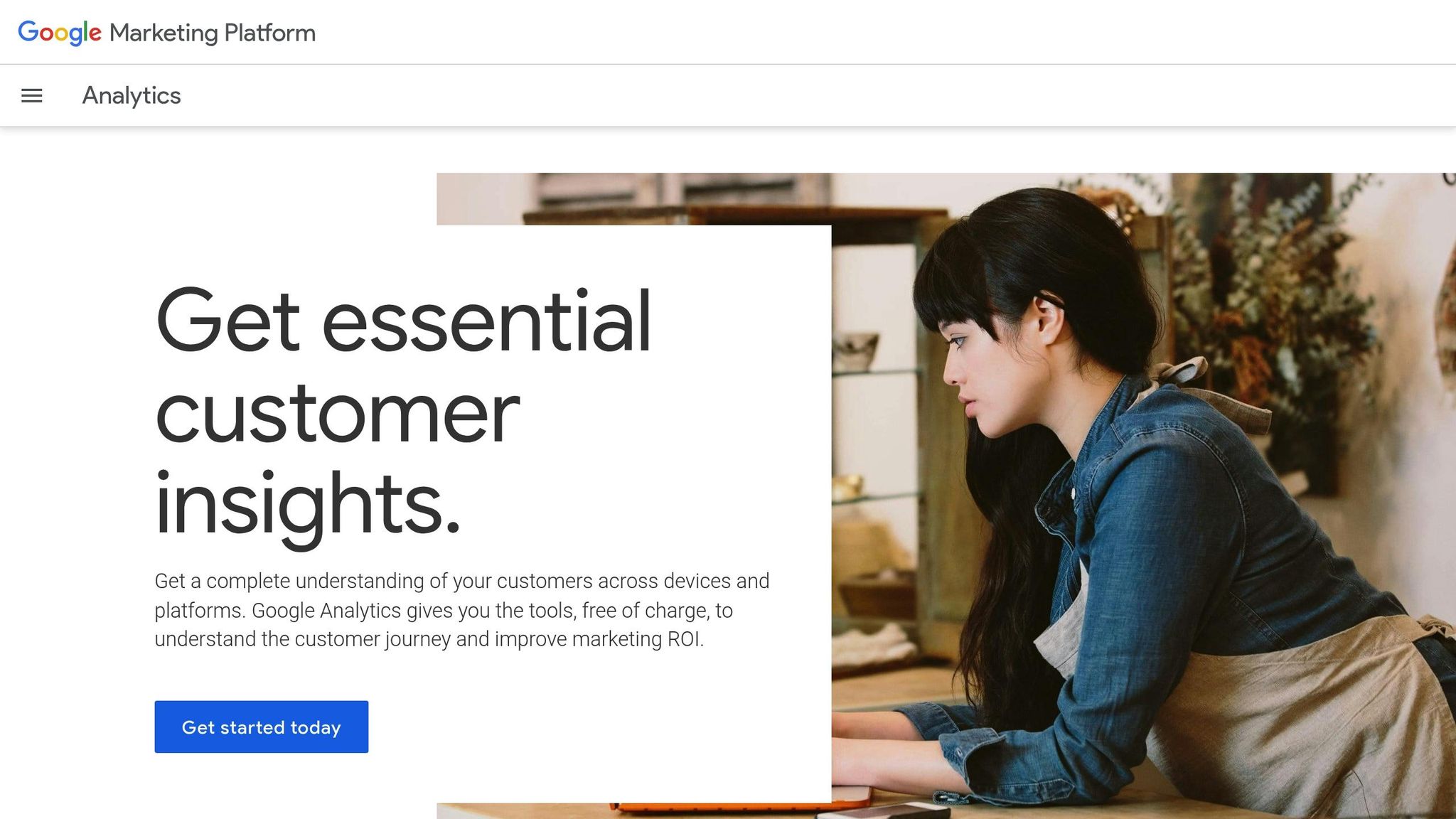
Setting Up Google Analytics for Content Tracking
Getting your Google Analytics (GA) set up correctly is vital for gathering accurate insights into your content’s performance. With the introduction of Google Analytics 4 (GA4), the process has become more streamlined. GA4 officially replaced Universal Analytics, which stopped processing data on July 1, 2023. This setup serves as the backbone for analyzing content performance effectively.
How to Create and Configure Your Google Analytics Account
Setting up Google Analytics involves a few key steps: creating an account, setting up a property, configuring data streams, and installing the tracking code on your website.
First, make sure you have a Google account. If you don’t, create one, then head to Google Analytics and click "Start Measuring". Use an account name that reflects your organization – often, your brand name works best. Next, enter a Property Name, which should typically be the URL of the website you want to track.
During the property setup, you’ll need to configure your reporting time zone and preferred currency. For businesses in the U.S., select the relevant time zone (Eastern, Central, Mountain, or Pacific) and set the currency to USD ($). Once that’s done, you’ll need to accept Google’s Terms of Service.
To start collecting data, set up a data stream. Select "Web" as the platform, then input your website URL and assign a stream name. Unlike older versions of GA, GA4 operates using data streams instead of views.
GA4 includes an Enhanced Measurement feature that automatically tracks key interactions like page views, scroll activity, outbound clicks, and video plays – no extra tagging required. Enabling this feature ensures you’re gathering data on how users interact with your content.
You’ll then receive a Measurement ID, which links your website to your GA account. If you’re using a website builder with automatic tag integration, this process is straightforward. Otherwise, you’ll need to manually insert a JavaScript snippet into the <head> section of every page on your site.
To confirm that everything is working correctly, use the DebugView or Realtime reports in your GA account. These tools let you see live data as visitors interact with your site, verifying that your tracking is active and functioning properly.
Once your account is fully set up, you can refine your settings to better tailor your analytics for U.S. businesses.
Configuring Settings for U.S. Businesses
After the basic setup, U.S. businesses can enhance their content tracking by fine-tuning additional settings. GA4’s ability to track content performance can reveal what resonates with your audience and what needs improvement. However, this requires optimizing your settings to align with your business goals.
Start by setting up key events and conversions to track the most critical actions users take on your content. These might include newsletter signups, content downloads, or form submissions. For more specific tracking, use Google Tag Manager to create custom events, such as monitoring clicks on a "Subscribe" button or tracking downloads of certain resources.
Adding custom dimensions can provide deeper insights by allowing you to categorize and segment your data in ways that matter to your business. For example, you could create a custom dimension for content type (like blog posts or whitepapers) or for specific topics, helping you understand which formats and subjects perform best.
To further enhance your analytics, link your GA4 account to Google Ads. This integration allows you to track campaign performance directly within GA4, offering detailed reports on how your advertising spend drives content engagement and conversions.
You can also implement content grouping to organize your content into categories for easier analysis. For instance, use Google Tag Manager to define categories and tag pages accordingly, making it simpler to compare performance across different content types or topics.
Finally, consider creating custom dashboards to monitor the metrics that matter most to your business. Instead of relying on standard reports, these dashboards can focus on your key performance indicators, saving time and ensuring you’re tracking the data points critical to your content strategy.
Key Content Performance Metrics to Track
Once GA4 is set up, the next step is to focus on the metrics that matter most for your content strategy. GA4 provides a treasure trove of data, but not all metrics are equally useful. The challenge lies in identifying the numbers that genuinely reflect how well your content is performing and how it aligns with your business objectives.
Important Metrics for Content Analysis
Total Users and New Users give you a snapshot of audience growth. Total Users represents the unique visitors to your site, while New Users shows how successful you are at pulling in fresh audiences. Together, they help you assess whether your efforts are expanding your reach or just maintaining your current audience base.
Engagement Rate paints a broader picture of user interaction compared to the traditional bounce rate. It measures the percentage of sessions that include meaningful interactions, offering a more nuanced understanding of user activity.
Average Engagement Time per Session zeroes in on active engagement time, giving you a clearer idea of how much attention users are paying to your content.
Pages per Session reflects how well your site encourages visitors to explore. When users click through multiple pages, it often signals engaging content and effective navigation. Most websites see an average of 1.7 to 4.0 pages per session.
Top Landing Pages reveal which content acts as the main entry point to your site. This data helps you identify the pages that attract traffic from search engines, social media, and other sources. By optimizing these pages, you can improve engagement and conversions.
Event Tracking in GA4 automatically logs key user interactions like scroll depth, outbound clicks, and video plays. These details provide a closer look at how users engage with specific elements of your content.
Next, we’ll explore how these metrics can uncover trends in regional behavior and audience preferences.
Understanding Your U.S. Audience Data
When targeting U.S. audiences, geographic data can be a game-changer. GA4’s location reports let you see which states, cities, and metro areas generate the most engagement. This insight helps you fine-tune your strategy to better connect with regional audiences and schedule content releases to align with different time zones.
Device and Platform Data show whether users access your content on mobile devices or desktops. This information is crucial for optimizing formats, improving load times, and enhancing user experience. With mobile usage dominating, remember that 40% of users abandon a site if it takes longer than 3 seconds to load.
Traffic Source Analysis reveals how people find your content – whether through organic search, social media, direct visits, or referral links. Knowing this helps you double down on your most effective channels and explore ways to diversify your traffic sources. Keep in mind, only 8.5% of search traffic moves beyond the first page of results.
Demographic Details like age and gender, available in GA4, can guide your content’s tone and topics to better resonate with your core audience segments.
Additionally, Acquisition Reports break down how different marketing channels bring in new users versus returning visitors. This data helps businesses allocate budgets more effectively across strategies like Google Ads, social media campaigns, and content marketing.
Metric Comparison: Pros and Cons
Each metric has its strengths and weaknesses. Understanding these nuances helps you prioritize the data points that best serve your goals.
| Metric | Pros | Cons |
|---|---|---|
| Engagement Rate | Gives a positive view of user interaction; more detailed than bounce rate; reflects genuine interest | May miss brief but valuable interactions; lacks historical comparisons |
| Average Engagement Time | Excludes inactive time; more accurate than session duration; highlights content quality | May undervalue quick visits or fast readers; not ideal for reference-based content |
| Pages per Session | Shows how engaging and navigable your site is; reflects user curiosity | Can be skewed by poor site design forcing extra clicks; single-page visits might be undervalued |
| Total Users | A straightforward measure of growth; easy to track and share | Doesn’t measure engagement quality; high traffic can still be low-value |
| Bounce Rate | Useful for spotting content or UX issues; key for landing page performance | Can be misleading for single-page content; less relevant for certain content types |
Currently, the median GA4 bounce rate is 45.9%, while the average session duration benchmark for December 2024 was 2 minutes and 19 seconds. Also, when analyzing organic search performance, remember: the top-ranked search result typically captures about 30% of clicks, second place gets 15%, and third place around 10%.
sbb-itb-880d5b6
Creating Custom Reports for Content Analysis
Once your GA4 setup is in place and metrics are being tracked, custom reports become your go-to tool for gaining focused insights. While standard Google Analytics reports offer a lot of data, they can sometimes feel cluttered with irrelevant information. Custom reports allow you to zero in on what truly matters – whether it’s tracking how well blog posts perform, measuring user engagement across various content types, or understanding how visitors interact with specific pages. These reports are a stepping stone for making smarter, data-backed content decisions.
Building Custom Reports for Your Content Goals
GA4 provides three primary ways to create custom reports, each tailored to different needs. Overview reports are great for a quick snapshot of key metrics. Detail reports let you dive deeper with filters and dimensions. And Exploration reports offer a flexible approach to analyze data in more depth.
To create an overview report, head to the Reports section in GA4. You can add up to 16 summary cards, each displaying metrics aligned with your content goals. For example, you might include cards that show top landing pages, engagement rates by content category, or conversion rates from blog traffic. The drag-and-drop interface makes it easy to organize these cards, so you can prioritize the most critical data at the top, followed by audience insights and traffic sources. Once saved, this customized report becomes a handy reference for quick content performance checks.
Detail reports let you fine-tune your analysis. You can adjust dimensions, metrics, filters, and charts by using the customization icon within any detail report. These reports allow you to track up to 12 metrics simultaneously, which is especially helpful for monitoring multiple performance indicators. For instance, you could create a detailed pages report that combines page views, average engagement time, scroll depth, and conversion events into one comprehensive view.
Exploration reports take things further with a free-form analysis approach. Start by selecting your date range, then add segments, dimensions, and metrics using the "+" buttons. The drag-and-drop interface lets you place segments into "Segment Comparisons", dimensions into "Rows" or "Columns", and metrics into "Values".
Here’s a practical example: to analyze landing page performance, you could add the "Landing page" dimension to rows and include metrics like "Entrances", "Engaged Sessions", "Engagement Rate", "New Users", and "User Engagement" in the values section. This setup provides a clear picture of how visitors arrive at your site and how engaged they are with your content. With such flexibility, you can directly connect these insights to actionable changes.
GA4 allows you to create up to 100 custom reports per view, offering plenty of opportunities to tailor reports for different content types, audience segments, or campaigns. For instance, you might set up separate reports to track blog posts, product pages, or downloadable resources, ensuring you can measure how each contributes to your overall goals.
Turning Data into Content Improvements
Custom reports are more than just numbers – they reveal patterns that can shape your content strategy. By tailoring these reports, you can uncover trends and insights that standard reports might miss, especially when segmenting audiences or analyzing performance over time.
Audience segmentation is a powerful way to see how different groups engage with your content. For instance, you could create segments based on traffic sources, geographic regions, or device types. This might reveal that mobile users interact differently with long-form articles compared to desktop users, prompting you to adjust formatting for better mobile readability.
Comparing content performance becomes easier with custom reports. You can track identical metrics – like engagement rate, time on page, and conversions – across various content types such as blog posts, case studies, and product pages. This comparison helps identify which formats resonate most with your audience and where to focus your efforts.
Spotting trends works well when you combine dimensions in exploration reports. For example, you could track content performance over time and segment it by traffic source. You might find that organic search traffic engages more with educational content during specific months, while social media users prefer visually driven content year-round.
Filters are another way to focus on actionable insights. For example, you could filter for pages with high traffic but low engagement to pinpoint areas for improvement. This approach helps content teams prioritize optimizations where they’re needed most.
To streamline your process, save your most effective custom reports as templates. These templates can be duplicated and adapted for different campaigns or content types, ensuring consistency across your team’s analysis efforts.
Automating reports is another time-saver. Schedule your key custom reports to be emailed regularly to team members. For instance, a content manager might receive weekly updates on top-performing blog posts, while executives get monthly summaries of overall engagement trends.
The real power of custom reports lies in turning insights into action. If a report shows that certain topics generate higher engagement, consider prioritizing similar content in your editorial calendar. If geographic data highlights strong interest from specific regions, you could create location-specific content or adjust your publishing schedule to suit different time zones. By connecting the dots between data and decisions, custom reports become an essential tool for refining your content strategy.
Using Analytics Data to Improve Content Performance
Now that you’ve set up custom reports, it’s time to use that data to refine your content. This means spotting problem areas, making targeted updates, and tracking how those changes impact performance. The first step? Pinpoint which pieces of content need your attention.
Finding Content That Needs Improvement
To improve your content’s performance, you need to identify which pieces aren’t hitting their goals. Underperforming content is anything that falls short of the benchmarks you’ve set for success.
"An underperforming blog post is a piece of blog content on your site that doesn’t meet the goals or benchmarks you’ve set." – Jeff Ricards, Data Scientist III at DreamHost
Start by navigating to Reports > Engagement > Pages and screens in GA4. If your blog posts are stored in a specific directory (like "/blog/"), filter your view to focus on those pages. This will help you analyze performance metrics specific to your content.
Look at traffic data to find posts with unusually low views. Then, dig deeper into engagement metrics like time on page and user events. If a page gets decent traffic but low engagement, it could mean visitors aren’t finding what they need. High bounce rates might indicate issues like slow loading times or difficult-to-read content.
You can also check the Acquisition section in GA4 to see if your content drives conversions – whether that’s newsletter sign-ups, purchases, or another desired action. If a post gets traffic but doesn’t convert, it might need a stronger call-to-action or better alignment with audience needs. Common reasons for weak performance include outdated information, poor keyword targeting, lack of readability, insufficient promotion, or even market saturation.
Measuring Results After Making Changes
Once you’ve made updates, tracking their impact is essential. GA4 offers refined metrics to help you measure success. For example:
- Active users show genuine engagement.
- Average engagement time reveals how long users stay on your content.
- Engagement rate shows the percentage of engaged sessions compared to total sessions.
- Unique user scrolls (like 90% scroll depth tracking) indicate whether readers are consuming your entire piece.
Take this example: Jesse Nelson of Simpleman Digital Marketing revamped a client’s "About Us" page by adding visuals, graphics, and videos. The result? Bounce rates dropped, and time on page tripled. Similarly, breaking long-form blog posts into shorter sections improved readability, increased social shares, and reduced bounce rates.
To confirm the effectiveness of your changes, set up conversion tracking for specific goals like ebook downloads or newsletter sign-ups. Use UTM parameters to monitor individual pieces of content. Regularly check the Conversions report and compare weekly or monthly performance averages to distinguish temporary spikes from lasting improvements.
Planning Your Next Content Strategy
Your analytics data should guide your future content plans. For instance, analyze entry points to see how users find your content. If organic search is driving traffic, focus on SEO-optimized topics. If social media is bringing in readers, explore formats that perform well on those platforms.
Segmenting your audience based on their interaction patterns can also help you craft more targeted content. Someone who engages deeply with detailed guides might enjoy whitepapers, while users who prefer quick reads may respond better to listicles or infographics.
"By adapting our content strategy based on user behavior insights, we ensure that our content remains dynamic and responsive to real user needs, leading to improved engagement and conversion rates." – Sahil Kakkar, CEO & Founder, RankWatch
Build on successful topics, enhance high-traffic pages with improved visuals and stronger calls-to-action, and address gaps where users tend to drop off.
"Monitoring user behavior through analytics provides key insights into how people interact with your content. Making data-driven changes, even small tweaks, can significantly impact traffic, time on site, and conversions. Analyzing how users flow through your site and optimizing weak points is a simple approach anyone can implement to improve content strategy." – Jesse Nelson, Founder, Simpleman Digital Marketing
Experiment with A/B testing to refine headlines, layouts, or call-to-action placements. Personalize content for specific audience segments using demographic and behavioral data. The goal is to create a continuous feedback loop where analytics guide your decisions, helping you build a more effective and engaging content strategy. By making these adjustments, your content can resonate more deeply with your audience and achieve better results.
Conclusion: Making Better Content Decisions with Google Analytics
Google Analytics transforms guesswork into a structured, data-driven content strategy. In this guide, we’ve walked through setting up tracking, interpreting key metrics, building custom reports, and using insights to refine your approach. The transition from Universal Analytics to GA4 highlights a broader move toward event-based tracking that prioritizes meaningful engagement over basic page view counts. This shift underscores the importance of understanding every step, from setup to strategy adjustment.
GA4’s real strength lies in its ability to reveal how users truly interact with your content. For instance, in October 2023, one blog post recorded 1,000 engaged users, with an average engagement time of five minutes, an 80% engagement rate, and a 15% conversion rate – clear proof that GA4 metrics can directly impact business outcomes.
Armed with these insights, your content strategy can evolve to match what the data shows. Metrics like scroll depth and conversion rates provide a window into how well your content resonates with readers, helping you identify top-performing topics and pages. By creating a feedback loop where analytics inform decision-making, you can consistently refine your content to achieve better results.
For U.S. businesses, GA4’s flexible reporting and segmentation tools are especially useful for tailoring strategies to meet local market demands. But remember, data alone doesn’t drive success – it’s the action you take based on that data. Businesses that thrive are the ones that regularly analyze their metrics, experiment with improvements, and adjust their strategies accordingly. For advanced support or to integrate these insights into broader SEO efforts, agencies like SearchX offer customized solutions to help you maximize the potential of your Google Analytics data.
The takeaway is simple: let analytics guide your decisions to create content that connects with your audience and delivers measurable results.
FAQs
What are the key differences between Google Analytics 4 and Universal Analytics for tracking content performance?
Google Analytics 4 (GA4) and Universal Analytics (UA) take very different approaches to tracking and reporting user interactions. UA relies on a session-based model, which groups user activities into sessions. In contrast, GA4 uses an event-based model, treating every user action as a separate event. This shift allows GA4 to offer more flexibility and detail when analyzing user behavior.
With GA4, you can track multiple events within a single session, giving you richer insights into how users interact with your site or app. In comparison, UA typically focuses on one main event per session. These differences mean GA4 provides a clearer picture of user engagement, making it easier to pinpoint how users interact with your content and where you can make improvements.
How can I use Google Analytics to improve content that isn’t performing well?
To make the most of Google Analytics for improving underperforming content, start by diving into key metrics like bounce rate, average session duration, and conversion rates. These numbers will help you pinpoint where your content might be falling short. The Content Drilldown feature is especially handy for examining specific pages and understanding how users are interacting with them.
Once you’ve spotted the weak areas, it’s time to tweak your content to better match what your audience wants. This could mean rewriting headlines to grab attention, adding eye-catching visuals, or making your calls-to-action clearer and more compelling. You can also experiment with A/B testing to see which changes resonate most with your audience. By keeping a close eye on these metrics and making adjustments as needed, you can ensure your content stays relevant, engages readers, and performs better overall.
How can U.S. businesses optimize GA4 settings to improve their content strategy?
U.S. businesses can fine-tune their GA4 settings to improve content strategies by using event-based data tracking. This approach provides a clearer picture of how users interact with content. By creating custom dimensions and metrics, businesses can keep an eye on key performance indicators like page views, user engagement, and conversions. This helps pinpoint which content truly connects with their audience.
On top of that, adjusting parameters such as UTM tags makes it easier to track the success of specific campaigns and content pieces. Armed with these insights, businesses can make smarter, data-driven choices to boost engagement, increase conversions, and get the most out of their content investments in the U.S. market.