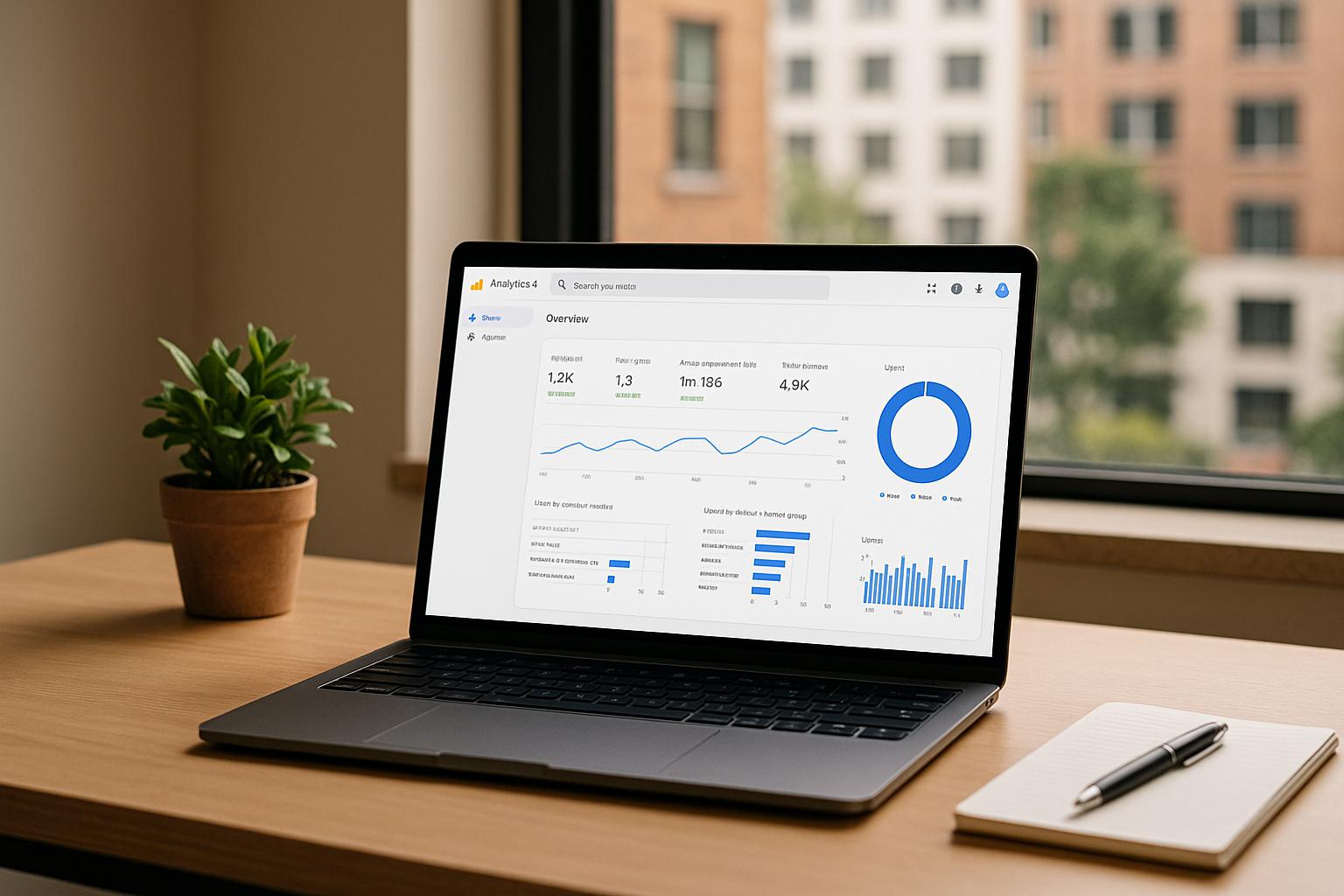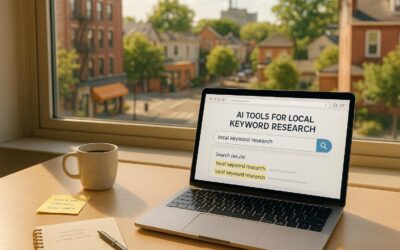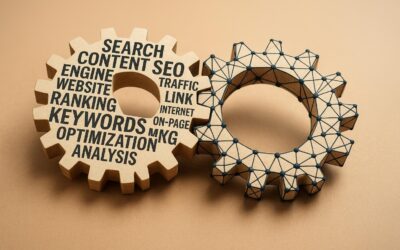Google Analytics 4 (GA4) is now the go-to tool for tracking user behavior after Universal Analytics stopped collecting data in July 2023. For real estate websites, GA4 provides event-based tracking, helping you monitor key actions like property inquiries, virtual tours, and lead generation more precisely. Here’s a quick breakdown of what you need to know:
- Why GA4 for Real Estate?
- Tracks long, multi-touch customer journeys (e.g., browsing properties on mobile and desktop).
- Integrates with Google Ads for better targeting (e.g., retarget users who viewed specific property types).
- Offers cross-platform tracking for websites and apps.
- Key Features You’ll Use:
- Custom Events: Track property inquiries, virtual tours, and brochure downloads.
- Enhanced Funnel Tracking: Understand where users drop off in their journey.
- BigQuery Integration: Export and analyze raw data for deeper insights.
- Setup Checklist:
- Prepare your Google account and website admin credentials.
- Identify key interactions to track – form submissions, downloads, etc.
- Choose your time zone and currency (e.g., USD).
- Install the GA4 tracking code via HTML, CMS plugins, or Google Tag Manager.
- Testing & Optimization:
- Use Real-Time reports and DebugView to ensure accurate tracking.
- Set up custom dimensions for property types, price ranges, and user actions.
Pro Tip: Enable Enhanced Measurement for automatic tracking of page views, scrolls, and file downloads.
GA4 simplifies data collection and analysis for real estate businesses, helping you optimize lead generation and property performance. Ready to start? Follow the steps to set up GA4 and unlock actionable insights today!
How to Setup Your Real Estate Website with Google Analytics 4 (2023)
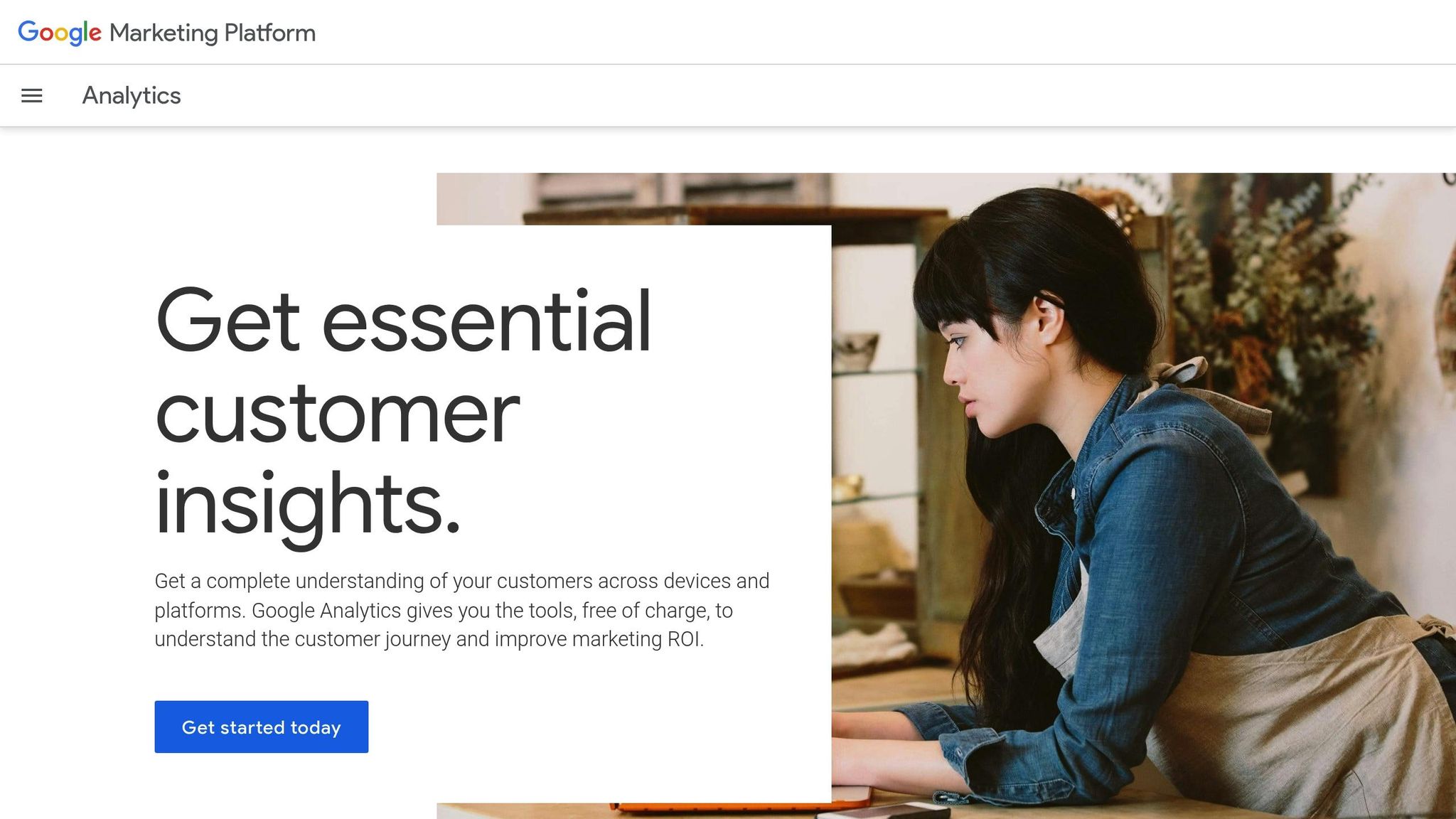
Requirements Before Setting Up GA4
Getting everything ready before you start setting up Google Analytics 4 (GA4) is essential. By gathering the necessary credentials and details upfront, you can avoid delays and ensure a smooth installation process.
Access Requirements
First, you’ll need a Google account to create and manage your GA4 property. This can be your personal Gmail account or a Google Workspace account.
Next, ensure you have administrative rights to your real estate website. This includes the ability to add tracking codes, install plugins, or modify the site’s HTML. For WordPress users, make sure you have admin credentials handy to install tracking plugins.
Familiarize yourself with GA4’s permission structure, which operates on Account and Property levels. There are five user roles to choose from:
- The Administrator role offers full control, including user management.
- The Editor role allows control over settings but doesn’t include user management.
- The Marketer role is ideal for real estate teams, as it enables audience management, conversion tracking, and custom events while avoiding risks to critical configurations.
When assigning roles, limit Administrator access to only the most trusted team members. To avoid account recovery issues, your organization should have at least two Administrators. The Marketer role is particularly useful for campaign tracking without compromising sensitive settings.
Once you’ve confirmed access credentials, move on to compiling your website and tracking details.
Information Checklist
Preparation makes the GA4 setup process much easier. Start by noting down your complete HTTPS website URL. Also, select your local reporting time zone (Eastern, Central, Mountain, or Pacific) to ensure analytics reports align with your business hours and client activity.
For U.S.-based real estate websites, choose USD as your primary currency. If you work with international clients, GA4 supports multiple currencies, so you can configure those as needed.
Review your current tracking setup, including any existing plugins or tags. This step ensures you don’t lose valuable data and provides a clear picture of your current measurement tools. If you’re transitioning from Universal Analytics, document your current events and goals so you can recreate them in GA4.
For real estate websites, identify key interactions to track, such as:
- Inquiry form submissions
- Virtual tour views
- Document downloads
- Newsletter signups
Having these interactions listed will make configuring events in GA4 much simpler.
Finally, check how your content management system (CMS) or website builder handles GA4 installation. Some platforms allow you to enter just the Google Tag ID, while others require you to paste the full Google Tag code into a custom HTML section. Knowing this in advance will help you choose the right installation method.
Keep in mind that GA4 IDs follow the "G-" format.
Creating and Setting Up a GA4 Account
If you’re ready to dive into Google Analytics 4 (GA4), here’s how to get started. You’ll need to create your account, configure your property, and set up a data stream to start tracking website activity. Let’s break it down step by step.
Creating a GA4 Account
Head over to analytics.google.com and sign in using your Google account. If this is your first time using Google Analytics, click the "Start measuring" button to create your account. Already have an account? No problem – just click the gear icon in the bottom-left Admin panel to add a new property.
When creating your account, you’ll be prompted to enter an Account Name. Make it something specific and easy to recognize, like "Smith Realty Analytics" or "Downtown Properties Tracking." This way, you can quickly identify it later.
Next, you’ll see Data Sharing Settings. These options determine how Google uses your analytics data, such as for benchmarking and improving their products. For real estate websites, enabling most of these settings can provide helpful insights while keeping sensitive data secure.
If you’re working within an existing Google Analytics account, make sure you have Editor permissions. This level of access is required to create new properties.
Setting Up a GA4 Property
Once your account is ready, the next step is creating a property. Click "Create Property" and give it a clear, descriptive name like "ABC Realty Website" or "Metro Home Sales Site." This name will appear in your reports, so make sure it reflects your business.
Set your local time zone to ensure your reports align with your business hours and client activity. For U.S.-based operations, also set the currency to USD. This is especially important for tracking revenue-based metrics like lead values or commissions.
From the Industry Category list, select "Real Estate." This helps GA4 tailor its insights and recommendations to your field. Then, under Business Size, pick the option that best describes your operation – whether you’re an independent agent, part of a small team, or part of a larger brokerage.
In the Business Objectives section, select "Generate leads" as your primary goal. This setting customizes GA4’s default reports to focus on metrics like form submissions or contact inquiries, which are critical for real estate businesses.
Adding a Data Stream
Now it’s time to set up a data stream to start collecting website data. Click "Add stream" and choose "Web" since you’re tracking a real estate website.
Enter your website’s full URL, including the "https://" prefix (e.g., "https://www.smithrealty.com" or "https://www.downtownproperties.net"). Then, create a descriptive Stream Name like "Main Website" or "Smith Realty Site" for easy identification.
Make sure Enhanced Measurement is turned on. This feature automatically tracks important website interactions like page views, scroll activity, outbound clicks (e.g., to MLS listings), file downloads (like property brochures), and site searches. If certain features, such as video tracking, don’t apply to your site, you can disable them to keep things streamlined.
Once you click "Create stream," GA4 will generate a unique Measurement ID. Copy this ID – you’ll need it when installing the tracking code on your website.
With your GA4 account, property, and data stream set up, you’re ready to move on to installing the tracking code and start gathering valuable insights about your website’s performance.
sbb-itb-880d5b6
Installing and Testing GA4 Tracking
To start collecting visitor data and gaining insights into your website’s performance, you’ll need to install the GA4 tracking code on your site.
Adding GA4 Tracking Code
Adding GA4 tracking to your real estate website can be done in different ways, depending on your technical skills and the platform your site is built on. The <head> section of your website’s HTML is the best place to add the GA4 tracking code to ensure proper data collection.
Manually Adding the Tracking Code
If you have direct access to your site’s HTML, you can manually insert the GA4 tracking code. Here’s how:
- Go to your GA4 account and navigate to Admin → Property settings → Data streams.
- Select your data stream, then click View tag instructions → Install manually.
- Copy the provided Google Analytics code snippet.
- Paste the code immediately after the
<head>tag on every page of your website.
This method gives you full control over the installation but requires you to manually update the code on each page whenever changes are needed.
Using a Content Management System (CMS)
If your website runs on a CMS like WordPress, Squarespace, or Shopify, you might have easier options to add the GA4 tracking code:
- WordPress: Use plugins like GA Google Analytics or Google’s Site Kit plugin to enter your measurement ID without editing code.
- Shopify: Install the Google & YouTube app from the Shopify App Store and add your GA4 ID.
- Squarespace: Go to Settings → Website → Developer Tools → External APIs and enter your GA4 measurement ID under Google Analytics.
These methods streamline the process and often include automatic updates.
Using Google Tag Manager (GTM)
For those who want more flexibility, Google Tag Manager is a powerful option. Start by installing the GTM container code on your website. Then:
- In GTM, create a new tag and select "Google Analytics: GA4 Configuration."
- Enter your GA4 measurement ID.
- Add a trigger called "Initialization – All Pages" to ensure the GA4 code fires on every page.
- Preview your setup to confirm it works, then publish the GTM container.
| Method | Best For | Pros | Cons |
|---|---|---|---|
| Hard-coding | Basic tracking needs | Full control, no dependencies | Requires manual updates and coding |
| CMS Plugins | Most real estate sites | Easy setup, automatic updates | May have limited features |
| Google Tag Manager | Advanced tracking needs | Centralized management, flexible | Steeper learning curve |
Once the tracking code is installed, testing it is essential to ensure it’s working as intended.
Testing Installation
Accurate tracking is critical for monitoring key website interactions like property views and inquiry submissions. Here’s how to test your setup:
Real-Time Reports
The Real-Time reports feature in GA4 is the fastest way to check if your tracking is working. Log in to your Google Analytics account, select your GA4 property, and navigate to the Real-Time section. Open your website in another tab and interact with it – browse property listings or visit contact pages. If everything is set up correctly, your activity should appear in the Real-Time reports within seconds. If it doesn’t, there may be an issue with the installation.
Using DebugView
For more detailed testing, DebugView is a great tool. It shows real-time events and user properties, making it easier to troubleshoot tracking issues.
- Activate DebugView using the Google Tag Assistant browser extension or by enabling debug mode in your GA4 setup.
- Perform actions on your site, like submitting a contact form or viewing a property listing.
- Check DebugView to confirm that these interactions are being tracked properly.
Technical Verification
For a more in-depth check, use these technical methods:
- Inspect your website’s source code to confirm the GA4 tracking ID (it starts with "G-") is present.
- Use the Network tab in Developer Tools and filter for "collect" to ensure GA4 requests are being sent.
- If you’re using Google Tag Manager, enable Preview Mode to see which tags are firing correctly.
If no data appears after testing, double-check your tracking ID, ensure the code isn’t duplicated, and confirm it’s placed correctly in the <head> section. Keep in mind that while Real-Time reports are immediate, data in standard reports may take 24–48 hours to show up.
Once your GA4 tracking is installed and tested, you’re ready to fine-tune the settings to better understand your website’s performance and lead generation.
Setting Up GA4 for Real Estate Needs
To make the most of Google Analytics 4 (GA4) for real estate, you’ll need to tailor it to track key actions like property inquiries, lead generation, and user engagement. This involves setting up specific events, conversions, and custom dimensions that align with your goals.
Setting Up Conversions and Events
Real estate websites thrive on tracking actions that indicate interest in properties. Here are some must-track conversions:
- Property inquiry submissions: Know when potential buyers or renters are reaching out.
- Contact form completions: Capture general inquiries or questions.
- Newsletter signups: Track users interested in staying updated.
- Requests for property showings: Monitor serious leads ready to view properties.
Beyond conversions, dive deeper into user behavior. Track metrics like individual property page views, average time spent on listings, geographic location of visitors, and traffic sources. These insights help pinpoint which properties are drawing attention and where your most promising leads are coming from.
Setting Up Custom Events
While GA4 automatically tracks many interactions, some actions – like downloading property brochures – require manual setup. Head to the Events section in your GA4 property and click Create Event. For instance, to track brochure downloads, you could create an event named "brochure_download" with parameters like the property address and listing price.
Advanced Form Tracking Methods
For basic tracking, GA4’s Enhanced Measurement can automatically capture form submissions. However, for more precise tracking, use Google Tag Manager (GTM) to trigger events based on thank-you pages or confirmation messages. Enhanced Measurement is a good start, but GTM ensures more reliable and detailed tracking.
Once these customizations are in place, you can move on to enabling GA4’s automated tracking capabilities.
Turning On Automatic Tracking Features
GA4’s Enhanced Measurement simplifies tracking by automatically capturing key user actions.
Enabling Enhanced Measurement
This feature tracks events like:
- Page views
- Scrolls
- Outbound clicks
- File downloads
- Site search
To activate Enhanced Measurement, go to Admin → Data Streams, select your web data stream, and ensure the toggle is turned on. While all event types are enabled by default, you can adjust settings to focus on what matters most for your site.
Key Automatic Events for Real Estate
- Scroll Tracking: See how far visitors scroll on property pages. For instance, users who scroll through 90% of a page are likely very interested.
- Outbound Clicks: Track when users click links to tools like mortgage calculators or local area guides.
- File Downloads: Monitor downloads of brochures, floor plans, or market reports to identify serious prospects.
- Site Search: Analyze what users are searching for to better tailor your listings and content.
After enabling automatic tracking, you can refine your setup further by creating custom user and event settings.
Creating Custom User and Event Settings
Standard GA4 tracking is helpful, but custom dimensions and metrics let you dig deeper into your site’s performance.
Setting Up Custom Dimensions
Custom events don’t show up in standard reports unless you register them as custom dimensions. To do this, navigate to Admin → Property → Custom Definitions → Custom Dimensions and click Create Custom Dimension. For real estate, consider tracking:
- Property type: Single-family homes, condos, townhouses, etc.
- Price range: Group properties by price brackets (e.g., $200,000–$300,000).
- Listing agent name: Track performance by agent.
Real Estate-Specific Metrics
Custom metrics can highlight high-value leads. For example, you might create a metric to track inquiries for properties priced over $500,000. Additionally, using custom dimensions for geographic data – like city, neighborhood, or school district – can reveal which areas generate the most interest and inquiries.
If your site uses a CMS, plugins can simplify the integration of these custom settings.
With these configurations, your GA4 setup will provide a clearer picture of how users interact with your property listings and what drives leads. This data is the backbone of improving performance and boosting lead generation efforts.
Summary and Next Steps
Now that you’ve laid the groundwork with GA4 setup and customization, it’s time to focus on key takeaways and actionable steps to get the most out of your real estate website analytics. Properly configuring GA4 not only gives you insights into client behavior but also helps you fine-tune your approach to lead generation and property performance.
Key Takeaways
The GA4 setup process includes creating an account, configuring your property, installing tracking, and tailoring it to the specific needs of real estate. By setting up conversion events, you can track critical actions like property inquiries, contact form submissions, and showing requests. Custom dimensions allow you to analyze data by property type, price range, or listing agent. Plus, Enhanced Measurement automatically tracks actions like scrolling, file downloads, and outbound clicks without requiring extra work.
These tools provide detailed insights into how visitors interact with your site. You’ll be able to optimize lead-generating forms, adjust button placements, and monitor trends in daily traffic. Additionally, you can evaluate how individual properties perform and trace the customer’s journey – from their first visit to submitting an inquiry. This summary ties together the basics of setup with strategies to transform data into meaningful improvements.
Tips for Future Optimization
To make the most of GA4 moving forward, consider these steps:
- Extend your data retention period: Set this to 14 months for standard accounts to analyze long-term behavior and conversion trends.
- Adjust session timeout settings: Increase the session timeout to up to 7 hours and 55 minutes so return visits within the same day are treated as one session.
- Filter internal traffic: Exclude activity from your team, developers, and vendors to keep your data focused on actual user behavior.
Regular audits are essential for maintaining data accuracy. Check for broken tags, ensure all relevant interactions are being tracked, and use consistent naming conventions for events. Staying updated on GA4’s new features will also help you take advantage of its evolving capabilities.
Leverage GA4’s reporting tools to refine your marketing efforts. Test variations in button labels, adjust the timing and placement of lead forms, and study how different audience segments engage with your listings. Use the Funnels report to identify where users drop off during the conversion process, and the Cohorts report to see which visitor groups bring the best long-term results. Linking GA4 with Google Search Console can reveal which keywords drive traffic and how visitors behave once they arrive. For more advanced reporting, connect GA4 with BigQuery and Data Studio to create detailed visualizations.
As your GA4 data grows, Google’s machine learning capabilities will offer even deeper insights. By enabling more conversion events and custom definitions, you can focus on metrics that align with your business goals. Use these insights to improve property listings, enhance the user experience, and attract more qualified leads.
FAQs
How do I make sure Google Analytics 4 is tracking key actions on my real estate website?
To make sure Google Analytics 4 (GA4) captures the most important actions on your real estate website, prioritize tracking key interactions such as property views, contact form submissions, virtual tours, and clicks on call-to-action buttons. These events provide valuable insights into user engagement and help you measure conversions more effectively.
You can set up custom events through Google Tag Manager or by embedding code snippets directly into your website. It’s also a good idea to regularly check your GA4 reports to analyze these metrics and fine-tune your tracking setup. This way, you’ll be sure to capture the interactions that align with your business objectives. By staying on top of your analytics, you can gather the insights needed to boost both engagement and growth.
What are the advantages of connecting Google Analytics 4 (GA4) with Google Ads for a real estate business?
Integrating Google Analytics 4 (GA4) with Google Ads offers real estate businesses a chance to sharpen their marketing strategies and achieve better results. This connection allows you to dive deeper into customer behavior, follow the entire journey from the moment someone clicks an ad to when they convert, and accurately measure vital actions like form submissions or property inquiries.
On top of that, GA4’s advanced analytics and machine learning capabilities refine ad targeting by building more precise audience segments. This means your ad budget is spent more effectively, reaching the right audience and boosting both engagement and return on investment.
How can GA4’s Enhanced Measurement help me understand user behavior on my real estate website?
Google Analytics 4 (GA4) makes tracking user interactions on your real estate website easier with its Enhanced Measurement feature. Without requiring extra coding, it automatically monitors actions like page views, scrolling activity, outbound link clicks, site searches, video plays, file downloads, and form submissions.
This data gives you a clear picture of how visitors interact with your site. You can see which content captures their interest and how they navigate through your pages. With these insights, you can fine-tune your website to create a better user experience and boost conversions.