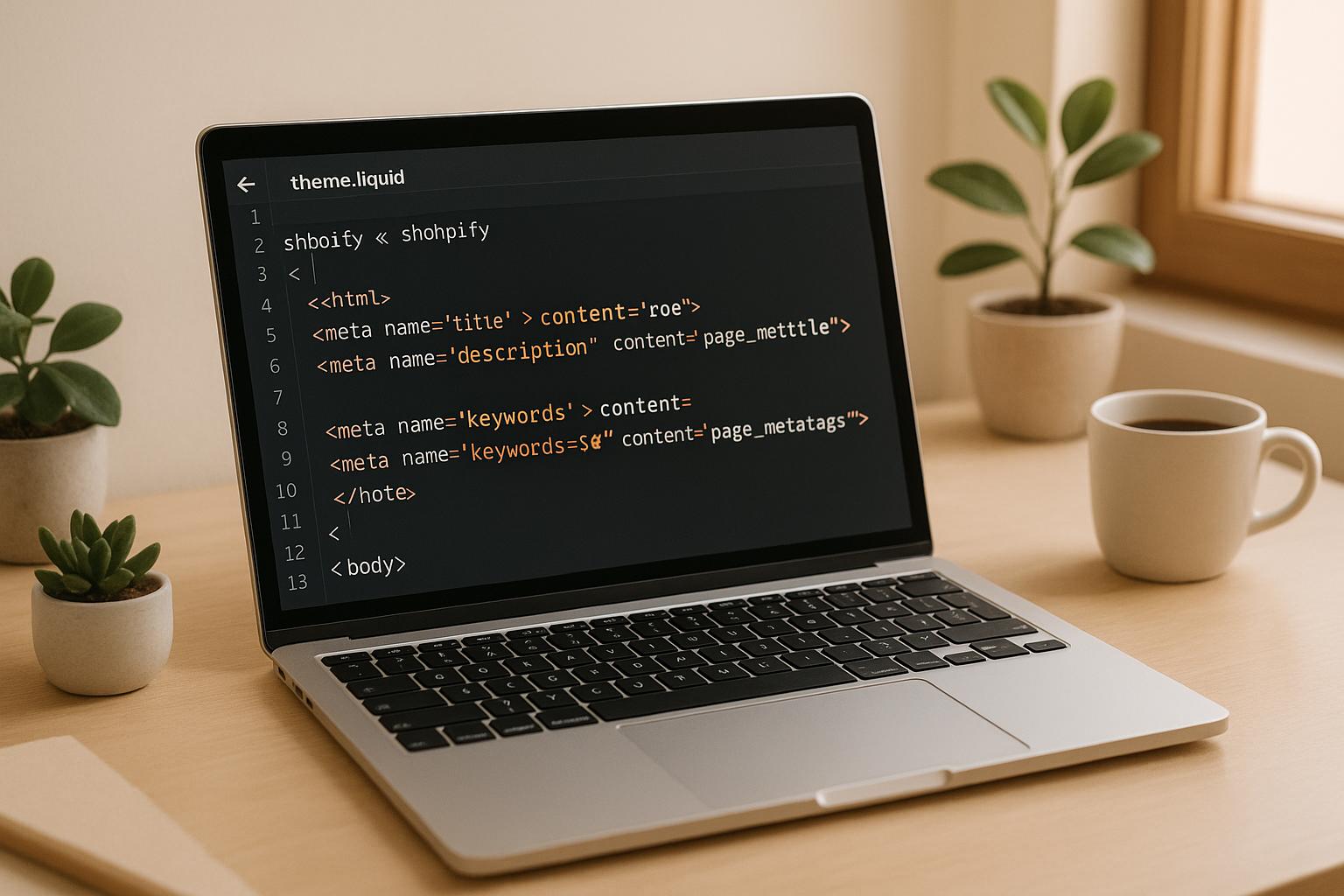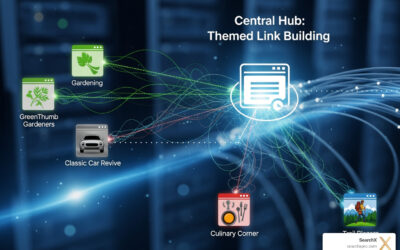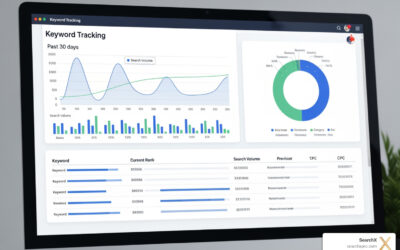The theme.liquid file is a critical part of your Shopify store’s SEO performance. It controls your site’s structure, metadata, and scripts, which directly impact search rankings and user experience. But errors in this file – like duplicate meta tags, broken structured data, or slow-loading scripts – can hurt your visibility on search engines.
Here’s what you need to know to fix these issues:
- Meta Tags: Avoid duplicates and missing descriptions by using dynamic tags that adjust automatically for each page.
- Heading Structure: Ensure a clear H1–H6 hierarchy to help search engines and users understand your content.
- Structured Data: Add JSON-LD schema markup to enable rich snippets and improve search visibility.
- Page Speed: Optimize scripts and stylesheets to reduce load times and improve performance.
Regularly review your theme.liquid file after updates, use tools like Google Search Console and PageSpeed Insights to monitor performance, and consider professional SEO help for complex issues. Fixing these problems can boost your rankings, improve user experience, and drive more organic traffic to your store.
How To Add Structured Data In Shopify
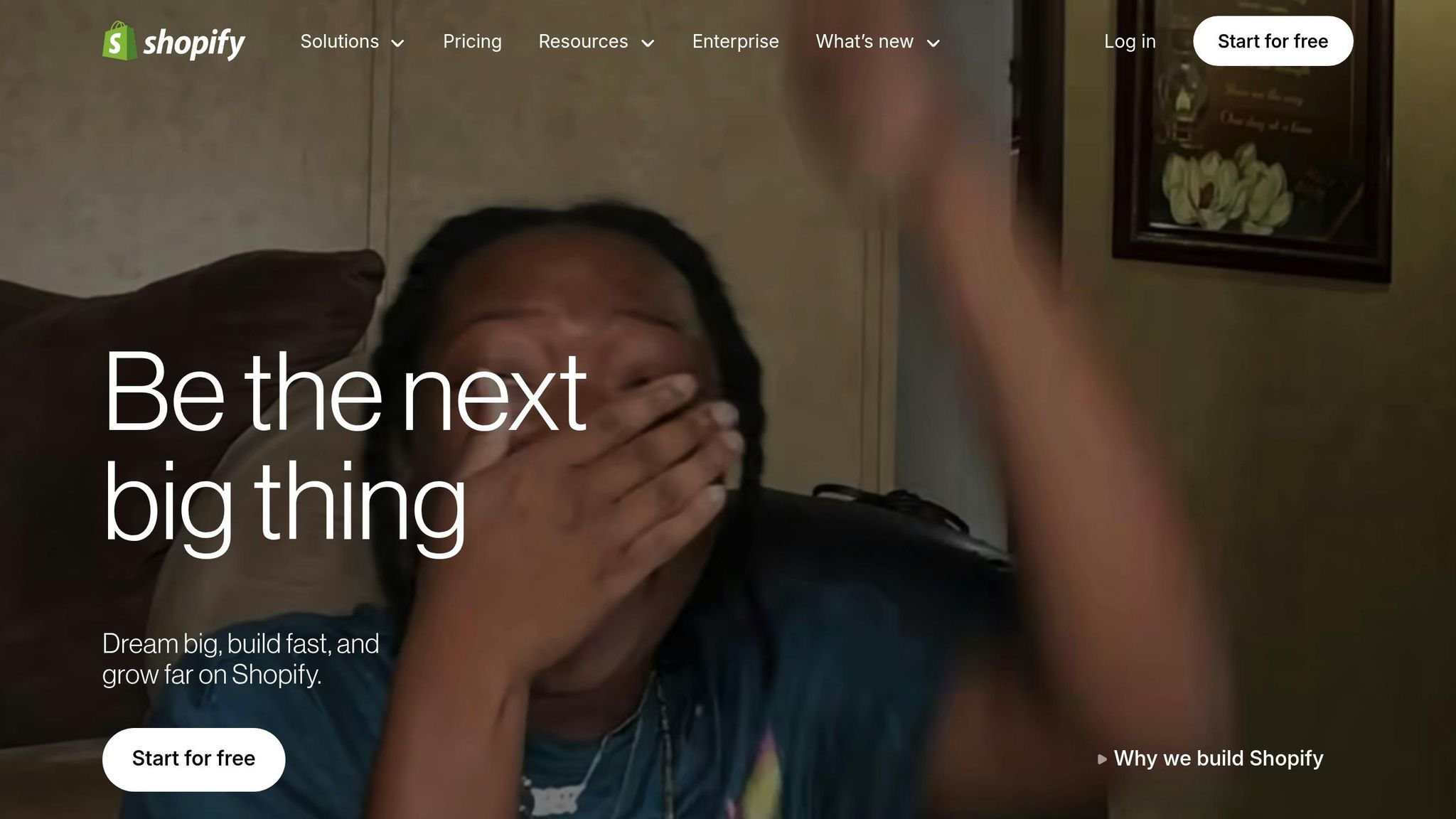
Common SEO Problems in theme.liquid
The theme.liquid file can sometimes conceal SEO challenges that quietly undermine your store’s search rankings and organic traffic. These issues often go unnoticed until they’ve already caused harm. By identifying and addressing these problems early, you can protect your site’s visibility. One critical area to examine is meta tags, which are a frequent source of SEO trouble.
Duplicate or Missing Meta Tags
Duplicate meta descriptions can confuse search engines and lead to keyword cannibalization. When multiple pages have identical meta descriptions, search engines struggle to decide which page is most relevant for a particular query. Instead of working together to improve your rankings, your pages end up competing against each other.
Well-written meta descriptions can boost click-through rates by as much as 2.2%. However, if they’re duplicate or irrelevant, search engines may simply ignore them when generating search snippets.
"If they are duplicate or irrelevant, then they will be ignored by search engines in their snippets." – Screaming Frog
Missing meta descriptions are another common issue. Without them, you lose the opportunity to control how your content is presented in search results. In these cases, search engines pull snippets from your page content, which may not effectively showcase your page’s value to potential visitors.
"Users find it frustrating to encounter multiple pages with the same meta description, which can negatively impact your brand perception." – Diffuse Digital Marketing
But meta tags aren’t the only concern when it comes to SEO. Your heading structure also plays a crucial role.
Wrong Heading Structure
Incorrectly formatted headings can confuse search engines about the main topic of your page. For example, using multiple H1 tags dilutes the focus on your primary message, while missing H1 tags leave search engines without clear guidance on your page’s subject. Skipping heading levels makes it harder for both search engines and users to understand how different sections of your content relate to one another.
In Shopify themes, common heading issues include empty heading tags in header and footer sections, overusing H2 tags purely for styling, and misusing H3 tags. These errors can disrupt your page’s structure and make it harder for search engines to interpret your content effectively.
How to Find SEO Problems in theme.liquid
Spotting SEO issues in your theme.liquid file involves a mix of automated tools and manual checks. The trick is knowing where to focus and which tools can give you the clearest picture of your store’s technical performance.
Using Google Search Console to Detect Errors
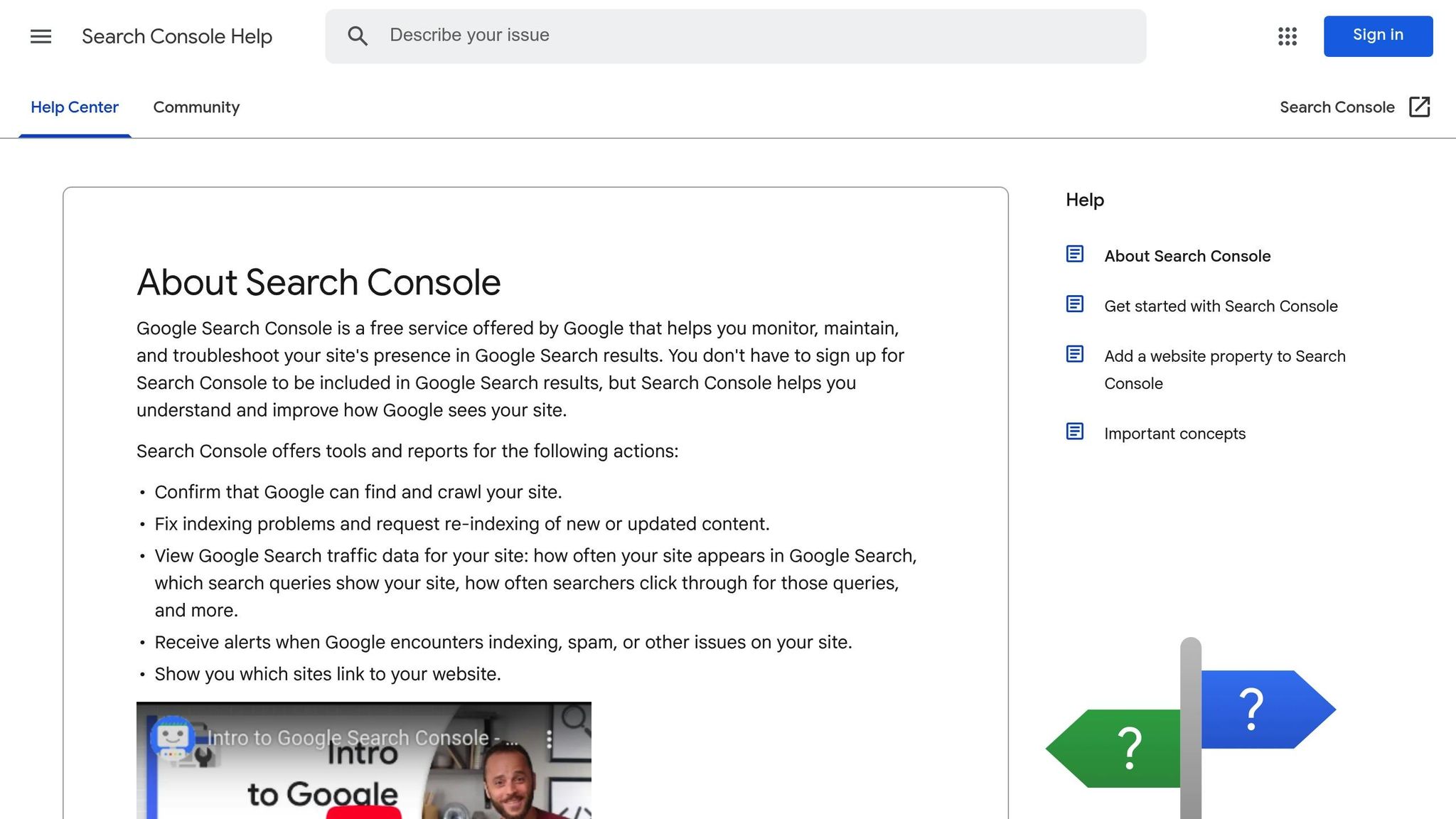
Google Search Console is one of the best tools for diagnosing SEO problems tied to your theme.liquid file. This free resource shows how Google interacts with your Shopify store and flags issues that could hurt your rankings.
"Google Search Console maximizes your site’s visibility in search results by showing you what’s working and what’s broken on your site." – Shopify Staff
Start by verifying your domain in Google Search Console and submitting your sitemap (yourstore.com/sitemap.xml). This allows Google to index all your pages. Use the Coverage report to identify indexing problems by comparing the pages submitted in your sitemap with those Google has actually indexed. The URL Inspection tool is another great feature – it lets you check how specific pages are processed by Google. Don’t forget to review the Mobile Usability section to uncover any issues with how your site displays on mobile devices, as mobile-friendliness is a crucial ranking factor.
Additionally, validate your structured data to ensure your markup is error-free.
Testing Structured Data with Online Tools
Errors in your structured data within the theme.liquid file can block rich snippets from appearing in search results, which might lower your click-through rates. Google offers two tools to help you validate your schema markup:
- Rich Results Test: This tool shows which rich results a page can generate and highlights any errors preventing them from displaying properly.
- Schema Markup Validator: This provides a more comprehensive review of your Schema.org markup, checking if it adheres to required standards.
Run key pages through both tools to identify and fix structured data issues. Once you’ve addressed these, move on to manually inspecting your code for anything automated tools might overlook.
Manual Code Review for Meta Tags and Headings
Automated tools are helpful, but they don’t catch everything. A manual review of your theme.liquid file ensures no detail is missed. To access your theme’s code, go to Shopify Admin, navigate to Online Store > Themes, click Actions > Edit code, and open the theme.liquid file.
Start by examining how meta tags are generated. Look for missing or duplicate title tags, descriptions, and canonical URLs. For paginated content, such as blog pages, make sure meta tags include page numbers. Here’s an example adjustment:
{% if paginate.current_page > 1 %} <title>{{ page.title }} - Page {{ paginate.current_page }}</title> <meta name="description" content="{{ page.meta_description }} - Page {{ paginate.current_page }}"> {% else %} <title>{{ page.title }}</title> <meta name="description" content="{{ page.meta_description }}"> {% endif %} Similarly, update H1 tags on paginated pages to prevent duplicate content issues:
<h1>{{ page.title }} - Page {{ paginate.current_page }}</h1> Check the heading structure across templates like collection, product, and blog pages. Ensure a logical H1–H6 hierarchy, and avoid problems like multiple H1 tags, skipped heading levels, or empty headings that add no SEO value. Document any issues you find so you can address them efficiently.
sbb-itb-880d5b6
How to Fix theme.liquid SEO Errors
Addressing common SEO issues in your theme.liquid file can significantly improve your Shopify store’s visibility in search results. Here’s how to tackle some of the most common problems.
Setting Up Dynamic Meta Tags
Dynamic meta tags adapt automatically to each page’s content, ensuring unique and relevant metadata across your site. This approach prevents duplicate content and provides search engines with accurate details about your pages.
To implement dynamic meta tags, replace static tags with ones that pull data directly from your page content. For example, use the {{ page_title }} Liquid variable to create dynamic title tags for various page types. Here’s an example setup:
<title> {% if page_title == blank %} {{ shop.name }} {% elsif template contains 'product' %} {{ product.title }} - {{ shop.name }} {% elsif template contains 'collection' %} {{ collection.title }} - {{ shop.name }} {% else %} {{ page_title }} - {{ shop.name }} {% endif %} </title> For meta descriptions, use a similar approach to dynamically reflect the page’s purpose:
{% if page_description %} <meta name="description" content="{{ page_description | escape }}"> {% elsif template contains 'product' %} <meta name="description" content="{{ product.description | strip_html | truncate: 160 | escape }}"> {% elsif template contains 'collection' %} <meta name="description" content="{{ collection.description | strip_html | truncate: 160 | escape }}"> {% else %} <meta name="description" content="{{ shop.description | escape }}"> {% endif %} "Writing title tags requires a gentle balance of including relevant keywords and crafting something clickable for the SERP. On top of that, you want to be aware of ensuring the most important part of the title tag doesn’t get truncated on the SERP." – Paul Shapiro, head of technical SEO and SEO product management at Shopify
Dynamic tags can include details like product names, pricing, and brand information. Once these are in place, it’s time to fix your heading hierarchy.
Fixing Heading Hierarchy
A clean heading structure helps users and search engines understand your page’s organization. Each page should have only one H1 tag, with other headings following a logical order (H2, H3, etc.).
Start by reviewing the theme.liquid file to ensure the main page title is wrapped in an H1 tag. On product pages, this should be the product name; for collection pages, it should be the collection title. Next, examine the header.liquid file, which often misuses heading tags for elements like the site logo or navigation links. Replace these with div tags to maintain proper hierarchy:
<!-- Instead of this --> <h1 class="header__heading">{{ shop.name }}</h1> <!-- Use this --> <div class="header__heading">{{ shop.name }}</div> For other common files, such as footer.liquid or cart-notification.liquid, adjust any inappropriate heading tags. For example, in footer.liquid, replace H2 tags for elements like FooterCountryLabel with div tags. Similarly, ensure product titles within collections use H3 tags, while the collection title remains the H1.
In July 2024, a Shopify Community user, adityasalunkhe, shared a solution for correcting heading tags in the "Best Selling" section by modifying the Featured Collection Template. This type of adjustment ensures a logical and SEO-friendly hierarchy. Once headings are sorted, the next step is adding structured data.
Adding Structured Data Correctly
Structured data helps search engines better understand your content, which can lead to rich snippets in search results. Google recommends using JSON-LD format, which you can add to your theme.liquid file or specific templates.
For organization schema, add this code to the <head> section of your theme.liquid file:
<script type="application/ld+json"> { "@context": "https://schema.org", "@type": "Organization", "name": "{{ shop.name }}", "url": "{{ shop.url }}", "logo": "{{ 'logo.png' | asset_url }}", "sameAs": [ "{{ settings.social_facebook_link }}", "{{ settings.social_twitter_link }}", "{{ settings.social_instagram_link }}" ] } </script> For product schema, include this in your main-product.liquid file:
<script type="application/ld+json"> { "@context": "https://schema.org", "@type": "Product", "name": "{{ product.title | escape }}", "description": "{{ product.description | strip_html | escape }}", "brand": { "@type": "Brand", "name": "{{ product.vendor | escape }}" }, "offers": { "@type": "Offer", "price": "{{ product.price | money_without_currency }}", "priceCurrency": "{{ cart.currency.iso_code }}", "availability": "{% if product.available %}https://schema.org/InStock{% else %}https://schema.org/OutOfStock{% endif %}" } } </script> Here’s a quick guide on where to place different schema types:
| Schema Type | Description | Shopify Liquid File |
|---|---|---|
| Product | Details about individual products | main-product.liquid |
| Offer | Pricing and stock information | main-product.liquid |
| Review | Product reviews | main-product.liquid |
| BreadcrumbList | Navigation breadcrumbs | theme.liquid |
| Organization | Business information | theme.liquid |
| Article | Blog posts or articles | main-article.liquid |
Once added, validate your markup using tools like Google’s Rich Results Test or Schema Markup Validator to confirm everything is working correctly.
"Implementing schema markup serves as positive directional information for E-E-A-T, further enhancing your site’s credibility in the eyes of both users and search engines." – Arthur Camberlein, SEO senior specialist at Shopify
With structured data in place, the final step is optimizing scripts and internal links.
Optimizing Scripts and Internal Links
Slow-loading scripts and poorly structured internal links can hurt both user experience and SEO. To address this, ensure scripts load efficiently and internal links are clean and crawlable.
Move JavaScript files to the bottom of your theme.liquid file, just before the closing </body> tag. Use the defer attribute for scripts that don’t need to run immediately:
<script src="{{ 'theme.js' | asset_url }}" defer></script> For critical CSS, inline small stylesheets in the <head> section and load larger files asynchronously:
<link rel="preload" href="{{ 'theme.css' | asset_url }}" as="style" onload="this.onload=null;this.rel='stylesheet'"> Finally, ensure all internal links use descriptive anchor text. This not only improves user navigation but also makes it easier for search engines to crawl and index your site effectively.
How to Maintain theme.liquid for SEO
Keeping your theme.liquid file optimized is not a one-time task – it’s a continuous process. Regular maintenance ensures your Shopify store stays search-friendly and performs well in rankings.
Regular Reviews After Updates
Whenever Shopify rolls out theme updates, they often come with new features and fixes. However, these updates can sometimes disrupt your existing SEO settings. That’s why it’s essential to schedule monthly or quarterly reviews to catch potential issues early.
One thing to note: Shopify theme updates don’t automatically carry over customizations you’ve made to files outside the Templates folder or the settings_data.json file. This means any SEO tweaks or changes to the theme.liquid file could be lost during an update.
To avoid losing your work:
- Backup your theme: Save a complete copy of your customized theme.liquid file before updating.
- Document your changes: Keep a record of what you’ve modified, including specific lines of code and their purpose. This will save you time when reapplying customizations after updates.
After applying updates, revisit critical SEO elements, such as meta tags, structured data, and heading structures. This routine not only fixes immediate issues but also ensures your SEO efforts remain consistent over time.
Using SEO Monitoring Tools
SEO tools are your best friend when it comes to spotting issues in your theme.liquid file. Start with Google Search Console, which can alert you to crawl errors, duplicate meta descriptions, and missing title tags. Use the Coverage report to check if pages are being indexed correctly, and review the Core Web Vitals section to uncover performance issues that may stem from your theme.
For speed and performance insights, rely on Google PageSpeed Insights. It identifies loading speed problems and offers actionable recommendations. Run tests on key pages monthly to ensure scripts and resources are optimized.
For a deeper dive, use Lighthouse within Chrome’s Developer Tools. Lighthouse evaluates your site’s load performance, accessibility, SEO, and best practices. You can also use Chrome or Firefox DevTools to debug JavaScript errors, analyze CSS, and test how your theme responds to different devices and network speeds.
Make it a habit to monitor your store with tools like Google Search Console, PageSpeed Insights, and Lighthouse weekly. These tools help you spot and fix issues before they impact your rankings.
Getting Professional SEO Help
Sometimes, even with regular reviews and monitoring, complex issues with your theme.liquid file can arise. That’s where professional SEO services come into play. Experts can conduct thorough technical audits to uncover hidden problems. These audits don’t just focus on your theme file – they also evaluate how it interacts with your site’s architecture, apps, and third-party integrations.
For example, services like SearchX’s technical SEO specialize in Shopify theme file analysis. Their team can address challenges like:
- Advanced schema markup for diverse product types.
- Optimizing performance for large product catalogs.
- Resolving conflicts between your theme and third-party apps.
- Implementing custom features using advanced Liquid coding.
By working with professionals, you can focus on growing your business while they ensure your theme is optimized for search engines. This approach can lead to better visibility and more organic traffic without the headache of troubleshooting technical issues on your own.
As your Shopify store evolves, so will your theme.liquid file. Regular updates to match changes in layout, content, and features are crucial. Staying proactive with maintenance ensures your store remains competitive in search results and delivers a seamless experience for users.
Conclusion
Your Shopify store’s theme.liquid file plays a crucial role in shaping its SEO performance. Addressing common issues in this file can lead to noticeable improvements in both search rankings and user experience.
Why does this matter? Technical problems in your theme can directly impact how users interact with your site – and whether they convert. For instance, just a 1-second delay in page load time can reduce conversions by 7%. On top of that, 75% of users never venture beyond the first page of search results. These stats highlight how critical it is to keep your store running smoothly and loading quickly.
Regularly reviewing and optimizing your theme.liquid file ensures your store adapts to changes in search engine algorithms and stays ahead of the competition. This proactive approach not only supports your SEO efforts but also aligns with the growth of your business.
The results speak for themselves: some stores have reported conversion increases of up to 875% and fivefold revenue growth within just a few months. These numbers underscore the importance of maintaining an optimized theme.liquid file to drive meaningful results for your store.
FAQs
How can I optimize meta tags in Shopify to prevent duplicates and boost SEO?
To keep your Shopify store’s SEO in good shape, make sure each page has unique and descriptive meta titles and descriptions. This helps search engines understand your content better and avoids confusion caused by duplicates. Adding canonical tags is another smart move – they signal to search engines which version of a page is the main one, reducing duplicate content problems.
If you’re looking for an easier way to handle meta tags, Shopify’s metaobjects can be a helpful tool. They let you manage and customize meta tags for blog posts and other pages with more precision.
Make it a habit to review your meta tags regularly. Ensure they stay relevant, accurate, and aligned with your SEO goals. Doing this can boost your store’s visibility and create a better experience for your visitors.
How can I identify and fix structured data errors in the theme.liquid file on Shopify?
To spot structured data errors in your Shopify theme.liquid file, tools like Google’s Rich Results Test and the Schema Markup Validator are your best friends. They highlight issues and offer suggestions to fix them.
You can address these errors by either manually editing the theme.liquid file or using Shopify apps tailored for schema optimization. Make sure to follow the tool’s advice and align your structured data with the guidelines on schema.org. Once you’ve made your changes, validate them again using the Rich Results Test. Keep an eye on your site’s performance through Google Search Console to track progress and ensure everything runs smoothly.
Why is having a proper heading hierarchy in my Shopify theme important for SEO and user experience?
A clear and organized heading structure plays a key role in improving both SEO and user experience. Search engines use headings like H1, H2, and H3 to interpret the structure and relevance of your content, which can help boost your rankings. For visitors, well-placed headings make it easier to skim through your site and find what they’re looking for, keeping them engaged and satisfied.
When your Shopify theme follows the proper heading order, it creates a logical flow of information that works for both search engines and users. This seemingly small tweak can have a big impact on your store’s visibility and overall usability.