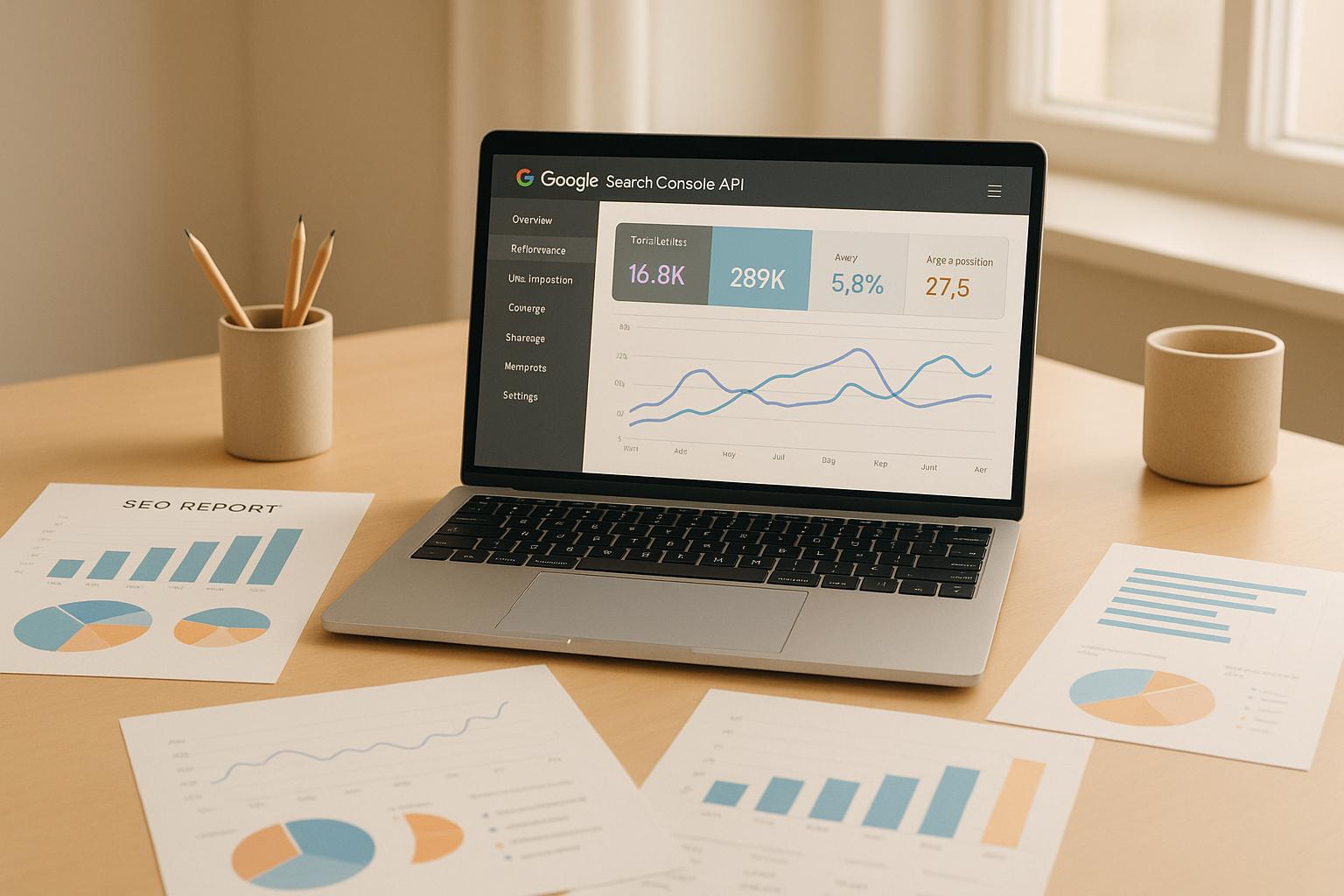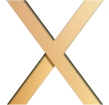Automating SEO reports saves time and ensures consistent insights by pulling accurate data directly from the Google Search Console (GSC) API. Here’s how you can set up an automated reporting system:
- Why Automate? Manual reporting is time-consuming. Automating with the GSC API provides direct access to search performance metrics like clicks, impressions, CTR, and rankings, eliminating errors.
- What You Need: Verified GSC access, API credentials (via Google Cloud Console), and tools like Google Sheets, Looker Studio, or Power BI to process and visualize the data.
- Key API Features: Use endpoints like Search Analytics for performance metrics, Sites for managing properties, and URL Inspection for troubleshooting page issues.
- Setup Steps:
- Generate API credentials (OAuth 2.0 or Service Account).
- Pull data using the Search Analytics endpoint.
- Organize data into structured formats for tools like Google Sheets or dashboards.
- Schedule regular updates with automation tools like cron jobs or cloud platforms.
To optimize reporting, combine GSC data with tools like Google Analytics 4 for deeper insights into user behavior. Use dashboards for clear visualizations and automate report distribution to keep stakeholders informed. Proper error handling and data retention policies ensure smooth operations.
Automate Data Pulls from the Search Console API into Sheets
Google Search Console API Overview
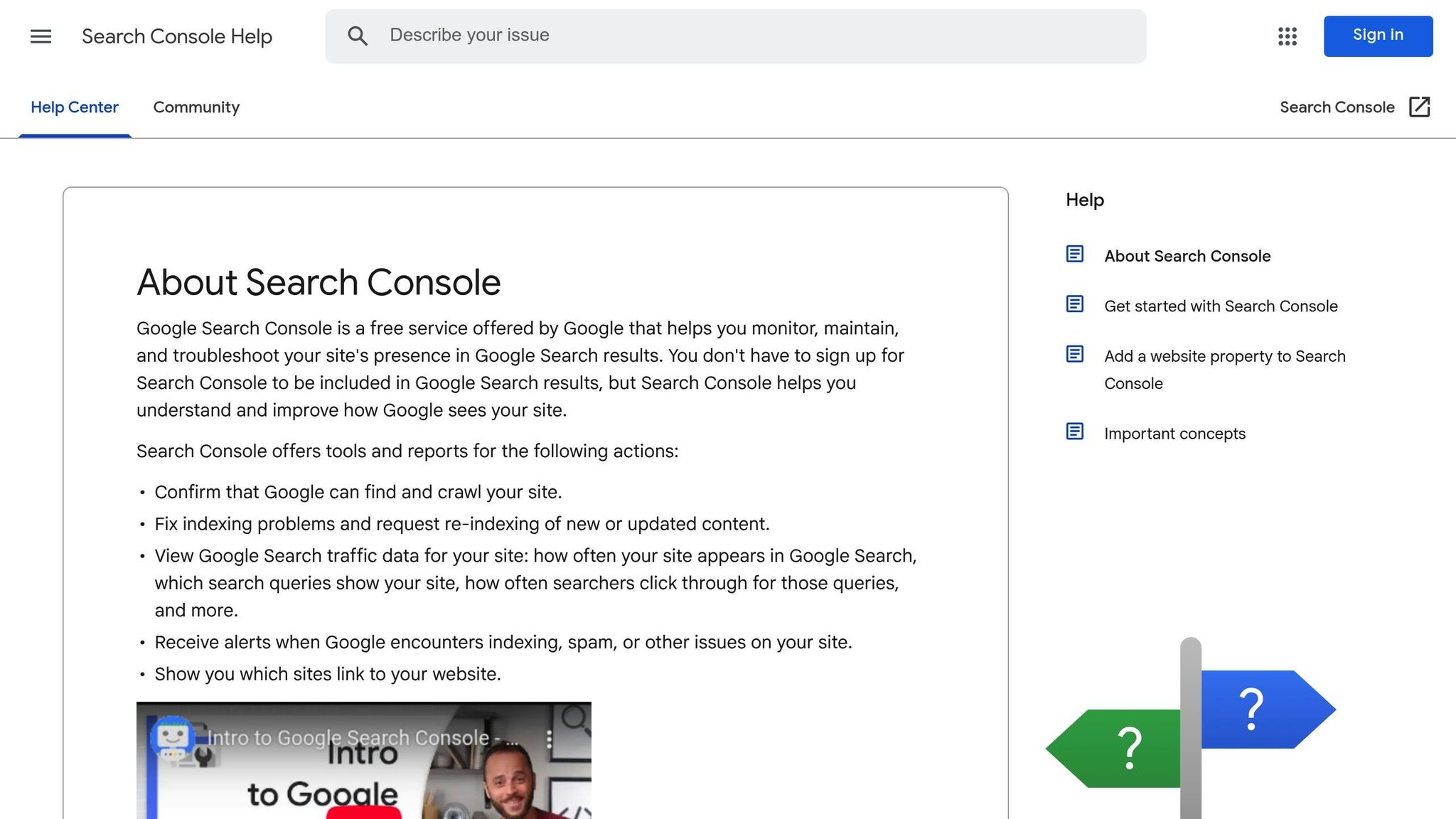
The Google Search Console (GSC) API connects Google’s search data directly to your reporting systems using an HTTP REST service. With this tool, you can manage properties and sitemaps, run detailed queries on search data, and test individual pages – all without the constraints of the web interface.
Unlike the standard GSC dashboard, the API provides deeper insights and allows for custom filtering and data combinations. Whether you’re coding in Python, JavaScript, or another language, you can access the API directly or through client libraries, making it versatile for various use cases.
One of the API’s standout features is its ability to support custom dashboards in tools like Looker Studio or Power BI. By integrating GSC data with these platforms, you can create tailored SEO reports that fit your business needs – especially helpful when managing multiple sites or presenting data in specific formats.
Now, let’s explore the main API endpoints that make automated SEO reporting possible.
Main API Endpoints for SEO Data
The GSC API includes several endpoints that are essential for automating SEO reports. Among these, the Search Analytics endpoint is often the most valuable. It provides performance metrics such as clicks, impressions, click-through rates (CTR), and average positions. You can filter this data by queries, pages, countries, devices, and date ranges, giving you highly specific insights into your search performance.
The Sites endpoint allows you to manage your property list programmatically. Whether you’re adding, removing, or verifying websites, this endpoint is crucial for scaling SEO efforts across multiple domains. Meanwhile, the Sitemaps endpoint lets you submit sitemaps and monitor their status, ensuring Google can crawl your site efficiently.
For troubleshooting, the URL Inspection endpoint is indispensable. It offers detailed information about how Google views individual pages, including indexing status, crawl details, and potential issues. This is particularly helpful for diagnosing problems with key pages and ensuring they’re properly indexed.
Core SEO Performance Metrics
The GSC API focuses on four key metrics that are essential for SEO analysis:
- Clicks: The number of times users clicked on your site from Google search results, offering a direct measure of search traffic.
- Impressions: The number of times your pages appeared in search results, regardless of whether they were clicked.
- Click-through rate (CTR): This percentage, calculated by dividing clicks by impressions, reflects how effective your titles and meta descriptions are at drawing users in.
- Average position: Indicates where your pages typically rank in search results, with lower numbers representing better rankings.
These metrics become even more actionable when segmented by dimensions like queries, pages, countries, or devices. For example, if your mobile CTR is significantly lower than your desktop CTR, it might signal a need to optimize your mobile search listings. Additionally, analyzing these metrics over custom date ranges helps track trends and assess the impact of SEO updates.
API Limits and US Reporting Requirements
The GSC API comes with specific limitations that affect how you structure automated reports. For instance, query limits can restrict the number of requests you make in a short time. If you hit these limits, wait 15 minutes and retry. To avoid disruptions, spread your API calls throughout the day.
There’s also a 2-3 day delay in data availability, meaning the most recent search performance data won’t be immediately accessible. Keep this in mind when scheduling reports to ensure your data remains complete. For US-based businesses, remember to format dates as MM/DD/YYYY and display any currency-related figures in USD.
Additionally, the API applies sampling to keyword data, offering a representative slice rather than exhaustive results for every query. To manage this, focus on smaller date ranges and avoid excessive grouping of dimensions like "page" and "query" together, as this increases query costs. Storing data locally can also help minimize repeated queries, allowing you to work more efficiently within the API’s constraints.
How to Set Up Automated SEO Reports with GSC API
Creating automated SEO reports using the GSC API boils down to three main steps: setting up API access, extracting and organizing your data, and scheduling regular updates. This approach ensures your reports are consistent and tailored to your needs, all without the hassle of manual input.
Setting Up GSC API Access
To get started with the GSC API, you’ll need to create credentials through the Google Cloud Console. Begin by navigating to the Console, where you can either create a new project or use an existing one. Next, enable the Google Search Console API from the API Library. Once that’s done, head over to the Credentials section to generate your access keys.
There are two ways to authenticate: OAuth 2.0 or Service Account. OAuth 2.0 is great for personal use or smaller teams since it requires user consent each time you access the data. For fully automated systems, Service Accounts are the way to go, though they involve a bit more setup in the beginning.
If you choose OAuth 2.0, download the JSON file containing your client ID and secret, and store it securely. For Service Accounts, you’ll receive a JSON file with private keys – make sure to keep these safe and never upload them to version control systems. After setting up your credentials, verify your ownership of the GSC properties by adding your account (or Service Account email) with at least "Restricted" permissions in Google Search Console.
Once your API access is ready, you can move on to pulling and organizing your SEO data.
Getting and Organizing SEO Data
With API access in place, you can start pulling data using the Search Analytics endpoint. This endpoint allows you to extract metrics like clicks, impressions, CTR, and average position. To get started, structure your requests carefully, specifying key parameters like your site URL, date range, and dimensions for analysis.
For example, you might run a query to retrieve data for the past 30 days, using the startDate and endDate parameters in the YYYY-MM-DD format. Keep in mind that GSC data typically has a 2-3 day delay. If you’re focusing on US-based reporting, you can filter results using the "USA" country code.
When making requests, avoid combining too many dimensions – such as queries, pages, and countries – in a single call, as this can quickly hit API limits. Instead, break down your requests into smaller chunks. For instance, pull query data separately from page data and merge them later in your analysis tool.
The API’s JSON response will likely need to be transformed for use in reporting tools. Convert the data into a structured format, ensuring dates are formatted as MM/DD/YYYY for US audiences and handling null values appropriately.
If you’re working with a large volume of data, aggregation becomes key. The API can return thousands of rows for high-traffic sites, so use filters and sorting at the API level to minimize unnecessary downloads. The rowLimit parameter can help control the size of each response, and you can implement pagination to fetch data in manageable chunks.
To streamline your reporting, maintain a consistent structure. Keep separate tables or sheets for different dimensions or time periods, but ensure column names and formats remain uniform. This consistency will make it easier to generate charts or combine data from multiple time frames.
Once your data is organized, you’re ready to set up automated updates.
Scheduling Automatic Data Updates and Reports
Automating your data updates ensures your reports stay current without requiring constant manual effort. Schedule your scripts to run daily, pulling data from 3-4 days earlier to account for the typical GSC data delay. For example, if your script runs on a Friday, it should fetch data through Tuesday.
Use tools like cron jobs, Task Scheduler, or cloud platforms such as Google Cloud Functions or AWS Lambda to handle automation. These platforms are cost-efficient, as they charge based on usage.
Include error handling in your automation. API calls can fail due to rate limits, network issues, or temporary outages. Implement retry logic with exponential backoff for failed requests, and log errors with timestamps to simplify troubleshooting.
For distributing reports, you can integrate with email services or dashboard platforms. Many teams use Google Sheets as an intermediary – your script updates the sheet, and stakeholders can view real-time data in a familiar format. Alternatively, push the data directly to tools like Looker Studio or Power BI for advanced visualizations.
Set up monitoring alerts to notify you of automation failures. A simple email alert can flag issues, helping you avoid gaps in reporting. You can also include key metrics in these alerts for quick diagnostics.
When scheduling reports for US audiences, consider time zones. To ensure reports are ready for the workday, aim for distribution by 9:00 AM ET, accommodating teams across different time zones.
Finally, think about how long you’ll retain your data. Automated systems generate a lot of historical data, so decide on a retention policy. Many organizations keep detailed daily data for 13 months and retain monthly summaries indefinitely, balancing storage costs with the need for long-term insights.
Tools for GSC API Report Automation
When it comes to automating reports using the Google Search Console (GSC) API, picking the right tool can make a world of difference. The goal isn’t just to pull data but to turn it into actionable insights. The right tools go beyond simply mirroring GSC’s native interface – they help you analyze, customize, and present the data in ways that truly enhance your workflow.
Top GSC API Integration Tools
Google Sheets with Apps Script is a great starting point for automating GSC API reports. With its built-in Apps Script, you can use JavaScript to pull GSC data directly into spreadsheets. You can even set up time-driven triggers to refresh data automatically. Plus, the familiar spreadsheet format makes it easy for team members to view and tweak reports. However, keep in mind that processing large datasets can be slow due to execution time limits.
Another option is Looker Studio (formerly Google Data Studio), which offers a user-friendly way to create interactive dashboards. While it has a native GSC integration, connecting via the API gives you more control over data updates and filtering. Looker Studio shines when you need to combine GSC data with other sources like Google Analytics 4 or Google Ads, creating a complete performance overview. Its drag-and-drop interface is approachable for non-technical users, though advanced customizations may take some time to learn.
For those needing more advanced analytics, Microsoft Power BI is a strong contender. It connects to the GSC API through its web connector feature and can handle large datasets with ease. Power BI stands out for its ability to create calculated columns, apply predictive models, and build sophisticated visualizations. It’s particularly effective for organizations already using Microsoft tools.
If you’re looking for a no-code solution, Coupler.io simplifies the process. It offers pre-built GSC API connectors and takes care of rate limiting and error handling for you. After authenticating your GSC account, you can export data to destinations like Google Sheets, Excel, or databases. While it’s a paid tool, it saves considerable time for teams that prefer not to write custom scripts.
Lastly, DashThis is tailored for marketing agencies. It aggregates GSC data alongside other platforms into polished, client-ready reports. Features like white-label branding and automated report distribution make it ideal for agencies managing multiple accounts. That said, its data manipulation options are somewhat limited.
Tool Comparison for Automated Reports
| Tool | Best For | Technical Skill Required | Key Strengths | Main Limitations |
|---|---|---|---|---|
| Google Sheets + Apps Script | Small teams, custom analysis | Medium | Familiar interface, highly customizable | Slow processing, execution limits |
| Looker Studio | Interactive dashboards | Low | Easy sharing, multi-source integration | Limited data transformation |
| Power BI | Enterprise reporting | Medium | Advanced analytics, large dataset handling | Tied to Microsoft services |
| Coupler.io | No-code automation | Low | Quick setup, reliable automation | Limited customization |
| DashThis | Agency client reporting | Low | Professional templates for client reporting | Limited data flexibility |
When deciding on a tool, think about how it addresses GSC’s limitations. For instance, GSC’s native interface only retains 16 months of data. Tools that archive historical data can be a game changer for long-term analysis. Many teams start simple, using Google Sheets to get a feel for their data needs, and then transition to more advanced platforms as their requirements grow. This step-by-step approach ensures you’re adopting features that genuinely improve your SEO reporting process. Select a tool that seamlessly fits into your workflow to keep your reports accurate and efficient.
Best Practices for GSC API Reporting
To make your automated SEO reports more impactful, it’s essential to blend Google Search Console (GSC) data with other critical analytics tools.
Combining GSC Data with Other SEO Sources
Merging GSC data with other platforms enhances the depth of your analysis. For instance, integrating GSC with Google Analytics 4 (GA4) provides a comprehensive view of your SEO performance. Here’s how it works: GSC focuses on search discovery – tracking impressions, clicks, and rankings – while GA4 zeroes in on user behavior once they land on your site. Together, these tools offer a seamless perspective, covering everything from search impressions to user conversions. By combining these insights, you can create automated reports that not only highlight performance but also reveal actionable trends throughout the customer journey.
Dashboard Design and Data Visualization
Automated Report Distribution and Storage
Conclusion
Streamlining your SEO reporting process through automation not only saves time but also ensures consistent, reliable insights. By leveraging the GSC API, you can pull detailed data straight into your dashboard for easy access and analysis.
The process involves a few key steps: setting up API access, configuring how data is extracted, and scheduling regular updates using tools like Google Apps Script or Python libraries. For a more comprehensive view, integrate GSC data with platforms like Google Analytics 4. This combination bridges the gap between search impressions and user behavior, offering a clearer picture of trends and actionable insights.
Visualizing data through well-organized charts and graphs makes it easier for stakeholders to grasp performance trends and base decisions on real data. Automated distribution ensures reports land in the right hands at the right time, while proper storage systems safeguard historical data for future analysis.
Automation reduces errors, ensures consistency, and frees up time for what truly matters – analyzing insights and implementing strategies that deliver results. Platforms like SearchX use these techniques to provide clear, actionable SEO insights, helping businesses make informed decisions and enhance their online performance.
FAQs
What are the advantages of using the Google Search Console API instead of the standard dashboard for SEO reporting?
The Google Search Console API offers more powerful tools and automation options than the standard dashboard. With the API, you can pull detailed performance data – like search queries, clicks, impressions, and click-through rates – across extended timeframes or tailored segments, bypassing the limitations of the dashboard.
What’s more, the API lets you connect this data with other tools and platforms, opening the door to customized reports and advanced analysis. This makes it a go-to solution for building scalable, automated workflows and uncovering insights that the static dashboard simply can’t provide.
How can I manage query limits and data delays when automating SEO reports with the GSC API?
To manage query limits and data delays in the Google Search Console (GSC) API, the first step is to keep an eye on your API usage quotas in the Google Cloud console. If your current limits aren’t sufficient for your reporting needs, you can submit a request for higher quotas.
You can also make your API interactions more efficient. Use filters and pagination to cut down on the number of requests you send. Scheduling these API calls during off-peak hours can help reduce delays as well. Another smart move is to implement data caching. By storing previously fetched data, you can avoid making redundant API calls, which not only saves time but also improves overall efficiency. These practical steps will ensure your SEO reporting automation stays consistent and hassle-free.
How can I combine Google Search Console data with Google Analytics 4 to improve my SEO analysis?
To get more out of your SEO analysis, start by connecting your Google Search Console (GSC) and Google Analytics 4 (GA4) accounts through the GA4 Admin panel. This integration lets you see search performance data right next to user behavior metrics, giving you a clearer picture of how your site is performing.
If you want to dig deeper, tools like Looker Studio can help you create custom dashboards that merge data from both platforms. These dashboards make it easier to spot trends in search visibility and user engagement. For even more advanced analysis, exporting your data to BigQuery can help uncover patterns and fine-tune your strategies based on detailed queries and performance metrics.
Just make sure you’ve set up permissions correctly and verified all data connections. That way, you can trust your results and take meaningful action.