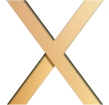Want a faster, more user-friendly React app? Improving Core Web Vitals – LCP (Largest Contentful Paint), FID (First Input Delay), and CLS (Cumulative Layout Shift) – is key. These metrics impact how users experience your site and how search engines rank it. React apps, often heavy with JavaScript, pose unique challenges, but there are clear solutions.
Key Takeaways:
- Code Splitting: Use
React.lazyandSuspenseto load only what’s needed, reducing initial load time. - List Virtualization: Render only visible items in large lists with libraries like
react-window. - Memoization: Avoid unnecessary re-renders using
React.memoanduseMemo. - Throttling & Debouncing: Limit event handler executions to improve responsiveness.
- Image Optimization: Use compression, lazy loading, and modern formats like WebP.
- Prevent Unnecessary Re-renders: Minimize redundant updates in the component tree.
- Manage Third-Party Scripts: Load non-critical scripts after critical content.
- Tree Shaking: Remove unused code to shrink JavaScript bundles.
- State Management: Keep state local and minimize updates to unrelated components.
- Performance Monitoring: Use tools like the Web Vitals library to track and refine your app’s metrics.
These techniques ensure your React app loads faster, feels more responsive, and provides a stable experience for users. Let’s dive into each method.
A crash course in core web vitals for React developers – Ishan Anand | React Day New York 2021
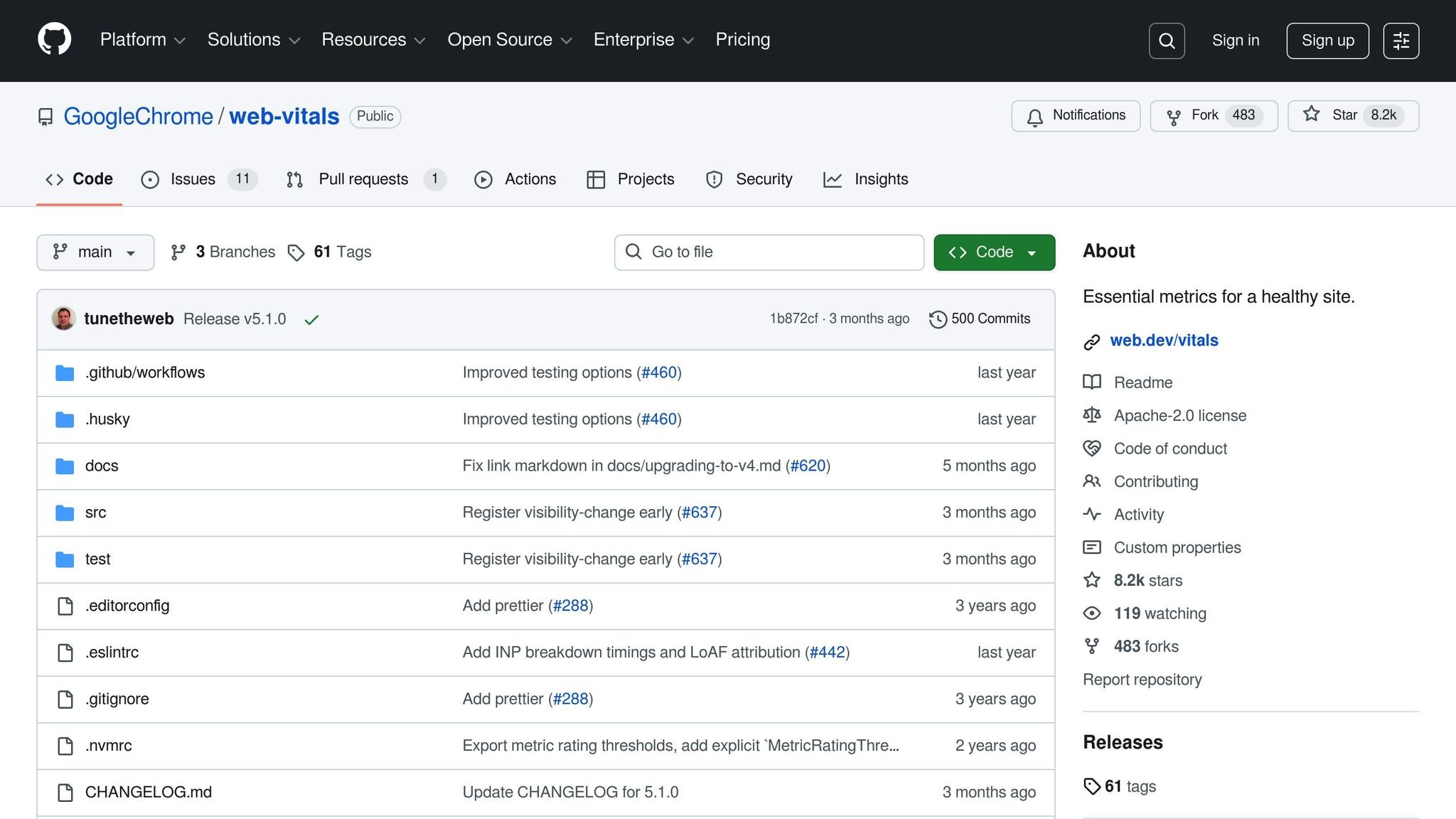
1. Code Splitting with React.lazy and Suspense
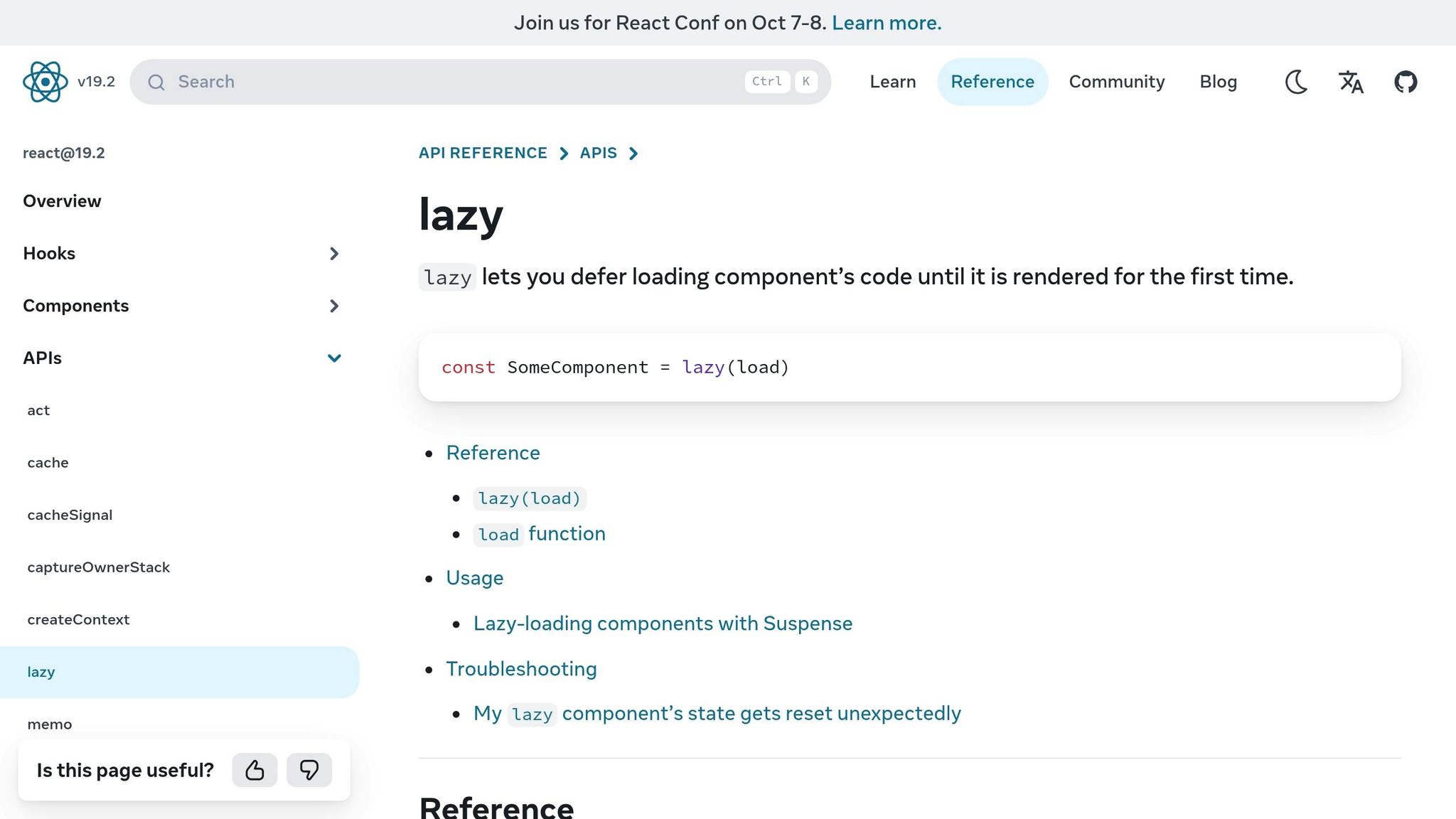
Code splitting is a smart way to improve load times for React apps by breaking the application into smaller, on-demand chunks instead of loading everything at once. This method significantly reduces the initial JavaScript bundle size, which can directly enhance Core Web Vitals metrics.
Impact on Core Web Vitals (LCP, FID, CLS)
A smaller JavaScript bundle means faster parsing and execution of critical rendering code, which can improve Largest Contentful Paint (LCP). It also reduces the workload on the browser’s main thread, leading to better First Input Delay (FID). Additionally, when paired with proper Suspense fallbacks that maintain consistent placeholder dimensions, code splitting helps prevent layout shifts, keeping Cumulative Layout Shift (CLS) under control.
How React.js Makes It Easy
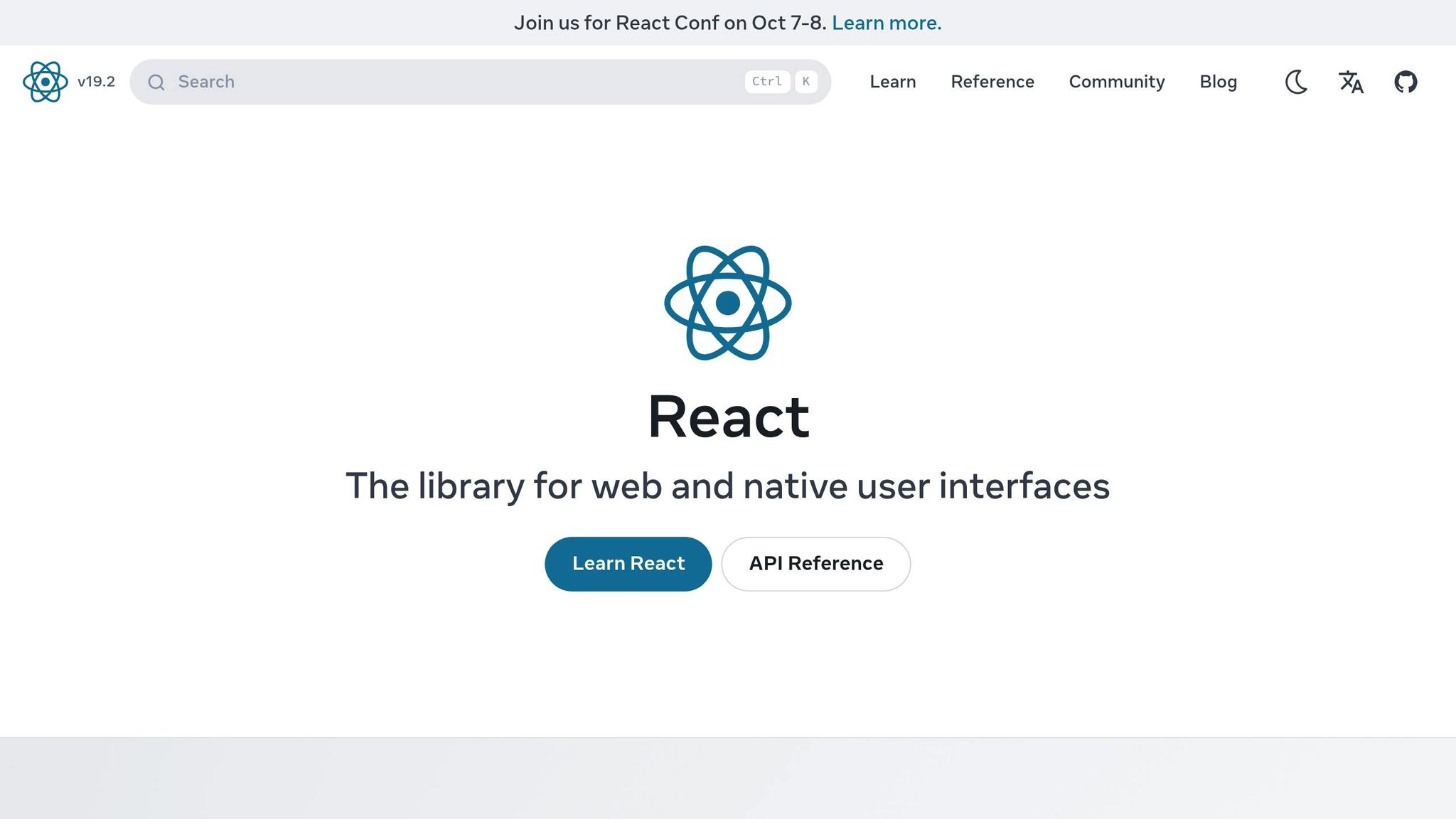
React simplifies code splitting with built-in tools like React.lazy() and Suspense. These features allow you to dynamically import components and manage their loading states effortlessly.
Here’s an example of route-based code splitting:
import { lazy, Suspense } from 'react'; import { BrowserRouter, Routes, Route } from 'react-router-dom'; const Dashboard = lazy(() => import('./Dashboard')); const Profile = lazy(() => import('./Profile')); const Settings = lazy(() => import('./Settings')); function App() { return ( <BrowserRouter> <Suspense fallback={<div>Loading...</div>}> <Routes> <Route path="/dashboard" element={<Dashboard />} /> <Route path="/profile" element={<Profile />} /> <Route path="/settings" element={<Settings />} /> </Routes> </Suspense> </BrowserRouter> ); } You can also apply component-level splitting for resource-heavy features like data visualizations or text editors. Here’s how that looks:
import { lazy, Suspense, useState } from 'react'; const ChartComponent = lazy(() => import('./ChartComponent')); function Analytics() { const [showChart, setShowChart] = useState(false); return ( <div> <button onClick={() => setShowChart(true)}> Show Analytics Chart </button> {showChart && ( <Suspense fallback={<div>Loading chart...</div>}> <ChartComponent /> </Suspense> )} </div> ); } This allows you to load larger components only when needed, reducing the burden on the initial load.
Real-World Performance Benefits
In practice, code splitting can lead to noticeable performance improvements, particularly for users on slower networks. By reducing the initial bundle size, critical content loads faster, improving the overall user experience. Combining route-based splitting for main sections with component-level splitting for heavier features ensures essential content is prioritized while deferring non-critical elements. This balance not only speeds up load times but also enhances user engagement by delivering a smoother experience.
2. List Virtualization for Large Data Sets
When your React app needs to display thousands of items in a list, table, or grid, rendering every single element can seriously hurt performance. List virtualization tackles this issue by rendering only the items visible on the screen. This focused approach improves Core Web Vitals by cutting down on load times and interaction delays.
Impact on Core Web Vitals (LCP, FID, CLS)
Efficient rendering has a direct impact on metrics like Largest Contentful Paint (LCP), First Input Delay (FID), and Cumulative Layout Shift (CLS). Large DOM trees created by rendering thousands of items slow down the page and worsen LCP. They also increase interaction delays, negatively affecting FID.
With virtualization, only visible elements and a small buffer are rendered, keeping the DOM lightweight. This ensures smooth scrolling and helps maintain a stable CLS score.
For example, a LogRocket study from March 2023 compared rendering 5,000 comments with and without virtualization. Without virtualization, frame rates dropped, and CPU usage spiked. However, using react-virtualized kept performance steady at 59–60 fps with minimal resource use.
Ease of Implementation in React.js
React offers several libraries to make virtualization easy. Just like code splitting reduces unnecessary JavaScript processing, virtualization minimizes unused DOM updates, boosting overall performance. Popular libraries include TanStack Virtual, React Window, React Virtuoso, and React Virtualized.
Here’s a simple example using React Window for a fixed-size list:
import { FixedSizeList as List } from 'react-window'; const Row = ({ index, style }) => ( <div style={style}> Item {index} </div> ); function VirtualizedList({ items }) { return ( <List height={600} itemCount={items.length} itemSize={50} width={300} > {Row} </List> ); } For lists where item heights vary, dynamic sizing is also possible:
import { VariableSizeList as List } from 'react-window'; const getItemSize = (index) => { // Adjust height based on content return index % 2 === 0 ? 60 : 80; }; function DynamicList({ items }) { return ( <List height={600} itemCount={items.length} itemSize={getItemSize} width={300} > {Row} </List> ); } While fixed-size items are easier to handle and perform better, dynamic sizing works well when item heights vary significantly. Just ensure you estimate sizes accurately upfront.
Performance Gains in Real-World Applications
Virtualization transforms how apps handle large datasets. Unlike infinite scrolling, which keeps all loaded items in the DOM, virtualization removes off-screen elements, keeping the DOM lean and interactions responsive.
This method is especially effective on mobile devices and lower-powered hardware. Whether it’s a chat app, an e-commerce catalog, a data table, or a social media feed, virtualization ensures smooth scrolling and responsiveness even with massive data volumes.
Pairing virtualization with lazy loading and prefetching can make these benefits even more noticeable. It reduces initial load times while delivering a seamless user experience.
In short, virtualization is a game-changer for managing large datasets. It allows apps to scale without running into crashes or sluggishness caused by rendering everything at once.
3. Memoization with React.memo and useMemo
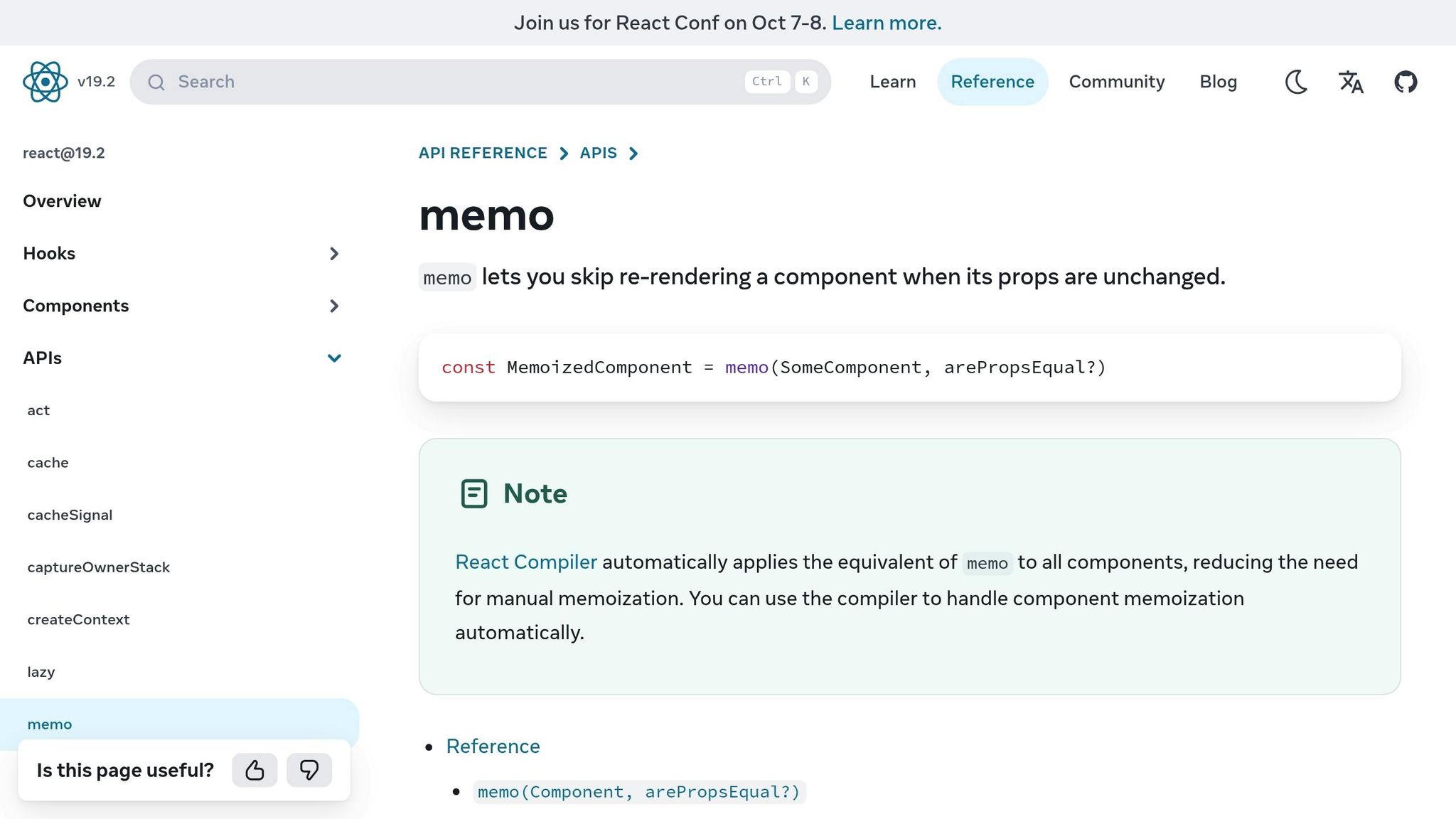
Unnecessary re-renders can sap browser resources and slow down your app. Memoization tackles this issue by caching results, allowing you to skip costly calculations or re-renders when inputs remain unchanged.
React provides two powerful tools for memoization: React.memo to prevent unnecessary component re-renders and useMemo to cache computationally heavy operations. Together, these tools help cut down JavaScript execution time and keep your app running smoothly.
Impact on Core Web Vitals (LCP, FID, CLS)
Unnecessary re-renders can have a direct impact on First Input Delay (FID) by clogging the main thread with redundant tasks. When components re-render without reason, the browser spends time updating the DOM instead of reacting to user input, causing noticeable delays – especially on slower devices.
Largest Contentful Paint (LCP) also benefits from memoization. Heavy computations or frequent re-renders can slow down the rendering of critical on-screen content. By using useMemo to cache resource-intensive operations, you can prioritize rendering key elements faster.
Memoization also plays a role in stabilizing Cumulative Layout Shift (CLS) by reducing unnecessary DOM updates. By promoting consistent rendering patterns, memoization helps maintain visual stability and avoids unexpected layout shifts.
Ease of Implementation in React.js
React makes implementing memoization straightforward with two key tools:
- React.memo acts as a higher-order component that wraps functional components. It performs a shallow comparison of props and re-renders the component only when a prop changes:
import React from 'react'; const ExpensiveComponent = React.memo(({ data, onUpdate }) => { console.log('Rendering ExpensiveComponent'); return ( <div> <h3>{data.title}</h3> <p>{data.description}</p> <button onClick={onUpdate}>Update</button> </div> ); }); // This component skips re-renders if props stay the same For more control, you can provide a custom comparison function:
const CustomMemoComponent = React.memo(({ user, settings }) => { return <UserProfile user={user} settings={settings} />; }, (prevProps, nextProps) => { // Skip re-render if props are identical return prevProps.user.id === nextProps.user.id && prevProps.settings.theme === nextProps.settings.theme; }); - useMemo helps cache expensive calculations, recalculating only when specified dependencies change:
import React, { useMemo } from 'react'; function ProductList({ products, filters }) { const filteredProducts = useMemo(() => { console.log('Filtering products...'); return products.filter(product => { return product.category === filters.category && product.price >= filters.minPrice && product.price <= filters.maxPrice; }); }, [products, filters.category, filters.minPrice, filters.maxPrice]); return ( <div> {filteredProducts.map(product => ( <ProductCard key={product.id} product={product} /> ))} </div> ); } It’s important to focus on genuinely heavy computations. Avoid memoizing trivial operations like basic math or string manipulations, as the overhead may outweigh any benefits.
Performance Gains in Real-World Applications
Memoization proves especially useful in apps with deep component trees or heavy data processing. Think of e-commerce platforms filtering thousands of products, dashboards processing real-time analytics, or social media feeds with infinite scrolling – all scenarios where memoization can make a noticeable difference.
As your app scales, the benefits of memoization become even clearer. For example, a component that re-renders 50 times per second without optimization could drop to just 5-10 re-renders with proper use of React.memo or useMemo. This reduction in redundant work frees up the main thread, allowing it to handle user interactions more efficiently.
That said, memoization isn’t without cost. Each React.memo wrapper adds a comparison step, and useMemo requires memory to store cached values. To maximize performance, apply these tools strategically to components that frequently re-render or perform expensive tasks. Profiling your app can help identify the key areas where memoization will have the most impact.
When combined with techniques like code splitting and virtualization, memoized components can deliver a smoother, more responsive user experience while improving Core Web Vitals metrics.
4. Throttling and Debouncing Event Handlers
User actions like scrolling, typing, and resizing can fire off hundreds of events every second, potentially overwhelming the browser’s main thread. This is where throttling and debouncing come into play.
- Throttling ensures a function runs at most once within a set time frame, making it perfect for scenarios like handling scroll events.
- Debouncing, on the other hand, delays the execution of a function until a period of inactivity has passed, ideal for tasks like search inputs where only the final state matters.
By combining these techniques with memoization for component rendering, you can further fine-tune your app’s performance.
Impact on Core Web Vitals (LCP, FID, CLS)
Excessive event handlers can slow down user input responses (First Input Delay, or FID) and delay the loading of critical content (Largest Contentful Paint, or LCP). For instance, triggering resource-heavy API calls or frequent DOM updates can bog down performance. Throttling scroll and resize events helps prevent unnecessary layout recalculations, which, in turn, reduces Cumulative Layout Shift (CLS). The result? Faster rendering and smoother interactions for users.
Ease of Implementation in React.js
React makes it straightforward to implement throttling and debouncing through custom hooks and utility functions. These techniques not only enhance performance but are also easy to integrate into your existing codebase. Let’s explore some practical examples.
Debouncing for search inputs reduces unnecessary API calls while users are typing:
import { useState, useEffect } from 'react'; function useDebounce(value, delay) { const [debouncedValue, setDebouncedValue] = useState(value); useEffect(() => { const handler = setTimeout(() => setDebouncedValue(value), delay); return () => clearTimeout(handler); }, [value, delay]); return debouncedValue; } function SearchComponent() { const [searchTerm, setSearchTerm] = useState(''); const debouncedSearchTerm = useDebounce(searchTerm, 300); useEffect(() => { if (debouncedSearchTerm) { fetchSearchResults(debouncedSearchTerm); // API call after 300ms of inactivity } }, [debouncedSearchTerm]); return ( <input type="text" value={searchTerm} onChange={(e) => setSearchTerm(e.target.value)} placeholder="Search products..." /> ); } Throttling for scroll events ensures smooth navigation and better performance:
import { useRef } from 'react'; function useThrottle(callback, delay) { const lastRun = useRef(Date.now()); return (...args) => { if (Date.now() - lastRun.current >= delay) { callback(...args); lastRun.current = Date.now(); } }; } function InfiniteScrollComponent() { const [items, setItems] = useState([]); const [loading, setLoading] = useState(false); const handleScroll = useThrottle(() => { if (window.innerHeight + window.scrollY >= document.body.offsetHeight - 1000) { loadMoreItems(); } }, 200); useEffect(() => { window.addEventListener('scroll', handleScroll); return () => window.removeEventListener('scroll', handleScroll); }, [handleScroll]); return ( <div> {items.map(item => <ItemCard key={item.id} item={item} />)} {loading && <LoadingSpinner />} </div> ); } Window resize throttling optimizes responsive behavior:
function useWindowSize() { const [windowSize, setWindowSize] = useState({ width: window.innerWidth, height: window.innerHeight, }); const handleResize = useThrottle(() => { setWindowSize({ width: window.innerWidth, height: window.innerHeight, }); }, 150); useEffect(() => { window.addEventListener('resize', handleResize); return () => window.removeEventListener('resize', handleResize); }, [handleResize]); return windowSize; } These reusable hooks and utility functions integrate seamlessly with React, allowing you to see immediate improvements in your app’s responsiveness.
Performance Gains in Real-World Applications
In real-world scenarios, throttling and debouncing can lead to noticeable performance boosts:
- E-commerce sites with autocomplete search features can cut API calls by 60-80% using 300-500ms debouncing. This not only reduces server load but also speeds up user interactions.
- Social media platforms and content-heavy sites benefit from throttled scroll handlers, reducing executions to 5-10 times per second while maintaining smooth infinite scrolling.
- Dashboard applications with real-time data visualizations see significant improvements by throttling mouse events to 16-33ms intervals, aligning updates with screen refresh rates to prevent stuttering.
The key is choosing the right delay for each use case. For example:
- Search inputs perform best with 300-500ms debouncing, giving users time to finish typing.
- Scroll handlers work well with 100-200ms throttling, balancing smoothness and efficiency.
- Mouse tracking and drag events require tighter throttling, around 16-50ms, to maintain fluid visuals.
5. Image Optimization and Lazy Loading
Continuing from earlier React performance tips, optimizing images is another effective way to improve Core Web Vitals. Since images often make up the largest assets on a page, reducing their size through compression and using lazy loading can significantly cut down initial load times and enhance performance.
Modern browsers support advanced image formats like WebP and AVIF, which offer better compression than traditional formats like JPEG and PNG. Pairing these formats with lazy loading ensures that only the images visible on the screen are downloaded, giving your page a noticeable performance boost.
Impact on Core Web Vitals (LCP, FID, CLS)
Image optimization plays a key role in improving Largest Contentful Paint (LCP), a critical metric for Google rankings, as images are often the largest elements on a page. Lazy loading ensures non-essential images don’t delay the rendering of above-the-fold content, enabling faster access to important sections.
By specifying image dimensions, browsers can reserve the necessary space for images, reducing layout shifts and improving Cumulative Layout Shift (CLS). Additionally, lazy loading can shrink the JavaScript bundle size, freeing up resources to handle user interactions more efficiently, which can positively impact First Input Delay (FID).
Ease of Implementation in React.js
React makes it easy to implement these optimizations. The Intersection Observer API is a powerful tool for lazy loading, and React’s component lifecycle simplifies its integration into your codebase.
Here’s an example of lazy loading using Intersection Observer:
import { useState, useEffect, useRef } from 'react'; function LazyImage({ src, alt, placeholder, ...props }) { const [isLoaded, setIsLoaded] = useState(false); const [isInView, setIsInView] = useState(false); const imgRef = useRef(); useEffect(() => { const observer = new IntersectionObserver( ([entry]) => { if (entry.isIntersecting) { setIsInView(true); observer.disconnect(); } }, { threshold: 0.1 } ); if (imgRef.current) { observer.observe(imgRef.current); } return () => observer.disconnect(); }, []); return ( <div ref={imgRef} {...props}> {isInView && ( <img src={src} alt={alt} onLoad={() => setIsLoaded(true)} style={{ opacity: isLoaded ? 1 : 0, transition: 'opacity 0.3s ease-in-out' }} /> )} {!isLoaded && isInView && ( <div className="image-placeholder">{placeholder}</div> )} </div> ); } For advanced image optimization, consider responsive image loading:
function OptimizedImage({ src, alt, sizes, ...props }) { const [imageSrc, setImageSrc] = useState(''); const [imageSet, setImageSet] = useState(''); useEffect(() => { const webpSrc = src.replace(/\.(jpg|jpeg|png)$/i, '.webp'); const srcSet = ` ${webpSrc} 1x, ${webpSrc.replace('.webp', '@2x.webp')} 2x `; const checkWebPSupport = () => { const canvas = document.createElement('canvas'); canvas.width = 1; canvas.height = 1; return canvas.toDataURL('image/webp').indexOf('webp') > -1; }; if (checkWebPSupport()) { setImageSrc(webpSrc); setImageSet(srcSet); } else { setImageSrc(src); setImageSet(`${src} 1x, ${src.replace(/\.(jpg|jpeg|png)$/i, '@2x$1')} 2x`); } }, [src]); return ( <LazyImage src={imageSrc} srcSet={imageSet} sizes={sizes} alt={alt} {...props} /> ); } Or use progressive image loading for a smoother experience:
function ProgressiveImage({ src, placeholder, alt }) { const [currentSrc, setCurrentSrc] = useState(placeholder); const [loading, setLoading] = useState(true); useEffect(() => { const img = new Image(); img.onload = () => { setCurrentSrc(src); setLoading(false); }; img.src = src; }, [src]); return ( <div className="progressive-image-container"> <img src={currentSrc} alt={alt} className={`progressive-image ${loading ? 'loading' : 'loaded'}`} style={{ filter: loading ? 'blur(5px)' : 'none', transition: 'filter 0.3s ease-out' }} /> </div> ); } These reusable components make it easy to implement image optimization strategies while keeping your code clean and efficient.
Performance Gains in Real-World Applications
Optimizing images and using lazy loading can provide noticeable performance improvements across different types of websites. For instance:
- E-commerce platforms: Faster load times for product images improve user experience and can lead to higher conversions.
- Content-heavy sites: Blogs and news sites benefit from reduced bandwidth use since images load only when needed.
- Portfolio and gallery sites: Progressive loading techniques, combined with low-quality placeholders, enhance the browsing experience.
6. Preventing Unnecessary Component Re-renders
Let’s dive deeper into a critical performance issue in React: unnecessary component re-renders. These redundant updates can weigh down your app’s performance, making it slower and less responsive.
One of the biggest culprits? When a parent component updates, it often triggers re-renders in its child components – even when those updates don’t affect them. This ripple effect can drain computational resources and harm your app’s responsiveness, especially if it involves many components.
While React’s virtual DOM efficiently handles updates, stopping unnecessary re-renders can help save processing power and improve your app’s overall performance.
How Unnecessary Re-renders Affect Core Web Vitals
Unnecessary re-renders don’t just waste resources – they can also mess with your Core Web Vitals, which are key metrics for user experience.
- First Input Delay (FID): When the main thread is tied up with redundant rendering tasks, it slows down the browser’s ability to process user interactions, leading to unresponsive behavior.
- Largest Contentful Paint (LCP): If heavy components re-render during the initial page load, it delays the appearance of critical content on the screen.
- Cumulative Layout Shift (CLS): While CLS isn’t directly linked to re-renders, reducing unnecessary updates can help maintain a stable layout, especially for dynamic content.
Optimizing Re-renders in React
React makes it relatively straightforward to tackle this issue, thanks to tools like React.memo and proper prop management. Let’s look at a practical example:
import { memo, useState, useCallback, useMemo } from 'react'; // Memoized child component that re-renders only when props change const ExpensiveChildComponent = memo(({ data, onItemClick, filter }) => { console.log('ExpensiveChildComponent rendered'); const filteredData = useMemo(() => { return data.filter(item => item.category === filter); }, [data, filter]); return ( <div className="expensive-component"> {filteredData.map(item => ( <div key={item.id} onClick={() => onItemClick(item.id)}> {item.name} - ${item.price} </div> ))} </div> ); }); // Parent component optimized with memoized callbacks function ParentComponent() { const [items, setItems] = useState([]); const [filter, setFilter] = useState('all'); const [unrelatedState, setUnrelatedState] = useState(0); // Memoized callback to avoid unnecessary re-renders const handleItemClick = useCallback((itemId) => { console.log('Item clicked:', itemId); // Handle item click logic }, []); // State change here won’t affect the child component const incrementCounter = () => { setUnrelatedState(prev => prev + 1); }; return ( <div> <button onClick={incrementCounter}> Counter: {unrelatedState} </button> <ExpensiveChildComponent data={items} onItemClick={handleItemClick} filter={filter} /> </div> ); } In this example:
React.memoensures that the child component only re-renders when its props change.useCallbackprevents the creation of new function references, keeping the child component stable.useMemooptimizes expensive calculations like filtering data.
Real-World Benefits of Optimizing Renders
The impact of these optimizations becomes especially clear in applications with complex component trees or large datasets.
- E-commerce Platforms: Product listing pages often display dozens (or even hundreds) of items. Memoizing product components ensures that only the filtered items update, rather than the entire page.
- Dashboards: Dashboards with real-time updates can benefit immensely. Instead of refreshing the entire view, only the widgets or charts with updated data are re-rendered, making the interface smoother.
- Social Media Feeds and CMS: Long lists of posts or articles can bog down performance. Proper memoization ensures smooth scrolling and faster interactions, even with hundreds of items on the page.
To get the most out of these optimizations, measure your app’s performance before and after making changes. Use tools like the React DevTools Profiler to pinpoint components that re-render unnecessarily and focus your efforts where they’ll make the biggest difference.
7. Optimizing Third-Party Scripts
When it comes to improving performance in React applications, managing third-party scripts is a key step. These scripts – like analytics tools, chat widgets, social media plugins, and advertising scripts – can clog up your main thread, creating bottlenecks that negatively impact user experience. While you can’t change the code of these external resources, you can control how and when they load in your app.
How Third-Party Scripts Affect Core Web Vitals (LCP, FID, CLS)
Third-party scripts can disrupt all three Core Web Vitals metrics:
- Largest Contentful Paint (LCP): Scripts that block the main thread delay the rendering of critical content.
- First Input Delay (FID): Heavy scripts can stall user interactions.
- Cumulative Layout Shift (CLS): Dynamic content, like ads or embeds, can shift elements on the page if space isn’t reserved.
Understanding these impacts helps you make smarter decisions about when and how to load these scripts.
Managing Third-Party Scripts in React.js
React provides several ways to handle third-party scripts efficiently. Here are a few practical approaches:
Deferring Non-Essential Scripts
Using dynamic imports, you can delay loading scripts until after critical content has rendered. For example:
import { useEffect, useState } from 'react'; function AnalyticsComponent() { const [scriptLoaded, setScriptLoaded] = useState(false); useEffect(() => { const timer = setTimeout(() => { const script = document.createElement('script'); script.src = 'https://www.google-analytics.com/analytics.js'; script.async = true; script.onload = () => setScriptLoaded(true); document.head.appendChild(script); }, 2000); return () => clearTimeout(timer); }, []); return scriptLoaded ? <div>Analytics loaded</div> : null; } Loading Scripts on User Interaction
For scripts tied to user actions, such as chat widgets, you can defer loading until the user initiates the interaction:
import { useState } from 'react'; function ChatWidget() { const [chatVisible, setChatVisible] = useState(false); const [scriptLoaded, setScriptLoaded] = useState(false); const loadChatScript = () => { if (!scriptLoaded) { const script = document.createElement('script'); script.src = 'https://widget.intercom.io/widget/your-app-id'; script.async = true; script.onload = () => { setScriptLoaded(true); setChatVisible(true); }; document.head.appendChild(script); } else { setChatVisible(true); } }; return ( <div> <button onClick={loadChatScript}>Need Help? Start Chat</button> {chatVisible && <div id="intercom-container" />} </div> ); } Lazy-Loading with Intersection Observer
For scripts tied to specific sections of a page, the Intersection Observer API can help load them only when those sections come into view:
import { useEffect, useRef, useState } from 'react'; function SocialMediaEmbed({ embedUrl }) { const [isVisible, setIsVisible] = useState(false); const [scriptLoaded, setScriptLoaded] = useState(false); const containerRef = useRef(); useEffect(() => { const observer = new IntersectionObserver( ([entry]) => { if (entry.isIntersecting && !scriptLoaded) { const script = document.createElement('script'); script.src = 'https://platform.twitter.com/widgets.js'; script.async = true; script.onload = () => { setScriptLoaded(true); setIsVisible(true); }; document.head.appendChild(script); } }, { threshold: 0.1 } ); if (containerRef.current) { observer.observe(containerRef.current); } return () => observer.disconnect(); }, [scriptLoaded]); return ( <div ref={containerRef} style={{ minHeight: '200px' }}> {isVisible ? ( <blockquote className="twitter-tweet"> <a href={embedUrl}>Loading tweet...</a> </blockquote> ) : ( <div>Content loads on visibility</div> )} </div> ); } Real-World Performance Benefits
Optimizing third-party scripts can significantly boost performance across various applications:
- E-commerce Sites: Delay non-critical scripts like tracking pixels, review widgets, and recommendation engines until after the main product details are visible.
- Content Platforms and Blogs: Lazy-load social media embeds and comment sections to improve perceived loading speed.
- SaaS Applications: Defer chat widgets and analytics scripts until after the initial load or when users engage with specific features.
To identify which scripts are slowing down your site, use your browser’s Network tab. Focus on deferring those that aren’t critical to the initial page load. By prioritizing user experience over immediate script execution, you can create a more responsive and engaging application.
8. Tree Shaking and Dead Code Elimination
After implementing strategies like memoization and optimized script management, tree shaking is another way to make your JavaScript bundles leaner and faster. Tree shaking works by removing unused code – functions, components, and modules – from your bundles. This results in smaller files that download and load more quickly for users.
Modern tools like Webpack, Rollup, and Vite handle tree shaking automatically, but this works best when your React code is written using ES6 modules. These tools analyze your code’s dependencies and strip away anything that isn’t used, ensuring your final bundle is as efficient as possible.
Impact on Core Web Vitals (LCP, FID, CLS)
A smaller JavaScript bundle can directly improve Core Web Vitals. For example:
- Largest Contentful Paint (LCP): Smaller bundles mean faster downloads and quicker script parsing, helping your site load its main content more swiftly.
- First Input Delay (FID): With less unnecessary code to process, the browser can respond to user interactions faster.
- Cumulative Layout Shift (CLS): Removing unused styles (such as those from CSS-in-JS libraries) can prevent unexpected layout changes, improving visual stability.
How to Implement Tree Shaking in React.js
Getting started with tree shaking in React is straightforward and usually requires just a few adjustments to your imports and exports. For instance:
// Avoid importing entire libraries import _ from 'lodash'; const result = _.debounce(callback, 300); // Instead, import only what's needed import { debounce } from 'lodash'; const result = debounce(callback, 300); // Better yet, import directly from specific modules import debounce from 'lodash/debounce'; const result = debounce(callback, 300); For React components, structure your exports to make them tree-shaking-friendly:
// components/index.js – enables tree shaking export { Button } from './Button'; export { Modal } from './Modal'; export { Dropdown } from './Dropdown'; // App.js – import only what you need import { Button, Modal } from './components'; Most modern React setups, like Create React App or Vite, already have tree shaking enabled by default. To confirm it’s working, you can use tools like webpack-bundle-analyzer to inspect your bundle and see which code is being included. This step is especially useful for projects that rely on large utility libraries or extensive UI component libraries, as it ensures users only download the code required for the features they interact with.
9. Better State Management
Struggling with sluggish React apps? Poor state management might be the culprit. When components re-render unnecessarily or when state updates ripple through your entire component tree, it can lead to slower interactions and a frustrating user experience. By managing state effectively, you can improve responsiveness and boost Core Web Vitals metrics.
The key is to store state only where it’s truly needed. Tools like Redux, Zustand, or the Context API can be helpful, but only if used appropriately. Misusing them can hurt performance. Your goal? Minimize unnecessary re-renders while keeping state updates fast and predictable.
Impact on Core Web Vitals (LCP, FID, CLS)
Efficient state management can directly enhance all three Core Web Vitals metrics:
- First Input Delay (FID) sees the biggest improvement. By reducing unnecessary re-renders, you free up the main thread to handle user interactions more quickly. On the flip side, heavy state updates that trigger excessive re-renders can slow down browser responses, worsening FID.
- Largest Contentful Paint (LCP) improves when you avoid resource-heavy state calculations during the initial page load. Offloading heavy computations to background processes or lazy-loading non-essential state ensures your main content appears faster.
- Cumulative Layout Shift (CLS) benefits when state updates don’t cause unexpected DOM changes. Well-managed state ensures that loading indicators, error messages, and dynamic content appear predictably, without shifting existing elements.
Optimizing where and how you manage state is critical to achieving these improvements.
Ease of Implementation in React.js
React provides several tools to make state optimization easier. For local component state, the useState hook is a simple and effective choice. For more complex state logic, useReducer offers a clean way to manage updates without adding external dependencies.
A great way to prevent unnecessary re-renders is to move state closer to the components that actually use it. Here’s a quick example:
// Avoid managing modal state at the app level function App() { const [isModalOpen, setIsModalOpen] = useState(false); return ( <div> <Header /> <MainContent /> <Modal isOpen={isModalOpen} onClose={() => setIsModalOpen(false)} /> </div> ); } // Instead, keep modal state local to the related component function MainContent() { const [isModalOpen, setIsModalOpen] = useState(false); return ( <div> <button onClick={() => setIsModalOpen(true)}>Open Modal</button> {isModalOpen && <Modal onClose={() => setIsModalOpen(false)} />} </div> ); } When using context providers, wrap them only around the components that actually need the state. Smaller, focused contexts often perform better than a single large context that causes unnecessary re-renders across the app.
Performance Gains in Real-World Applications
The benefits of better state management become crystal clear in complex, real-world apps. Take a dashboard with multiple charts, tables, and filters as an example. Poor state management might cause every chart to re-render when a single filter changes. Optimized state management, on the other hand, ensures only the affected components update.
Organizing state into logical domains can also prevent unrelated updates. For instance, user authentication state rarely changes, so it shouldn’t trigger re-renders in your data visualization components. Similarly, UI states like sidebar visibility should remain isolated from the rendering logic of your main content.
For apps with frequent state updates, batching updates can further reduce re-renders. React 18 introduced automatic batching for most cases, but you can still manually combine related updates for better performance.
If your app outgrows React’s built-in state management, libraries like Zustand offer an excellent middle ground. They provide fine-grained subscriptions, so components only re-render when their specific piece of state changes. This approach is especially useful for apps that don’t require the complexity of Redux but need more scalability than React alone can offer.
10. Performance Monitoring and Testing
Once you’ve implemented your optimizations, it’s time to see how they hold up in real-world conditions. Performance monitoring is essential to validate these improvements and ensure your React app delivers a smooth user experience.
By combining controlled lab data with real user field data, you can get a comprehensive view of your app’s Core Web Vitals performance. Lab data helps you identify issues during development, while field data reveals how your app performs for actual users across various devices, networks, and browsers.
Impact on Core Web Vitals (LCP, FID, CLS)
Monitoring performance is crucial for improving Core Web Vitals metrics. Without it, you can’t measure the success of your optimizations or catch issues before they impact users.
- Largest Contentful Paint (LCP): Monitoring LCP helps pinpoint resources that slow down page loads. It allows you to assess whether optimizations like image compression, code splitting, or server-side improvements are effectively reducing load times.
- First Input Delay (FID) and Interaction to Next Paint (INP): These metrics benefit from tracking JavaScript execution and user interaction responsiveness. Monitoring can reveal if event handlers are blocking the main thread or if specific user actions consistently cause delays.
- Cumulative Layout Shift (CLS): CLS monitoring identifies which elements shift and when. For instance, loading states may work well in development but cause unexpected layout shifts when real-world data loads at varying speeds.
Improved Core Web Vitals can lead to tangible benefits. For example, Walmart saw a 2% increase in conversion rates by reducing load times by just one second. Similarly, Google found that reducing CLS resulted in 15% fewer frustrated sessions on e-commerce sites.
Ease of Implementation in React.js
Monitoring Core Web Vitals in React apps is straightforward with tools like Google’s Web Vitals library. Here’s an example of how to integrate it:
import { getCLS, getFID, getFCP, getLCP, getTTFB } from 'web-vitals'; function sendToAnalytics(metric) { // Send metrics to your analytics service console.log(metric); } getCLS(sendToAnalytics); getFID(sendToAnalytics); getFCP(sendToAnalytics); getLCP(sendToAnalytics); getTTFB(sendToAnalytics); For React Router applications, tracking route changes as separate views ensures accurate measurements:
import { useEffect } from 'react'; import { useLocation } from 'react-router-dom'; import { getCLS, getFID, getLCP } from 'web-vitals'; function PerformanceTracker() { const location = useLocation(); useEffect(() => { // Capture metrics for each route change getCLS(sendToAnalytics); getFID(sendToAnalytics); getLCP(sendToAnalytics); }, [location.pathname]); return null; } This ensures every route change is measured properly, giving you a clearer picture of user-perceived performance.
Modern monitoring tools also emphasize OpenTelemetry-first instrumentation, allowing seamless integration across vendors and unified tracing between React frontends and backend microservices. This approach avoids vendor lock-in and provides better insights into how frontend performance connects to backend systems.
Performance Gains in Real-World Applications
Performance monitoring trends reflect the evolving needs of development teams. With 98.9% of websites using JavaScript as a client-side language, monitoring JavaScript applications has become indispensable in 2025.
Single-page application (SPA) accuracy is now a priority. Early monitoring tools often missed route changes and soft navigations in React apps, leading to incomplete data. Modern solutions now capture user-perceived performance more accurately for metrics like INP and LCP in SPAs.
End-to-end visibility has also improved. Developers can now quickly trace performance issues from React components to backend API calls, reducing debugging time from hours to minutes.
Cost transparency is another key factor. Teams prefer tools with straightforward, usage-based pricing rather than complex tiered structures. Flat per-GB pricing models make it easier to manage costs as telemetry data grows through real user monitoring, session replay, and error tracking.
For enterprise applications, compliance with data regulations has become critical. Features like strict PII masking, consent management, and in-region data storage are driving teams toward vendors offering self-hosted or bring-your-own-cloud options.
To get started, use OpenTelemetry-first instrumentation for both browser and Node.js environments. This ensures comprehensive, portable performance insights across your entire stack.
Conclusion
Optimizing React.js for Core Web Vitals involves combining various strategies to tackle performance bottlenecks in modern web applications. These ten techniques focus on specific metrics while delivering improvements across your entire app.
For example, using throttling and debouncing to refine event handlers can significantly enhance First Input Delay (FID) and Interaction to Next Paint (INP) metrics. This means users will notice faster and smoother interactions almost immediately.
The combination of front-end tweaks and technical adjustments creates a ripple effect, boosting overall performance. Enhancements like these also improve visual stability, ensuring a smoother experience for your users.
But here’s the thing: applying these optimizations is just the beginning. To maintain and build on these improvements, continuous performance monitoring is crucial. Tools like Lighthouse and the Web Vitals library can give you actionable insights, helping you stay on top of evolving performance needs.
Performance tuning isn’t a one-and-done task. As your React app grows, new features and components may introduce fresh challenges. Regular monitoring ensures you don’t lose the progress you’ve made and helps you spot areas needing attention.
Start by measuring your app’s baseline performance, then roll out changes step by step. Validate these updates using real user data to ensure they’re making a difference. Performance tools can help you track progress and catch issues before they affect your users.
At its core, optimizing for Web Vitals isn’t just about hitting technical benchmarks – it’s about creating a better experience that keeps users engaged and eager to return to your app.
FAQs
How can React.lazy and Suspense help improve Core Web Vitals in a React app?
Using React.lazy and Suspense is a smart way to implement code splitting and lazy loading in your application. Instead of loading everything upfront, only the components needed at the moment are fetched. This approach trims down the initial JavaScript bundle, making your app load faster.
Faster load times have a direct impact on key Core Web Vitals metrics like Largest Contentful Paint (LCP) and First Input Delay (FID). This means your app becomes more responsive and delivers a smoother experience for users, which is essential for keeping visitors engaged and boosting SEO performance.
How does list virtualization improve performance in React apps with large datasets?
List virtualization improves performance in React apps by rendering just the visible items on the screen instead of the entire data set. This technique cuts down the number of DOM nodes, lowers memory usage, and speeds up load times, leading to smoother scrolling and an overall better user experience.
This efficient use of resources helps keep your app responsive and capable of handling large datasets without sacrificing performance.
How do third-party scripts affect Core Web Vitals in React apps, and why is managing them important?
Third-party scripts can drag down your React app’s performance by increasing load times and causing layout shifts. These issues can hurt Core Web Vitals, which measure key aspects like loading speed, interactivity, and visual stability. And let’s face it – these metrics are crucial for keeping users happy and securing solid search rankings.
To keep things running smoothly, you should focus on managing third-party scripts. Try lazy-loading them, deferring their execution, or simply removing ones you don’t need. These steps can cut down on performance hiccups, improve page stability, and deliver a smoother experience for your users.