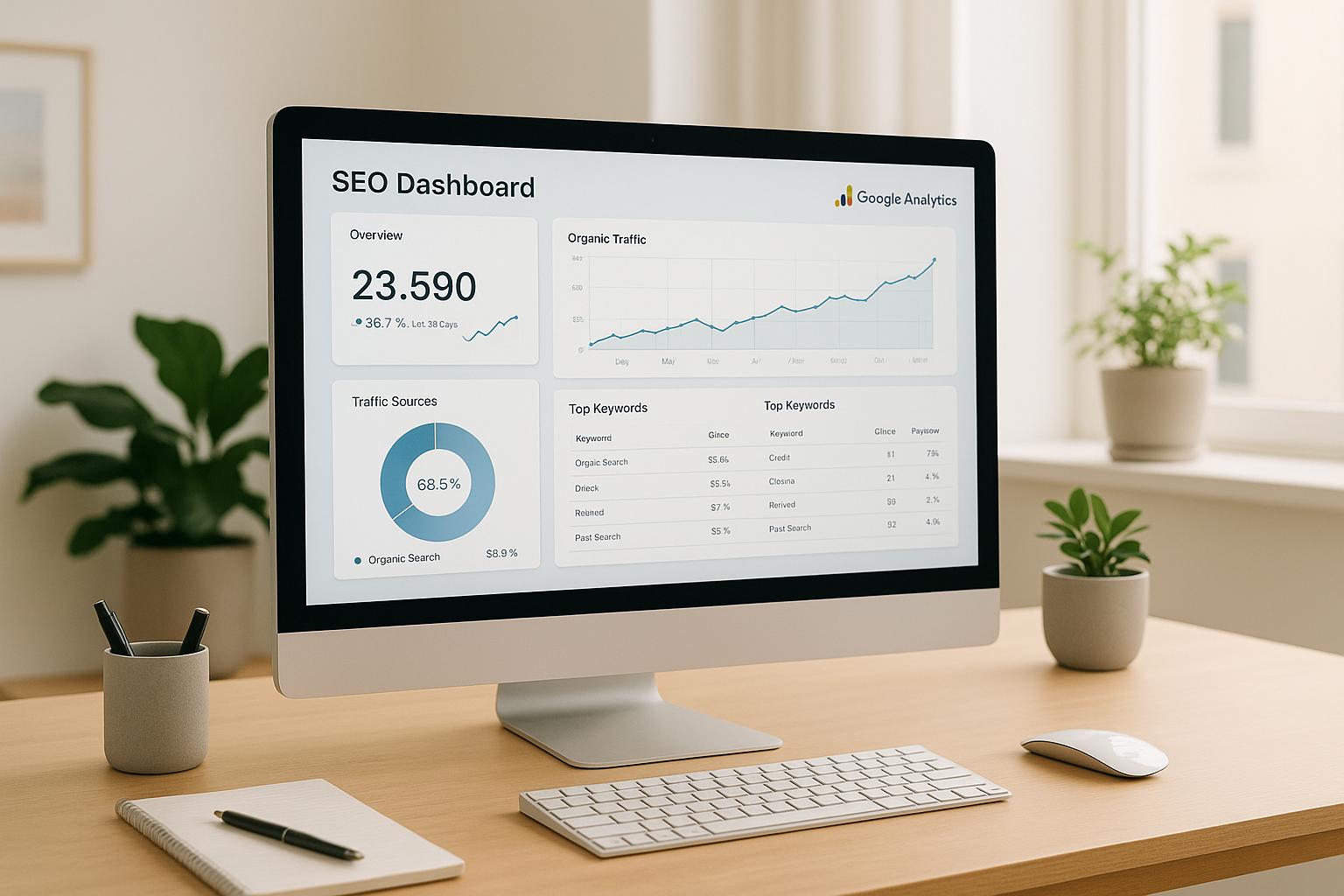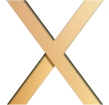When you connect Google Analytics (GA4) with your SEO dashboard, you get a complete view of your website’s performance – from search queries to user behavior and conversions. This integration helps you:
- Track keyword performance: Understand which search terms bring traffic and lead to conversions.
- Analyze user behavior: See what visitors do after landing on your site (bounce rate, time on page, etc.).
- Simplify reporting: Combine data from multiple tools into one dashboard for easier analysis.
- Save time: Automated updates eliminate the need for manual data collection.
- Improve SEO strategies: Make informed decisions by linking search performance with business outcomes.
This setup requires linking GA4 with Google Search Console, configuring tools like Looker Studio, and ensuring correct permissions and settings. Once integrated, you can track metrics like organic traffic, keyword rankings, and conversions – all in one place. Regular maintenance ensures your data stays accurate and actionable, helping you refine your SEO efforts effectively.
Google Analytics and SEO Dashboards Explained
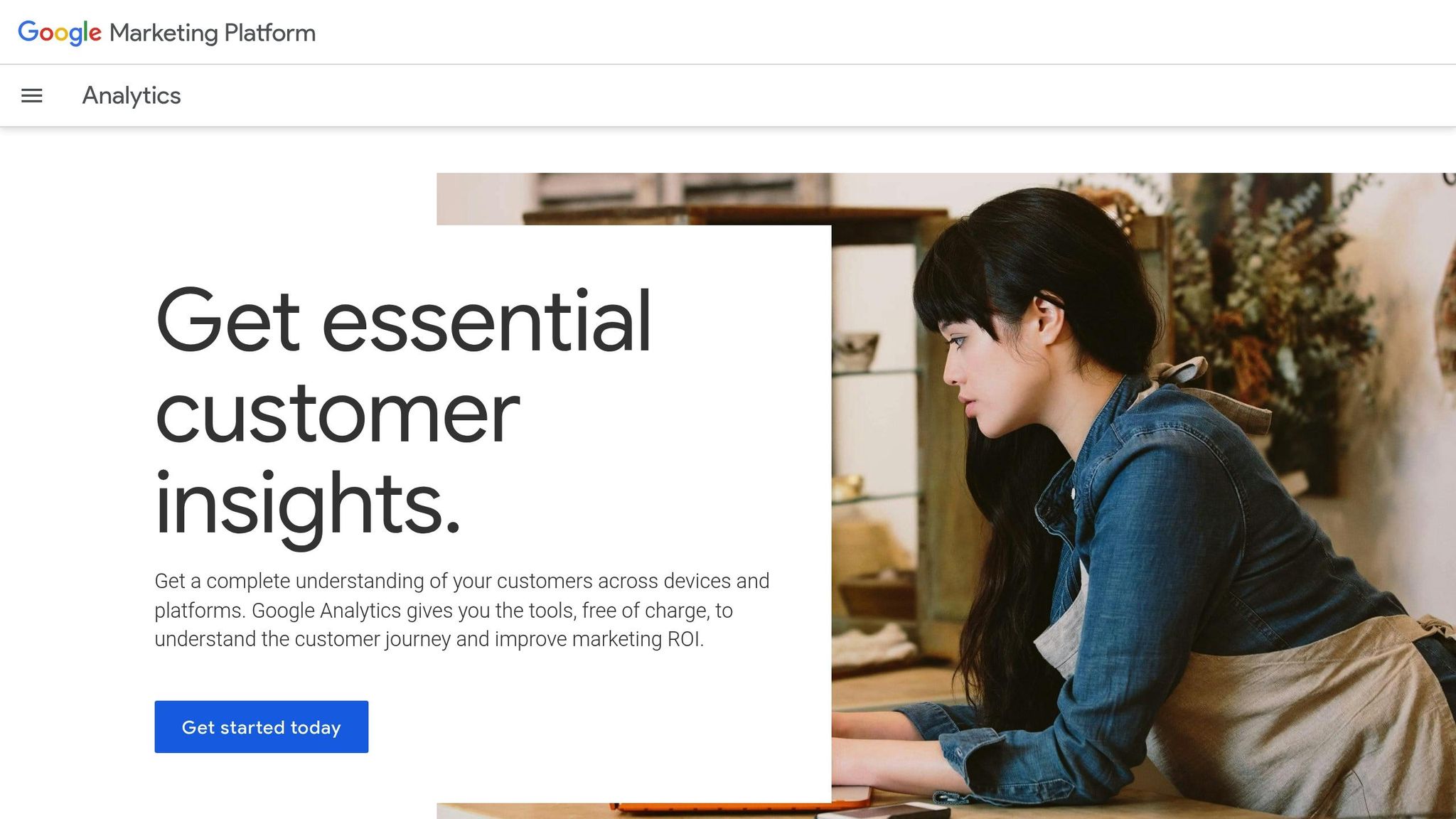
Understanding Google Analytics and SEO dashboards separately helps highlight how combining the two can sharpen your SEO strategy.
What is Google Analytics?
Google Analytics 4 (GA4) is Google’s latest web analytics platform, designed to track every user interaction as an event. From page views and clicks to scrolls and form submissions, GA4 captures it all.
What sets GA4 apart is its event-driven data model. Unlike older versions that focused on sessions and pageviews, GA4 treats everything as an event. This approach provides more detailed insights into user behavior. For instance, instead of just knowing someone visited your homepage, you can see how far they scrolled, which buttons they clicked, and how much time they spent on specific sections.
Another standout feature is cross-platform tracking. Imagine a customer who finds your business on their phone, researches further on their work computer, and completes a purchase on their tablet. GA4 connects all these interactions into a unified customer journey. This comprehensive view is essential for understanding how your SEO efforts drive conversions across devices.
GA4 also uses machine learning to fill in data gaps and predict user behavior. Even when cookies aren’t available, it can estimate patterns and provide metrics like purchase probability and churn likelihood. For SEO professionals, this means getting a better understanding of which organic visitors are most likely to convert.
What is an SEO Dashboard?
An SEO dashboard serves as a centralized hub for all your search engine optimization metrics. Instead of switching between tools like Google Search Console for keyword rankings, another platform for backlink data, and Google Analytics for traffic reports, an SEO dashboard pulls data from multiple sources into one easy-to-read interface.
These dashboards typically track key metrics such as organic traffic, keyword rankings, click-through rates, landing page performance, and technical SEO issues. The biggest advantage? Automation. Your dashboard updates in real time, eliminating the need for manual data collection. When paired with Google Analytics, these dashboards provide a more complete picture of your SEO performance.
Benefits of Connecting These Tools
Now that we’ve defined each tool, let’s explore how integrating them can elevate your SEO strategy.
Combining Google Analytics with your SEO dashboard unlocks insights that neither tool can provide on its own. This integration transforms your approach from guesswork into data-backed decision-making.
One major benefit is improved attribution tracking. While your SEO dashboard might show that a specific keyword is driving clicks, Google Analytics reveals what happens next – whether visitors engage with your content, navigate to other pages, or convert into customers.
This integration also saves time and boosts efficiency. Instead of manually pulling data from multiple sources, everything is updated automatically in one place. You can quickly identify which landing pages have high bounce rates, which keywords attract the most engaged users, and where content improvements are needed.
Accuracy in decision-making improves as well. Research shows that websites using data-driven SEO strategies experience 23% more organic traffic compared to those relying on guesswork. By viewing search performance alongside user behavior, you can make smarter optimization choices.
Additionally, the integration highlights critical "satisfaction signals" like bounce rate, time on page, scroll depth, and return visits. These metrics help you understand whether your SEO efforts are not only attracting traffic but also delivering meaningful content to the right audience.
Setup Requirements and Prerequisites
Before you connect Google Analytics to your SEO dashboard, it’s essential to have the right accounts, permissions, and settings in place. Taking care of these details upfront ensures a smooth integration process and uninterrupted data flow between platforms.
Required Access and Permissions
To successfully integrate Google Analytics 4 (GA4) and Google Search Console with your dashboard, you’ll need specific permissions for both tools. Without the correct access levels, the integration won’t work.
For GA4, you’ll need at least the Editor role at the property level. This role allows you to connect GA4 with other Google services, including Google Search Console. It also lets you adjust property settings, create audiences, and manage data streams, all of which are necessary for SEO dashboard integration.
If you have Administrator access at either the account or property level, you’re in an even better position. Administrators have full control over settings, including the ability to manage external connections like Google Search Console. This level of access is particularly useful for troubleshooting or handling advanced configurations.
Most modern SEO dashboards rely on "Sign in with Google" authentication rather than requiring manual API keys or tokens. This method detects your permissions automatically, streamlining the setup process.
For Google Search Console, you’ll need Owner or Full User permissions for the property you want to integrate. Without these permissions, the dashboard won’t be able to access critical data like search performance metrics, keyword rankings, or click-through rates.
Once you’ve ensured you have the necessary permissions, you can move on to setting up the required accounts and properties.
Required Accounts and Properties
Start with a Google Account, which acts as the central hub for all Google services. If you’re managing SEO for a business, it’s a good idea to create a dedicated business Google account instead of using a personal one. This keeps things organized and ensures continuity if team members change.
Next, set up a GA4 property (e.g., "Your Business Website") to collect data like user interactions, page views, and conversion events. GA4 properties can support multiple data streams, so you can track user activity across websites and mobile apps within a single property.
You’ll also need a Google Search Console property that’s linked to your GA4 property. This connection allows your dashboard to combine search performance data with user behavior metrics. Make sure the domain in your Search Console property matches your GA4 property for accurate tracking.
After setting up your accounts and properties, it’s important to configure your localization settings.
U.S. Settings and Localization
Localization settings ensure your dashboard aligns with U.S. data formats and business conventions.
When setting up your GA4 property, select United States as your country and choose the appropriate time zone for your business. Time zones like Eastern Time (UTC-5), Central Time (UTC-6), Mountain Time (UTC-7), or Pacific Time (UTC-8) determine when reports reset daily, weekly, or monthly. Pick the time zone that best fits your operations.
Set your currency to U.S. Dollars ($) in the GA4 property settings. This ensures revenue tracking, conversion values, and e-commerce metrics are displayed in the familiar dollar format. Remember, once data starts flowing, changing the currency setting won’t update historical data, so it’s best to get this right from the start.
Use the standard U.S. date format MM/DD/YYYY for reports and dashboards. This format will be reflected in custom dashboards, exported data, and reports, making them easier to interpret.
Finally, adjust number formatting to use commas as thousand separators and periods as decimal points (e.g., 1,234.56). This standard U.S. format makes metrics like page views, sessions, and conversion rates easier to read and share.
Consistent formatting across all tools ensures that your reports are clear and easy to understand for team members, clients, and stakeholders. It’s a small step that can make a big difference in how your data is interpreted.
Step-by-Step Integration Guide
With the necessary permissions and settings in place, it’s time to dive into the integration process. This involves linking Google Analytics with Search Console first, followed by configuring your dashboard to display the combined data. Here’s a clear breakdown of the steps to guide you through.
Connecting Google Analytics with Search Console
Start by opening your GA4 property and navigating to the Admin section (you’ll find it in the bottom-left corner). Under the "Property" column, locate Search Console Links and click on it.
Next, hit the Link button to begin. From the list of available Search Console properties, select the one that matches your website’s domain. Then, choose the GA4 data streams where you want the Search Console data to flow. After reviewing your selections, click Submit. Keep in mind that it might take 24–48 hours for the data to start appearing. Once the connection is live, you can verify it by going to Reports > Acquisition > Search Console in the GA4 interface, where you’ll find metrics like search queries, impressions, clicks, and average position.
Adding Data Sources in Looker Studio
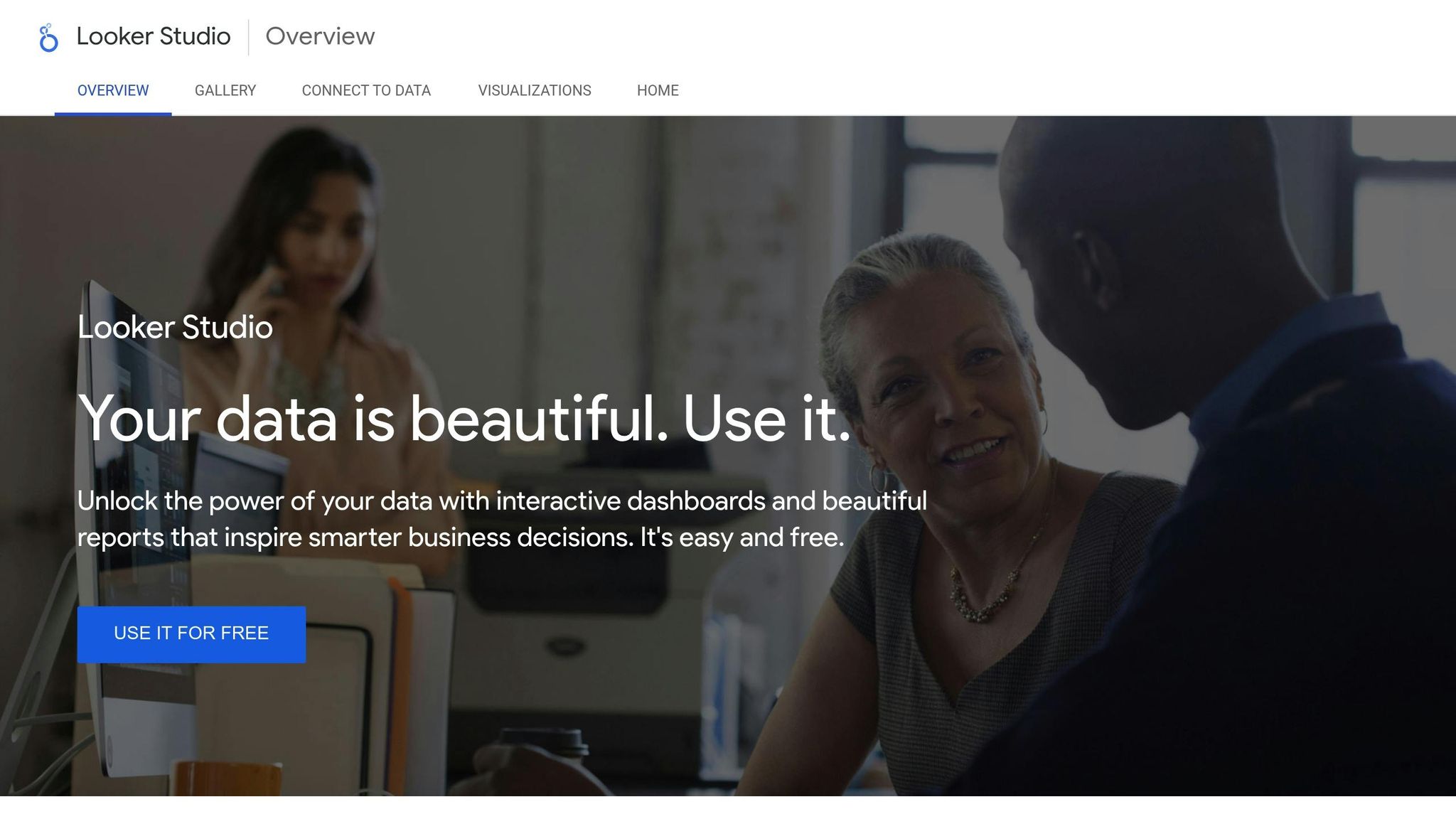
Looker Studio (formerly Google Data Studio) lets you merge data from GA4 and Search Console into custom dashboards. To get started, sign in to Looker Studio using the same Google account linked to your GA4 and Search Console properties. On the home page, click the Create icon in the top-left corner and select Data Source.
From the list of connectors, choose Google Analytics to link your GA4 property. When prompted, click AUTHORIZE to grant Looker Studio access to your Analytics data. Select your Google Analytics account and pick the GA4 property connected to your Search Console. Then, click CONNECT to establish the link. Once the data source fields panel appears, you can rename the data source if needed.
To integrate Search Console data, repeat the steps above but select Search Console from the connector list. Choose the Search Console property that matches your GA4 domain. After both data sources are connected, click CREATE REPORT to start building your dashboard. You can now add charts that combine GA4 data (like organic search traffic) with Search Console insights (such as keyword rankings). Depending on your website platform, follow one of the methods below to complete the integration.
Platform-Specific Integration Options
Here’s how to integrate GA4 and Search Console with some popular platforms:
- WordPress: Use a plugin like "Google Analytics for WordPress by MonsterInsights" for a simplified setup. Install the plugin, authenticate your Google account, and select your GA4 property. Check if the plugin handles Search Console verification automatically or if you need to do it separately.
- Shopify: Go to Online Store > Preferences and paste your GA4 measurement ID into the Google Analytics section. For Search Console verification, add the provided HTML tag to your theme’s header or upload the HTML file to your store’s files section.
- Squarespace: Navigate to Settings > Analytics > Google Analytics to connect your account, which installs the tracking code across all pages. For Search Console verification, use the HTML tag method via Settings > Advanced > Code Injection.
- Custom-Built Websites: Manually insert the Global Site Tag (gtag.js) into the header of every page, replacing the placeholder with your GA4 property ID. Verify Search Console ownership using an HTML file upload, DNS record update, or HTML tag insertion.
- E-Commerce Platforms (e.g., BigCommerce, WooCommerce): These platforms often automate e-commerce tracking, sending key metrics directly to GA4. You can view this data alongside your search performance metrics in your SEO dashboard.
While many platforms simplify this process, custom setups might need extra configuration to ensure everything works smoothly.
Key Metrics and Features After Integration
Bringing Google Analytics and Search Console together gives you a complete picture of your website’s performance. Instead of juggling separate data sets, this integration consolidates everything into one view, making it easier to uncover insights that can guide your SEO strategy.
Main Metrics You Can Track
When you combine Search Console’s organic search data with GA4’s user behavior analytics, you get a deeper understanding of your site’s performance. For instance, you can track organic search traffic alongside metrics like bounce rate, average session duration, and pages per session. This lets you see not just how many people are visiting your site, but also how they’re engaging with your content.
You’ll also gain a clearer view of search performance metrics. For example, you can analyze which search queries are driving traffic, their click-through rates, and average positions in search results. By pairing this with post-click behavior data from GA4, you can refine your SEO strategy to focus on what’s actually working.
Another key benefit is the ability to trace conversions back to specific keywords and landing pages. This helps you identify which search terms are contributing to business goals, allowing you to prioritize high-impact SEO efforts.
Technical SEO insights become more actionable as well. For example, you can spot pages with high impressions but low click-through rates in Search Console, then dive into GA4 data to explore potential issues. Maybe the problem lies in your search snippets, or perhaps the page content or load speed needs improvement. This combined data gives you the tools to make informed changes.
But the real game-changer? You’re not just looking at individual metrics – you’re seeing the entire user journey.
Complete User Journey Tracking
This integration enables full tracking of a user’s path from search to conversion. It reveals patterns and opportunities that might be invisible when using each tool separately.
For example, say users searching for "best project management software" have a high bounce rate on your homepage but convert well when they land on your product comparison page. This insight could prompt you to optimize your homepage for these terms or adjust your strategy to better align with search intent.
You can also unlock multi-touch attribution by combining search data with GA4’s advanced tracking features. This means you can see how organic search fits into longer conversion paths that might include multiple channels. Understanding the role of SEO in these journeys helps you assess its true value beyond just last-click conversions.
Audience segmentation becomes more precise, too. You can create user groups based on search behavior and analyze how they interact with your site. For instance, someone who finds you through a branded search might navigate differently compared to someone who discovers you through an informational query. This data allows you to tailor the experience for each audience segment.
Before vs After Integration Comparison
The shift in analytical capabilities after integration is striking. GA4 alone gives you organic traffic data, but it doesn’t tell you which searches are driving that traffic. Meanwhile, Search Console shows keyword performance but lacks insight into what happens once users land on your site. The integration bridges this gap.
Here’s a quick comparison of capabilities before and after integration:
| Capability | GA4 Only | Search Console Only | Integrated Dashboard |
|---|---|---|---|
| Traffic Volume | ✓ Organic sessions | ✗ No traffic data | ✓ Complete traffic picture |
| Keyword Performance | ✗ Limited query data | ✓ Full query insights | ✓ Keywords + user behavior |
| Conversion Tracking | ✓ Goal completions | ✗ No conversion data | ✓ Query-to-conversion mapping |
| User Behavior | ✓ Detailed behavior | ✗ No behavior data | ✓ Search-driven behavior analysis |
| Content Performance | ✓ Page analytics | ✓ Page impressions | ✓ Complete content funnel |
By merging these tools into a single dashboard, reporting becomes much simpler. You save time and reduce the chances of missing connections between different data points.
This unified view also makes decision-making more precise. You’ll know exactly how search performance impacts business outcomes, helping you decide where to focus your SEO efforts. Whether it’s identifying which content resonates most, pinpointing high-value keywords, or understanding how search rankings influence revenue, you’ll have the data to back your choices.
With this integration, you’re no longer limited to traditional keyword rankings. Instead, you can uncover content gaps, track seasonal trends, and spot opportunities your competitors might overlook. It’s a smarter, more strategic approach to SEO that ties directly to business impact.
sbb-itb-880d5b6
Troubleshooting and Best Practices
Integration hiccups can disrupt your data flow, but most issues are easy to resolve once you pinpoint the root cause.
Common Integration Problems
One of the most frequent challenges is property mismatches. To avoid this, ensure your GA4 property and Search Console property use the exact same domain format. For instance, if your GA4 property tracks "example.com" but your Search Console property is set up for "www.example.com", the data won’t connect properly. Double-check your GA4 property settings and compare the URL with what’s listed in your Search Console properties.
Another common issue is permission errors, which often arise when user roles are insufficient. For example, having Viewer access in Google Analytics won’t let you create or modify dashboard connections – you’ll need Editor permissions. Ensure anyone managing integrated dashboards has at least Editor access for both Google Analytics and Search Console properties.
Sometimes, you’ll notice data discrepancies between tools, which can be confusing. GA4 measures sessions and users, while Search Console focuses on clicks and impressions. A click in Search Console doesn’t always translate to a session in GA4 due to factors like page load failures or immediate bounces.
Unpublished or broken reports in Looker Studio are another frequent pain point. These issues often stem from data source connection problems. Check if your Google Analytics property has been modified or if API limits have been hit. Reconnecting the data source can often fix these issues.
Regular Maintenance and Audits
Once your integration is up and running, regular maintenance is key to keeping your data accurate.
- Monthly data freshness checks in Looker Studio: Make sure all connections are active and pulling updated data. Look for gaps in your reports or unusual spikes that could signal tracking issues. The Data freshness indicator in Looker Studio shows when data was last updated – keep an eye on it.
- Annual property reviews: Your tracking setup needs to stay in sync with changes to your website. If you’ve added subdomains, restructured your site, or switched domains, update your properties accordingly. Use this time to clean up outdated or unused properties that might clutter your account.
- Quarterly filter and segment reviews: Over time, filters and segments can become outdated or irrelevant. Regularly review and remove anything that’s no longer useful for your reporting.
U.S. Localization and Data Accuracy
For U.S.-based businesses, aligning regional settings is essential for precise data across your dashboards.
- Use MM/DD/YYYY date formats: In Looker Studio, set this under the Style tab for date fields to ensure consistency with U.S. standards.
- Display monetary values in U.S. Dollars: Use commas for thousand separators and periods for decimals (e.g., $1,234.56). This is especially important for tracking e-commerce metrics like cost-per-acquisition.
- Use miles for physical measurements: If you’re targeting local SEO or tracking service radii, stick to miles rather than kilometers. Similarly, reference temperatures in Fahrenheit for any seasonal analysis.
- Set geographic filters to "United States": In Search Console, ensure your settings reflect your target audience. Also, make sure your GA4 property identifies your business location correctly.
- Stick with American English spelling: Use U.S. spelling for goal names, custom dimensions, and dashboard labels. This ensures consistency and prevents errors in filtering or automated reporting.
Conclusion: Getting the Most from Integration
Linking Google Analytics with your SEO dashboards brings all your website performance data into one centralized hub. Instead of juggling multiple tools to monitor user behavior, you can access everything in one place – whether it’s search visibility, user engagement, or conversion tracking.
Tracking the entire user journey is key. By understanding the path from search to conversion, you can make more precise SEO adjustments. For instance, pages with strong rankings but high bounce rates need a different strategy than those with low visibility but strong engagement metrics.
Automation is a game-changer once the integration is set up. With Looker Studio dashboards automatically updating with new data, you’ll spend less time on manual updates and more time analyzing trends and implementing strategies. This smooth data flow not only saves time but also ensures a solid foundation for ongoing improvements.
Accurate integration eliminates guesswork. When your GA4 property, Search Console, and dashboards are properly aligned, you can trust the data to guide informed decisions. Reliable reports mean fewer assumptions and more strategic moves.
However, integration isn’t a one-and-done task. Regular upkeep is necessary to keep your data flowing correctly. Periodic audits help ensure your tracking adapts to any changes on your website. Businesses that truly benefit from integrated dashboards are those that treat them as living tools, constantly refining their SEO strategies.
Start with the basics: connect your core properties and set up simple reports. As you grow more comfortable with the system, you can incorporate advanced tracking and custom metrics. This step-by-step approach leads to actionable insights that can genuinely improve your SEO performance.
FAQs
What are the benefits of connecting Google Analytics to an SEO dashboard for tracking website performance?
Why Integrate Google Analytics with Your SEO Dashboard?
Bringing Google Analytics into your SEO dashboard centralizes all your website performance data, giving you a clear view of key metrics like user behavior, traffic sources, and content engagement. With everything in one place, tracking these metrics becomes much more manageable, allowing you to spot SEO opportunities and fix issues without delay.
This integration isn’t just about convenience – it’s a game-changer for efficiency. By pulling data from multiple platforms into a single, customizable dashboard, you save time and work smarter. It empowers you to make quicker, data-backed decisions, fine-tune your content strategy, and improve your search engine rankings effectively.
How do I properly integrate Google Analytics with my SEO dashboard to ensure accurate data tracking?
To integrate Google Analytics with your SEO dashboard and ensure your data tracking is spot on, the first step is to confirm that the tracking code is properly installed across every page of your website. Tools like Google Tag Assistant or browser debugging extensions can help you verify this quickly.
Once that’s set, dive into the real-time reports in Google Analytics. This lets you check if your data is flowing in as expected. It’s also a good idea to cross-check metrics from your SEO dashboard with platforms like Google Search Console to catch any inconsistencies.
Lastly, make it a habit to perform regular audits. Review vital settings like event tracking, conversion goals, and property configurations. These checks ensure your data remains consistent and dependable for all your SEO efforts.
How can I fix data discrepancies between Google Analytics and my SEO dashboard?
If you’re noticing differences between Google Analytics and your SEO dashboard, there are a few steps you can take to pinpoint and resolve the issue.
First, double-check that the tracking codes are correctly installed on all relevant pages. Missing or improperly configured tracking codes are a frequent culprit behind data mismatches. Also, make sure you’re reviewing the correct properties and views within your analytics tools.
Next, take a look at your attribution settings. Variations in attribution models – like last-click versus multi-touch – can lead to discrepancies in the metrics reported by each platform. Aligning these settings across both tools can help create a more consistent view of your data.
Lastly, confirm that your data sources and collection methods are in sync. Ensure all data streams are set up properly and are regularly synchronized between platforms. Conducting routine audits of these elements can help you spot and fix issues before they escalate.