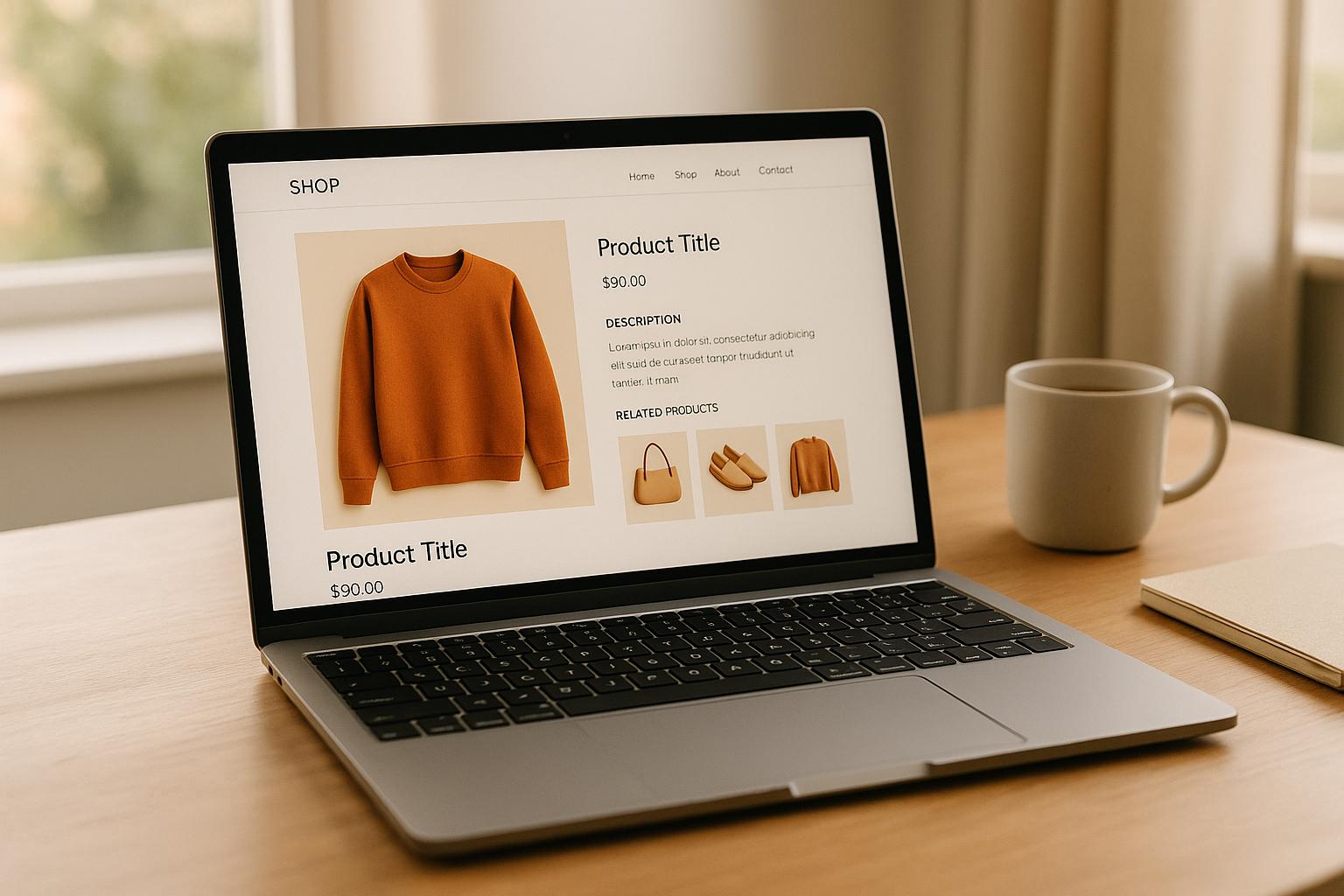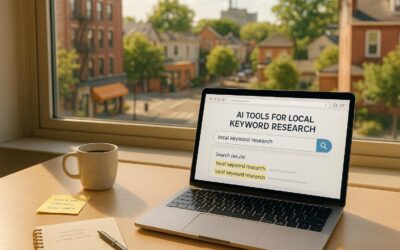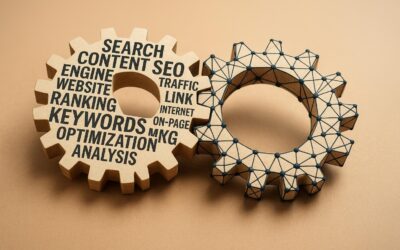Largest Contentful Paint (LCP) is a critical metric for your e-commerce site’s performance. It measures how quickly the largest visible element (like an image or text block) loads on a page. A fast LCP (under 2.5 seconds) not only improves user experience but also directly impacts search rankings and sales. Slow LCP can lead to higher bounce rates, lower conversions, and reduced revenue.
Here’s how you can improve your LCP:
- Optimize Server Response Times: Reduce Time to First Byte (TTFB) and set up server-side caching to speed up initial load times.
- Use a Content Delivery Network (CDN): Deliver content from servers closer to users to reduce latency.
- Optimize and Resize Images: Compress images, switch to modern formats like WebP, and implement lazy loading for faster rendering.
- Remove Render-Blocking Resources: Defer non-critical CSS/JavaScript and minimize unused code to prioritize visible content.
- Speed Up Critical Resource Loading: Preload important assets like hero images and fonts to ensure they load quickly.
Why it matters: A 1-second improvement in LCP can increase conversions by 13%, while delays over 4 seconds can cause bounce rates to jump by 30%. Start with image optimization and a CDN for quick wins, then tackle server and code improvements for long-term gains.
How to fix CLS and LCP Core Web Vitals for Shopify
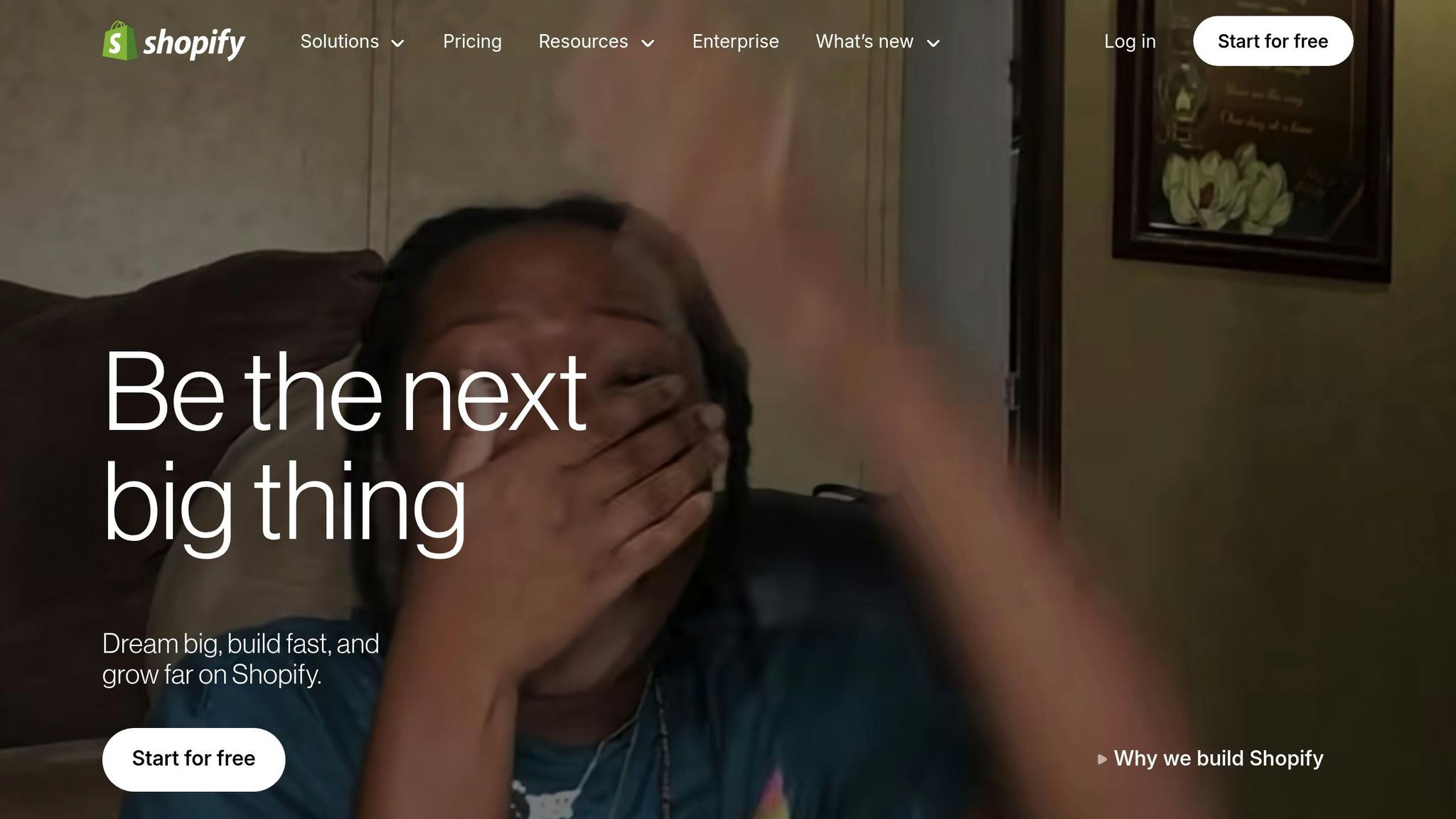
1. Optimize Server Response Times
Your server’s response time plays a crucial role in shaping user experience, especially in metrics like Largest Contentful Paint (LCP). When server responses are slow, delays ripple through the entire page load process. Since Time to First Byte (TTFB) directly impacts LCP, optimizing your server should be the first step toward improving this metric. A sluggish TTFB can make achieving a good LCP nearly impossible.
Reduce Time to First Byte (TTFB)
TTFB measures the time it takes for your server to send the first byte of data to a user’s browser after receiving a request. This metric is broken into three parts: the time to send the HTTP request, the time the server takes to process it, and the time to send the initial response back. According to Google’s guidelines, a TTFB under 800 milliseconds is considered "good", while Lighthouse audits flag any delays beyond 600 milliseconds.
To improve TTFB:
- Optimize server settings: Fine-tuning server configurations can reduce processing times.
- Upgrade server technologies: Use modern, faster technologies to handle requests more efficiently.
- Streamline your database: Ensure your database is optimized for quick query handling, especially for e-commerce sites managing thousands of products.
If you’re using shared hosting, upgrading to a VPS (Virtual Private Server) or a dedicated server can significantly improve response times by providing exclusive resources. Additionally, limit third-party dependencies since each external request adds to the delay.
Once you’ve optimized TTFB, the next step is to implement caching to further reduce response times.
Set Up Server-Level Caching
For e-commerce sites, where page speed directly impacts sales, server-side caching is essential. Caching temporarily stores web files and data, reducing the load on your server and speeding up response times. This is especially useful for pages like product listings or category pages that don’t need to be regenerated for every visitor. With caching, your server can quickly deliver key elements, improving LCP performance.
Start by checking if your hosting provider offers built-in caching options. Many hosting platforms include caching tools by default, which can be enabled through your hosting dashboard. If not, consider using a caching plugin or solution. However, avoid overlapping caching setups, as this can cause compatibility issues without adding extra speed benefits.
Caching works through several mechanisms, including:
- Object caching: Stores database queries for quick reuse, reducing the need to repeatedly query the database for the same information.
- Opcode caching: Saves precompiled PHP code, speeding up execution for platforms that rely on PHP, such as many e-commerce sites.
Additionally, configure cache headers to define how long content should be cached by browsers. For example, static files like product images, CSS, and JavaScript can be cached for extended periods, while dynamic content, such as inventory data, may need shorter caching durations. Proper cache header setup ensures users don’t repeatedly download the same static assets, further speeding up page loads.
2. Set Up a Content Delivery Network (CDN)
Once you’ve optimized server response times, the next step to improve Largest Contentful Paint (LCP) is reducing latency by bringing content closer to your users. A Content Delivery Network (CDN) achieves this by delivering content from servers geographically closer to users, instead of routing everyone to your main server. Essentially, CDNs store copies of your website’s content on multiple servers worldwide, ensuring faster delivery.
This proximity makes a noticeable difference in load times. For instance, a global e-commerce site serving images from edge servers can cut LCP by 200–400 milliseconds. And considering that 53% of users abandon a site if it takes more than three seconds to load, shaving off even a fraction of a second can have a direct impact on user retention and revenue.
The numbers speak for themselves: improving LCP by just one second can increase conversions by up to 10% and lower bounce rates by 9%. For e-commerce businesses catering to national and international customers, these performance gains can significantly boost sales.
When selecting a CDN provider, look for one with a robust global edge network. Popular options include Cloudflare, Amazon CloudFront, Akamai, and KeyCDN. If you’re running an e-commerce site, prioritize CDNs that offer dynamic content acceleration (DCA) to handle personalized content and frequent A/B testing efficiently.
Several companies have seen success with CDNs. For example, Shoptop improved its website speed with Cloudflare, while GitHub and Stripe rely on Fastly for faster content delivery.
Use Image CDNs for Product Photos
Product images are often the largest contentful paint elements on e-commerce pages, making them a critical factor in optimizing LCP. Image CDNs not only deliver these assets efficiently but also optimize them through compression, format conversion, and resizing.
For example, an e-commerce site reduced LCP by 1.8 seconds by converting a 1.2 MB JPEG into a WebP format. This change alone led to a 12% increase in conversions. Image CDNs automatically handle such optimizations, ensuring images are delivered in efficient formats like WebP or AVIF without compromising quality.
Beyond format conversion, image CDNs also provide adaptive compression and resizing based on the user’s device and screen resolution. Mobile users, for instance, won’t have to download oversized desktop images, while desktop users still enjoy high-quality visuals.
For e-commerce businesses with large product catalogs, image CDNs take care of the heavy lifting by automating optimizations. They also support features like lazy loading, which ensures images load only when needed, and handle traffic spikes during peak shopping periods without slowing down your site.
To make the most of your CDN, ensure it includes HTTPS support for secure content delivery and use A/B testing to fine-tune your configuration for the best results. Investing in a quality image CDN often pays off through better performance, higher conversion rates, and lower bounce rates.
3. Optimize and Resize Images
Product images are the backbone of e-commerce sites, but they can also be a major reason for slow Largest Contentful Paint (LCP) scores. These images are often the largest elements on a product page, so improving how they load can make a noticeable difference in site performance. Did you know that websites taking over 10 seconds to load experience a 123% increase in bounce rates?. Let’s dive into how compressing and resizing images can help sharpen those LCP scores.
Compress and Resize Images
When it comes to improving LCP on product pages, compressing and resizing images is a game-changer. Compression reduces the file size by stripping out unnecessary data, while resizing ensures images fit their display dimensions without relying on browsers to scale down oversized files.
Here’s a real-world example: one website managed to cut its load time from a staggering 60 seconds to just 544 milliseconds by resizing its images. Similarly, Shinola, a luxury goods retailer, slashed its page weight by 50%, improved image render times by 10–15%, and shaved a full second off its page load time by adopting an image compression solution.
Switching to modern image formats like WebP and AVIF can also help, as they offer better compression than older formats like JPEG and PNG. That said, JPEG is still a go-to choice for product images where search visibility is key. For optimal results, aim for a square format (1:1 ratio) with the product filling 75%–90% of the frame. Using white or transparent backgrounds can create a clean, consistent look across your catalog, and removing unnecessary metadata during compression can further reduce file sizes without sacrificing quality.
For stores with large product inventories, compression tools can automatically analyze and adjust each image based on its content type. This ensures consistent quality across thousands of images while maintaining fast load times. Once compression is done, implementing lazy loading can take optimization a step further.
Add Lazy Loading
Lazy loading delays the loading of images until they’re needed – specifically, when users scroll to view them. This approach speeds up the loading of visible (above-the-fold) content, which directly improves LCP scores. For instance, one website saw its performance score jump from 87 to 93 and reduced its LCP from 1.9 seconds to 1.5 seconds after introducing lazy loading.
However, it’s crucial not to lazy load images that are visible as soon as the page loads. These above-the-fold visuals should load immediately to maintain strong LCP performance. Instead, apply lazy loading to images further down the page, such as related product thumbnails, additional product views, or secondary visuals users will encounter as they scroll.
To implement lazy loading, use the loading="lazy" attribute or the Intersection Observer API. This ensures off-screen images load only when needed, speeding up above-the-fold content and conserving bandwidth – a win-win, especially for mobile users on limited data plans.
Lazy loading is particularly effective for pages with extensive product catalogs, detailed product views with multiple angles, and even checkout flows where speed directly impacts conversions. By combining image compression, resizing, and lazy loading, e-commerce sites can deliver a faster, smoother shopping experience while keeping LCP scores in check.
sbb-itb-880d5b6
4. Remove Render-Blocking Resources
After optimizing images and configuring your CDN, the next step is tackling delays caused by render-blocking resources.
Browsers pause rendering when they encounter CSS and JavaScript files, waiting until these resources are fully downloaded and processed. This bottleneck can directly impact your Largest Contentful Paint (LCP) scores.
"Render-blocking resources are files – primarily CSS and JavaScript – that prevent the browser from displaying content until they are fully downloaded and processed." – Nikita Shekhawat, Marketing Analyst
The stakes are high. A one-second delay in page load time can lead to a 7% drop in conversions, and 53% of users will abandon a site if it takes longer than 3 seconds to load. For e-commerce sites, this delay can mean product images fail to display in time, discouraging potential buyers.
When render-blocking resources slow down browsers, they also delay key metrics like First Contentful Paint (FCP) and LCP, which measure how quickly users see content on their screens.
Defer Non-Critical CSS and JavaScript
Once your server and image optimizations are in place, focus on ensuring non-essential code doesn’t hold up content rendering. Deferring non-critical resources allows browsers to prioritize visible content, improving LCP.
Start with Critical CSS, which includes only the styles required for above-the-fold content – like your header, hero image, and main navigation. Extract and inline this critical CSS, then defer non-essential scripts using the defer or async attributes. Use defer for scripts that need to load in order (like those interacting with the DOM) and async for independent scripts like analytics or ad tracking.
"CSS files are render-blocking resources: they must be loaded and processed before the browser renders the page. Web pages that contain unnecessarily large style sheets take longer to render." – Demián Renzulli
A case study by NitroPack demonstrated how removing render-blocking resources reduced a client’s homepage load time by over 6 seconds. The improvements came from implementing Critical CSS, reducing unused CSS, lazy loading JavaScript, and applying minification with compression.
You can also use code splitting to send only the necessary JavaScript upfront, loading additional features as users interact with your site. This approach is particularly effective for e-commerce functionalities like product configurators, reviews, or checkout flows that aren’t needed immediately.
Minify and Combine CSS/JS Files
After deferring non-critical resources, it’s time to optimize the remaining files. Minification removes unnecessary characters (like whitespace, comments, and line breaks) from CSS and JavaScript files, reducing their size without affecting functionality. Minification paired with compression can significantly shrink file sizes.
Another strategy is combining files, which merges multiple CSS and JavaScript files into one to reduce the number of HTTP requests. However, with HTTP/2, multiplexing allows multiple files to load simultaneously, so combining files isn’t always the best option. Test both approaches to see which one works better for your setup.
| Technique | Description | Benefit | Considerations |
|---|---|---|---|
| Minification | Removes unnecessary characters from code | Reduces file size, improves load time | Can make code harder to debug during development |
| Concatenation | Combines multiple files into one | Reduces HTTP requests | Requires testing to ensure correct loading order |
| Asynchronous Loading | Loads scripts in the background | Prevents render-blocking | May need adjustments to execution timing |
| Inlining | Embeds small CSS/JS directly in HTML | Reduces HTTP requests for critical files | Can increase HTML file size |
| Removing Unused Code | Eliminates unnecessary CSS/JS | Reduces file size, boosts performance | Requires tools to safely identify unused code |
"Minification speeds up webpage loading, thereby improving website experience, making both visitors and search engines happy." – Cloudflare
Tools like PurgeCSS and Webpack‘s tree-shaking can help identify and remove unused CSS and JavaScript. E-commerce sites often accumulate unused code from theme updates, plugins, or feature changes, so regular cleanup is essential.
For small, critical CSS and JavaScript, consider inlining them directly in your HTML. This removes the need for additional HTTP requests for above-the-fold content. For example, inline styles can ensure your product image containers and primary layout load instantly.
Always test these optimizations with tools like GTmetrix, PageSpeed Insights, or WebPageTest. Remember, what works for one site may not work for another, especially with complex e-commerce features like dynamic pricing or personalization.
Lastly, if your site uses HTTP/2, serving files separately might outperform combining them, as HTTP/2 handles multiple requests more efficiently. Monitor changes with PageSpeed Insights to confirm LCP improvements before implementing site-wide.
5. Speed Up Critical Resource Loading
To wrap up your optimization efforts, the next focus is speeding up critical resource loading. This means prioritizing content that appears above the fold – like hero images, product photos, and navigation elements – to improve Largest Contentful Paint (LCP) and create a better first impression for users.
Critical resources are the elements visitors see first, such as homepage banners and featured product images. When these load quickly, users perceive your site as responsive, even if other elements take longer to appear.
"Preloading the Largest Contentful Paint (LCP) image can display your hero image or website banner much earlier in the page load." – GTmetrix
A slow LCP can be especially frustrating on e-commerce sites, where product images play a key role in engaging customers and driving conversions. Optimizing these resources is essential for keeping visitors on your site.
Use Preload and Resource Hints
Resource hints guide browsers to load the most important assets first, making the process more efficient. The <link rel="preload"> directive is particularly effective for improving LCP. It allows browsers to fetch critical assets early, so they’re ready to display as soon as needed. For example:
<link rel="preload" href="/images/hero-banner.jpg" as="image"> <link rel="preload" href="/fonts/primary-font.woff2" as="font" type="font/woff2" crossorigin> "To improve page speed, preload important resources that are discovered late by the browser. Preloading everything would be counterproductive so use
preloadsparingly and measure the impact in the real-world." – web.dev
For e-commerce sites, prioritize preloading hero images, featured product photos, and key fonts, as these directly impact your LCP score. GTmetrix’s "Preload Largest Contentful Paint image" audit can help identify when preloading is needed, such as when the LCP image wasn’t preloaded or was loaded too late.
In addition to preloading, use preconnect for resources hosted on external servers, like CDN images or fonts. This reduces connection time when the browser fetches those assets. For resources needed on future pages, prefetch can load them during idle time, though it isn’t supported in Safari.
While preloading is powerful, it’s crucial to limit it to truly critical resources. Overloading preloads can backfire by using up bandwidth unnecessarily.
Inline Critical CSS
Inlining critical CSS is another effective way to speed up above-the-fold rendering. By embedding the essential styles directly into your HTML, you eliminate the need for browsers to fetch external CSS files before displaying visible content.
This method involves splitting your CSS into two parts: critical styles (inlined) and non-critical styles (loaded asynchronously). For most e-commerce sites, critical CSS includes styles for the header, hero section, product grid, and primary navigation – everything users see without scrolling.
"Despite all these limitations, Inlining is still a good and important tool in the world of Front-End Optimization. As such, you should use it, but be careful not to abuse it." – Guy Podjarny
Tools like Critical, Penthouse, or grunt-critical can automate the process by analyzing your pages to extract only the necessary styles. However, inlining too much CSS can increase your page size and slow down downloads. For instance, one webshop inlined all its CSS, ballooning its homepage size from 54KB to 342KB, which hurt performance and prevented caching.
The key is moderation. Limit inline CSS to around 10–15KB – enough for immediate rendering – and load the rest asynchronously:
<link rel="preload" href="/css/non-critical.css" as="style" onload="this.onload=null;this.rel='stylesheet'"> This approach ensures critical content appears instantly while other styles load in the background. Use tools like Google’s PageSpeed Insights or WebPagetest to measure LCP improvements.
For sites with dynamic content, consider generating different critical CSS for various page types, such as homepages, product pages, and category pages. Tailoring styles to specific pages ensures optimal performance across your entire site.
LCP Optimization Methods Comparison
Building on the earlier strategies for improving LCP, this section breaks down the methods, helping you decide which ones to prioritize for your e-commerce site. The key is understanding the balance between cost, complexity, and the impact of each technique. Some methods offer quick fixes with minimal expense, while others demand more effort but yield lasting improvements.
The complexity of implementing these methods can vary significantly. For instance, optimizing TTFB (Time to First Byte) is often the most challenging for developers because it involves factors that are sometimes beyond their control. However, it plays a crucial role in the entire loading process that follows. The table below summarizes the cost, complexity, impact, and ideal use case for each method, complementing the detailed strategies discussed earlier.
Comparison Table
| Method | Cost | Implementation Complexity | Expected Impact | Time to Results | Best For |
|---|---|---|---|---|---|
| Server Response Optimization | Low to High ($0–$500+/month) | High | High | 2–4 weeks | Sites with slow TTFB |
| Content Delivery Network (CDN) | Low to Medium ($10–$295/month) | Low to Medium | High | 1–2 days | Global e-commerce sites |
| Image Optimization | Low ($0–$50/month) | Low | Very High | Same day | All e-commerce sites |
| Remove Render-Blocking Resources | Low ($0) | Medium | High | 1–2 weeks | Sites with heavy CSS/JS |
| Critical Resource Prioritization | Low ($0) | Medium | Medium to High | 1 week | Sites with delayed LCP elements |
Key Takeaways
- Server Response Optimization
This method can range from simple tweaks to major backend upgrades, depending on your site’s needs. It’s a high-impact approach because TTFB directly influences everything that follows in the loading process. - Content Delivery Network (CDN)
CDNs are a cost-effective way to improve LCP for global audiences. Setup is typically straightforward, especially when providers offer integration tools, allowing you to see results quickly. - Image Optimization
With 73% of mobile pages having an image as their LCP element, optimizing images is often the easiest and most impactful step. Many tools for compression and conversion are free or inexpensive, and the results are almost immediate. - Removing Render-Blocking Resources
While this method doesn’t require direct financial investment, it can significantly enhance LCP by addressing issues like heavy stylesheets or JavaScript that delay rendering. - Critical Resource Prioritization
Techniques like preloading and inlining critical CSS are free but require careful analysis to identify the most vital resources. This method is particularly effective for pages with poor LCP caused by delayed loading of key elements.
For most e-commerce sites, image optimization and CDN implementation are the best starting points. They combine low cost, manageable complexity, and significant impact, especially since images often dominate LCP elements. Once these are addressed, consider focusing on server optimization and removing render-blocking resources to further enhance performance.
Conclusion
Improving LCP (Largest Contentful Paint) on your e-commerce site is a game-changer for both performance and conversions. This guide outlined five key strategies to tackle the most frequent culprits behind slow loading times: optimizing server response, using a CDN, compressing and resizing images, eliminating render-blocking resources, and focusing on critical resources first.
Why does this matter? Because the numbers speak for themselves. A delay of just one second can slash conversions by 7% and prompt 53% of mobile users to abandon the page altogether. Even a tiny improvement of 0.1 seconds can lead to an 8.4% boost in conversion rates. These stats highlight the direct link between LCP optimization and business growth.
Real-world examples back this up. Snapdeal saw a 30% increase in conversions and a 25% drop in bounce rates after refining their Core Web Vitals. Zitmaxx Wonen, after improving load times by 15%, enjoyed a 20% jump in session duration and a 14% rise in conversions. These success stories prove that addressing LCP issues yields tangible results.
But it’s not a one-and-done task. LCP optimization requires consistent monitoring to ensure lasting success. With tools like PageSpeed Insights and Chrome DevTools, you can track performance and keep up with evolving web standards. Aim for an LCP of 2.5 seconds or less for at least 75% of visits to meet user expectations.
Start simple: focus on image optimization and implement a CDN for quick wins. Then, dive into server response improvements for more advanced gains. As Google’s John Mueller puts it:
"Core Web Vitals is more than a random ranking factor, it’s also something that affects your site’s usability after it ranks (when people actually visit)".
FAQs
How can I tell if my e-commerce site’s LCP is hurting conversions and sales?
To figure out if your site’s Largest Contentful Paint (LCP) is affecting your conversions and sales, take a closer look at how your LCP performance aligns with key metrics like conversion rates and user behavior. Studies show that shaving even 1 second off your LCP can lead to noticeable improvements in conversion rates.
Pay attention to user activity, such as bounce rates and cart abandonment, in relation to your LCP times. If slower load times are happening alongside higher drop-offs or fewer completed purchases, it’s a clear sign that your LCP could be hurting your revenue. Use tools like performance analytics dashboards to spot these trends and make informed adjustments.
What mistakes should I avoid when using a CDN to improve LCP on my e-commerce site?
When using a CDN to improve Largest Contentful Paint (LCP) on your e-commerce site, watch out for these common mistakes:
- Skipping proper image sizing: Make sure your images are scaled to the right dimensions. Oversized images can slow down loading times unnecessarily.
- Not addressing server response times: A slow server can cancel out the advantages of a CDN. Focus on reducing latency to ensure faster content delivery.
- Ignoring mobile optimization: With so many shoppers using mobile devices, your site must perform seamlessly across all screen sizes.
- Overlooking the preloading of critical resources: Key assets like fonts or hero images should be preloaded to create the impression of faster loading for users.
Fixing these issues will help you get the most out of a CDN and provide a smoother, faster shopping experience for your visitors.
How does optimizing images improve LCP, and what are the best tools to automate the process?
Optimizing images plays a key role in improving Largest Contentful Paint (LCP) by cutting down file sizes, which helps your site load faster, especially the main visual elements. This is crucial for e-commerce websites where crisp, high-quality images are a must.
To make image compression and resizing easier, tools like Cloudinary, TinyPNG, ImageOptim, and Imgix can be incredibly helpful. These tools automate the process, ensuring your images load faster while maintaining their quality – boosting both user experience and site performance.