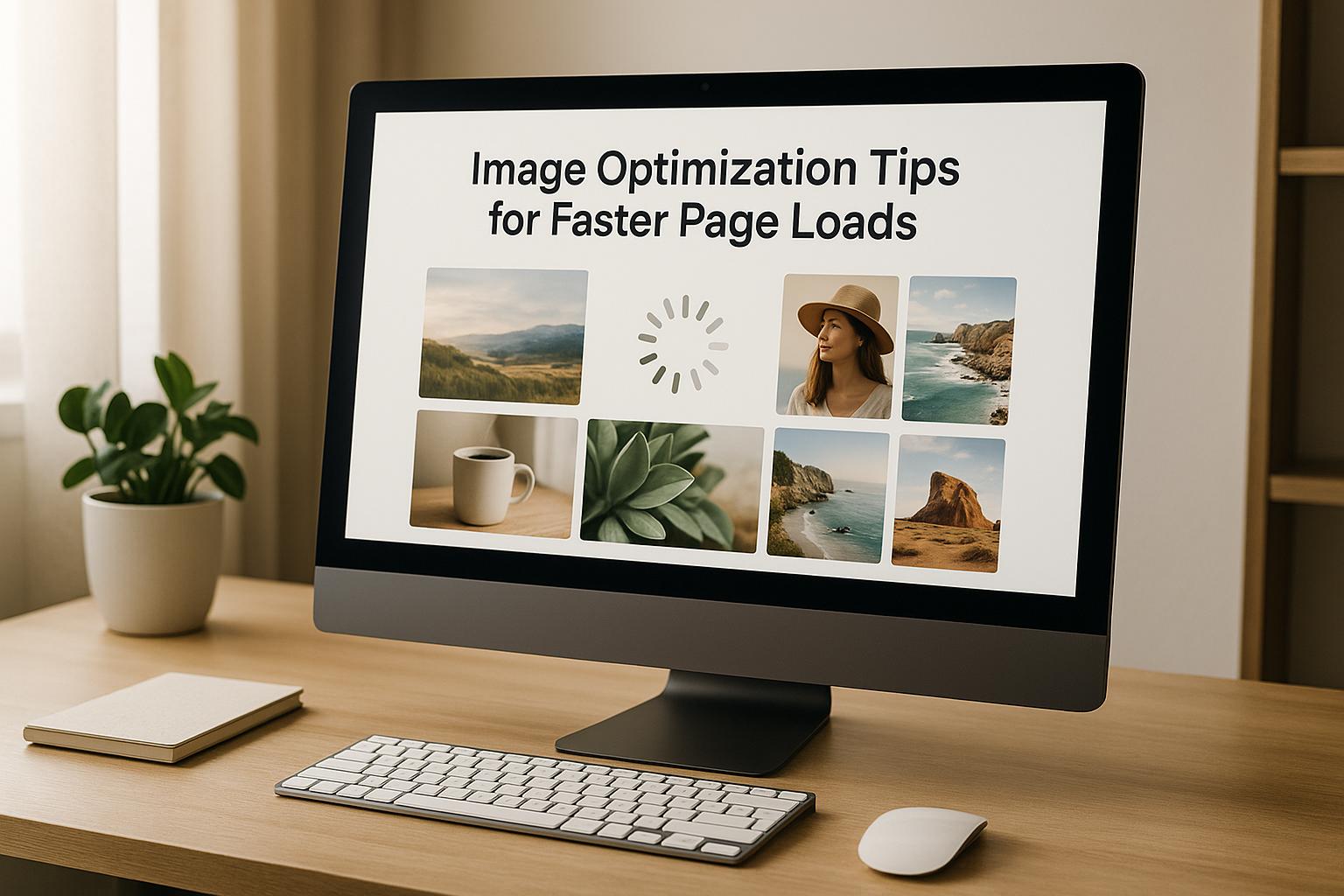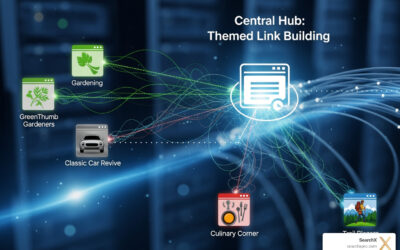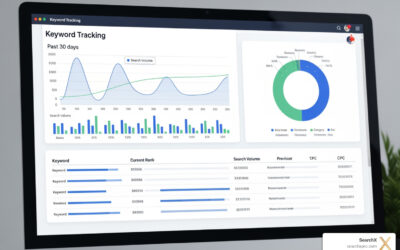Slow-loading images hurt your website’s performance, user experience, and even your search rankings. With images making up over 60% of a webpage’s size, optimizing them can reduce load times, improve conversions, and boost SEO. Here’s what you need to know:
- Choose the right format: Modern formats like WebP and AVIF are smaller and faster than JPEG or PNG.
- Resize images: Match image dimensions to display size to avoid wasting bandwidth.
- Compress images: Shrink file sizes without losing quality using tools like TinyPNG or ImageOptim.
- Lazy load images: Load images only when they’re needed as users scroll.
- Use responsive images: Serve the right-sized image for each device with
srcsetandsizes. - Leverage CDNs: Deliver images from servers closer to users for faster load times.
- Remove metadata: Strip unnecessary data like GPS and camera settings to reduce file sizes.
- Switch to modern formats: WebP and AVIF offer better compression without sacrificing quality.
- Preload key images: Prioritize loading important visuals like hero images to improve perceived speed.
- Use LQIP (Low-Quality Image Placeholders): Display blurred previews while high-res images load.
Why it matters: Faster-loading pages keep visitors engaged, reduce bounce rates, and improve mobile conversions by up to 10%. Plus, Google rewards faster sites with better rankings. Start optimizing your images today for a faster, more user-friendly website.
How to optimise your website images for faster page loads
1. Pick the Best Image Format
Choosing the right image format is crucial for keeping your pages snappy and responsive. Different formats are suited for different needs, and selecting the wrong one can lead to unnecessarily large file sizes. While JPEG is used on 75.9% of web pages and PNG on 80.6% of sites, these aren’t always the best options for every image.
Impact on Page Load Speed
Your choice of image format directly affects how quickly your pages load. For instance, WebP images are up to 34% smaller than comparable PNGs, and on average, WebP files are 30% smaller than JPEGs or PNGs. AVIF, another modern format, delivers even better results – lossy AVIF images can be about 50% smaller than JPEGs, while lossless WebP images are typically 26% smaller than PNGs.
To maintain fast load times, aim to keep individual image files under 500KB. Picking the right format can help you achieve this without sacrificing visual quality.
Compatibility with U.S.-Based Browsers and Devices
Browser support has come a long way. JPEG, PNG, and GIF have been universally supported for years, while modern formats like WebP and AVIF are now widely adopted. As of January 26, 2024, all major browsers fully support AVIF.
Currently, WebP holds a 12.0% market share across websites, and AVIF accounts for 1.0%. In comparison, JPEG and PNG still dominate with 32.4% and 28.4% shares, respectively. These numbers show an opportunity to improve page speed by gradually adopting newer, more efficient formats.
Ease of Implementation for Developers
Thanks to widespread browser support, developers can now deploy modern image formats more easily. Traditional formats like JPEG and PNG work seamlessly across all browsers, requiring no extra setup. However, newer formats like WebP or AVIF may need fallback options. Using the HTML <picture> element allows you to provide alternatives for browsers that don’t yet support these formats. If your audience’s browsers fully support AVIF, you can skip fallback options altogether, simplifying your code and reducing maintenance time.
Effectiveness in Reducing File Size Without Quality Loss
Each image format has strengths that make it ideal for specific types of content, helping you minimize file sizes without compromising quality. Here’s a quick breakdown:
- JPEG: Best for photographs and images with lots of colors where reducing file size is a priority.
- PNG: Ideal for graphics, logos, and icons with sharp lines or transparency.
- WebP: A versatile modern format that works well as a replacement for both JPEG and PNG, offering better compression.
- SVG: Perfect for logos, icons, and illustrations that need to scale without losing quality.
- AVIF: A next-gen format offering the best compression, making it ideal for reducing file size significantly.
Here’s a handy table to help you choose the right format for your needs:
| Format | Best For | Key Advantage | File Size Impact |
|---|---|---|---|
| JPEG | Photographs with many colors | Widely supported | Smaller than PNG for photos |
| PNG | Logos, icons, graphics with text | Transparency & lossless quality | Larger but retains detail |
| WebP | Versatile replacement for JPEG/PNG | Superior compression | 25–34% smaller at similar quality |
| SVG | Logos, icons, simple graphics | Scales infinitely | Smallest for basic designs |
| AVIF | High-efficiency compression | Best for modern needs | Up to 50% smaller than JPEG |
Choosing the right format for each image type ensures faster load times and a better user experience.
2. Resize Images to Match Display Size
Once you’ve chosen the right image format, the next step is resizing your images to match their display dimensions. Uploading images that are larger than necessary forces browsers to downscale them, which wastes bandwidth and slows down your site. By resizing images to fit their display dimensions, you can significantly speed up page load times.
Impact on Page Load Speed
Getting image dimensions right can make a noticeable difference in how fast your pages load. Images typically make up around 38% of a webpage’s total weight, so optimizing their size is crucial. For instance, Walmart found that every one-second improvement in their page load time led to a 2% increase in conversions. Simply put, resizing images can directly improve both performance and user engagement.
Compatibility with U.S.-Based Browsers and Devices
Resized images work seamlessly across popular browsers and devices in the U.S. Whether your visitors are browsing on high-resolution desktops or smaller mobile screens, delivering appropriately sized images ensures a smooth experience. For example, a hero image that looks great on a 1920px desktop screen can become a heavy drag on a 375px mobile device if not properly resized. Matching image dimensions to the device’s display is key to maintaining performance.
Ease of Implementation for Developers
Resizing images has become much simpler thanks to modern tools and workflows. Tools like Adobe Express and Canva make manual resizing straightforward, offering preset aspect ratios and custom dimensions. Windows users can also use PowerToys Image Resizer, which allows for quick batch resizing directly in File Explorer.
For developers working with content management systems, dynamic resizing through CDNs offers even more flexibility. By appending parameters to an image’s URL, CDNs can automatically resize and optimize images on the fly. This approach saves time and ensures your images are always optimized for different devices.
Effectiveness in Reducing File Size Without Quality Loss
The goal of resizing is to reduce file size while maintaining visual quality. Start with a high-resolution image and resize it to match your display needs. For most web images, aim for a file size under 100KB. Keep images no larger than they need to be, as oversized files can slow down your site unnecessarily.
Here’s a quick reference for common website image dimensions:
| Website Image Type | Dimensions (W x H) | Aspect Ratio | Typical Use Case |
|---|---|---|---|
| Background image | 1920 x 1080 pixels | 16:9 | Full-screen backgrounds |
| Hero image | 1280 x 720 pixels | 16:9 | Main page headers |
| Blog image | 1200 x 630 pixels | 3:2 | Article featured images |
| Website banner | 250 x 250 pixels | 1:1 | Promotional banners |
| Logo (rectangle) | 250 x 150 pixels | 3:2 | Header logos |
| Thumbnail image | 150 x 150 pixels | 1:1 | Product previews |
For general use, aim for an image width between 1280–1920 pixels, and ensure the file size is under 1 MB before uploading. Use lossless compression for detailed images like logos, while photos can handle minor quality loss through lossy compression without noticeable differences. Tools like Google Lighthouse can help you spot oversized images and fine-tune your resizing efforts, ensuring your site is optimized for both speed and user satisfaction.
3. Compress Images While Keeping Quality
Once you’ve resized your images, the next step is compression. This process reduces file size without noticeably affecting image quality, which helps pages load faster and provides a smoother experience for visitors.
Impact on Page Load Speed
Compressed images can shrink page size by as much as 30%–80%. That’s a big deal, especially when images make up 60%–65% of a webpage’s total data. Considering that 40% of users will leave a site if it takes longer than three seconds to load, image compression becomes a critical step.
Take Shinola as an example. They managed to reduce their page weight by half, cut image rendering times by 10%–15%, and shaved a full second off their load times. For context, top-performing websites average load times of just 1.65 seconds.
"During our testing, we found that image compression improved loading times around 10% in most cases… During testing, we saw even better results, all the way up to a 24.29% performance increase."
- John Hughes, Blogging Addict and WordPress Fanatic, Elegant Themes
Compatibility with U.S.-Based Browsers and Devices
Compression techniques work seamlessly with all major browsers and devices commonly used in the United States. There are two main types of compression to consider:
- Lossy: Removes some data, slightly reducing quality but achieving significant size reductions.
- Lossless: Retains all data, preserving quality while still reducing file size.
Modern formats like WebP can cut file sizes by an additional 30% compared to traditional JPEG or PNG formats. Automated tools ensure these formats remain compatible with most browsers.
Ease of Implementation for Developers
Developers have access to a range of tools that make image compression straightforward. Popular options include TinyPNG, ImageOptim, and ShortPixel. For instance, TinyPNG can reduce file sizes by up to 80%. Content Delivery Networks (CDNs) can also automate compression, saving time on larger-scale projects.
"Integrating Kraken.io into our dev process has been really easy and has helped us greatly reduce our bandwidth usage."
- Anton Molleda, Program Manager, Microsoft
For small projects, manual tools are often enough. However, larger websites with frequent uploads benefit from automated solutions, such as CDNs or APIs, which streamline the process.
Effectiveness in Reducing File Size Without Quality Loss
Lossless compression can trim file sizes by as much as 40%, while lossy methods can achieve even more dramatic reductions. The type of compression you choose depends on the image:
- Lossy (JPEG or WebP): Best for photos and detailed images.
- Lossless (PNG): Ideal for logos or images requiring transparency.
- WebP: Offers both lossy and lossless options, providing excellent compression ratios.
Ahmed Saleh, Founder of Rupt, shared that using Tinify helped compress their images by over 70%, which led to noticeable improvements in page load times.
4. Add Lazy Loading
Lazy loading is a technique that delays the download of images until they’re needed – specifically, when they come into view as a user scrolls. This can make a huge difference in initial page load times, especially for websites packed with images. It works hand-in-hand with image resizing and compression to create a faster, smoother browsing experience.
Impact on Page Load Speed
The benefits of lazy loading are clear when it comes to speed. Studies reveal that every extra second of load time can hurt conversions. For instance, a one-second load time has a 40% conversion likelihood, but this drops to 34% at two seconds and 29% at three seconds.
Lazy loading prioritizes essential content first, pushing non-critical resources to load only when users interact with or scroll to them. This ensures your site feels faster and more responsive from the moment it’s accessed.
Compatibility with U.S.-Based Browsers and Devices
Most popular browsers now support native lazy loading. However, there are some quirks to keep in mind:
- Firefox: Native lazy loading is supported, but only for images.
- Safari: Lazy loading for images is supported, though iframe lazy loading may require enabling experimental settings.
- Chrome: Adjustments were made in July 2020 to reduce the "distance-from-viewport" thresholds. For fast connections (4G), the threshold dropped from 3,000px to 1,250px, and for slower connections (3G or lower), it went from 4,000px to 2,500px.
Horizontal scrolling can also disrupt native lazy loading, so JavaScript-based solutions might be necessary. Additionally, Chrome has a known bug where images that haven’t loaded yet won’t appear in printouts.
Ease of Implementation for Developers
Thanks to modern browser support, lazy loading is relatively easy to implement. The simplest way is by using the loading attribute in your HTML:
<img loading="lazy" src="image.jpg" alt="..."> For older browsers or broader compatibility, developers can turn to the Intersection Observer API, combined with polyfills or third-party libraries. To ensure optimal results, follow these tips:
- Always set
widthandheightattributes for<img>tags to avoid layout shifts. - Only load images that are offscreen lazily.
- Defer image loading until users scroll near them.
- Use placeholders, like small blurred versions of images, to maintain a visually smooth experience while the full-size image loads.
5. Set Up Responsive Images with srcset and sizes
Responsive images take image optimization to the next level by customizing content delivery for each device, ensuring faster load times. By using srcset and sizes, browsers can choose the most suitable image file based on factors like screen size, pixel density, zoom level, screen orientation, and even network speed. This means visitors aren’t stuck downloading a large, unnecessary image file. Instead, their device gets the right-sized image, complementing other strategies like compression and lazy loading.
Impact on Page Load Speed
Images account for nearly half of an average webpage’s weight, so optimizing them can dramatically improve load times. With srcset, you can serve a smaller image to mobile users, like a 480-pixel-wide version (64.3 KB), instead of a larger 1200-pixel-wide desktop version (336 KB). This can save 271.7 KB per image. For users on slower networks or smaller devices, the difference is huge.
Compatibility with U.S.-Based Browsers and Devices
Most major browsers in the U.S. fully support srcset and sizes. For older browsers that don’t recognize these attributes, the fallback is the standard src attribute. To ensure mobile browsers render content correctly, include the following viewport meta tag in your HTML:
<meta name="viewport" content="width=device-width"> This makes sure mobile browsers use their actual viewport width instead of defaulting to a desktop layout.
Ease of Implementation for Developers
Setting up responsive images requires creating multiple image versions and adding specific HTML markup. Here’s an example:
<img srcset="large.jpg 1024w, medium.jpg 640w, small.jpg 320w" sizes="(min-width: 36em) 33.3vw, 100vw" src="small.jpg" alt="A rad wolf" /> srcset: Lists image URLs with their corresponding width descriptors.sizes: Tells the browser how much space the image will occupy on the screen.
In this example, the image will take up 33.3% of the viewport width on screens wider than 36em and 100% on smaller screens.
Key tips for implementation:
- Always pair
wdescriptors with thesizesattribute. - Include a default image in both the
srcandsrcsetattributes. - Specify the
sizesattribute accurately; if omitted, browsers assume the image spans 100% of the page. - Use multiple image sizes (e.g., 12 variations) for better performance.
Effectiveness in Reducing File Size Without Quality Loss
Responsive images allow browsers to deliver the best resolution for the device without sacrificing quality. This approach ensures users see sharp, clear images tailored to their screens, while avoiding the need to download unnecessary pixels.
Mobile users, in particular, benefit from appropriately sized images instead of oversized desktop versions. For even better results, combine responsive images with modern tools like Imgix, which can automatically deliver compressed AVIF images to compatible browsers while falling back to the original format. For example, parameters like auto=compress,format&cs=srgb can help achieve this.
6. Use Content Delivery Networks (CDNs) for Images
CDNs work by caching images on servers located closer to your website visitors. Instead of pulling images directly from your main server each time, CDNs deliver them from the nearest server, cutting down on transit time and speeding up page loads. This method complements earlier techniques like compression and resizing, further enhancing load speeds.
Impact on Page Load Speed
By storing images closer to users, CDNs significantly reduce load times. For instance, websites using a CDN have seen load times drop by as much as 50%, with some achieving even greater improvements. In one case, a CDN reduced a webpage’s load time from 3,000 ms to just 1,100 ms by serving content from a nearby server.
"A CDN minimizes slowness and reduces load times by delivering data from the server closest to the user." – Americaneagle.com
CDNs also help balance network traffic across multiple servers, preventing overload and ensuring your main server remains responsive.
Compatibility with U.S.-Based Browsers and Devices
CDNs are designed to work seamlessly with all major browsers and devices commonly used in the United States. They automatically adjust to different devices and network conditions, ensuring consistent performance whether users are on desktops, smartphones, or tablets. Impressively, 90% of consumer internet traffic flows through CDNs, highlighting their critical role in modern web infrastructure. They also feature automatic failover systems to maintain availability, even during server issues.
Ease of Implementation for Developers
Setting up a CDN is relatively simple. When a user requests an image, the CDN handles the request by retrieving a cached version or creating one on the fly, optimizing it if necessary, and delivering it to the user. To maximize performance, ensure your CDN integrates with your storage systems, covers key geographic locations, and supports HTTPS and HTTP/2.
If you’re using Cloudflare, take advantage of features like cache rules, Tiered Cache, Mirage, Polish, and auto-minification to further boost image performance.
Reducing File Sizes Without Sacrificing Quality
Beyond reducing the distance data travels, CDNs also shrink file sizes using compression and optimization techniques. Many CDNs can automatically adjust image formats, dimensions, and quality to fit the user’s device, ensuring mobile users receive properly sized images without any noticeable loss in quality.
When combined with other strategies like resizing, compression, and lazy loading, CDNs create a powerful synergy that ensures images load quickly and efficiently. This is especially important given that 40% of visitors abandon a site that takes more than three seconds to load – a figure that jumps to 53% for mobile users. CDNs are an essential tool for delivering a fast, seamless experience for every visitor.
sbb-itb-880d5b6
7. Strip Out Image Metadata
Every image file carries metadata – details like camera settings, GPS coordinates, timestamps, and software information – that serve no purpose for website visitors but add unnecessary bulk. Removing this metadata is a straightforward way to shrink file sizes and boost page load speeds.
Impact on Page Load Speed
Getting rid of metadata results in immediate file size reductions, which directly translates into faster loading times. While each image might only shed a few kilobytes to a few hundred kilobytes, the savings add up quickly when applied across dozens or even hundreds of images. For image-heavy websites, this cumulative effect can make a noticeable difference in performance.
The benefits are especially clear on mobile networks, where every byte matters. With mobile users making up a significant chunk of web traffic in the United States, optimizing for these connections is critical. This approach pairs well with other strategies like compression and resizing, further lightening the load and improving the user experience.
Compatibility with U.S.-Based Browsers and Devices
Stripping metadata doesn’t alter how images look or function. Once the metadata is removed, the image will display correctly on all major browsers – Chrome, Safari, Firefox, Edge – and across mobile devices. The process is entirely behind the scenes, removing data that browsers don’t need to render the image.
That said, some operating systems may require specific tools to fully remove metadata. Developers working across different platforms might need to tweak their workflows to ensure consistency.
Tools for Developers: Simple and Flexible Options
Developers have access to a variety of tools for removing metadata, ranging from easy-to-use apps to advanced command-line utilities. Here are a few popular options:
- ExifTool: A powerful, platform-independent tool for reading, writing, and editing metadata. It supports a wide range of formats, including EXIF, GPS, IPTC, and XMP.
- Metadata++: An efficient choice for Windows users, offering quick and effective metadata removal.
- Exif Pilot: Great for bulk editing and customizable templates, available for both Windows and macOS.
- jhead: A command-line tool tailored for JPEG files, capable of removing EXIF headers, IPTC sections, and other non-image data.
- ImageMagick: Offers the
mogrifycommand to strip profiles and comments from images.
For those who prefer online tools, MetadataFinder.com provides a free, browser-based solution for viewing and removing metadata without uploading files to a server. However, online tools can be slower than offline options due to the time required for file uploads and downloads.
Shrinking File Sizes Without Sacrificing Quality
What makes metadata removal so effective is that it reduces file size without any impact on image quality. Unlike compression, which may involve a trade-off between size and visual fidelity, this technique delivers smaller files with no downside.
The amount of metadata varies depending on the image source. Photos from smartphones and digital cameras often carry more metadata – like location details and editing history – compared to images created in graphic design software. Removing this data not only trims file sizes but also protects user privacy.
Although some social media platforms strip metadata automatically, it’s a good idea to handle this yourself beforehand. This ensures consistent file sizes and improves delivery through Content Delivery Networks (CDNs) by transferring lighter files. Stripping metadata is a simple yet impactful way to optimize images without compromising quality or functionality.
8. Switch to Modern Formats (WebP, AVIF)
Modern image formats like WebP and AVIF are game-changers when it comes to image optimization. These formats outperform traditional JPEG and PNG files by using advanced compression techniques to create smaller file sizes without compromising image quality.
Impact on Page Load Speed
Switching to WebP and AVIF can significantly improve how quickly your pages load. Since images often account for a large portion of a webpage’s size, reducing their file sizes with these formats can make a noticeable difference. Smaller files mean faster load times, which directly improves metrics like Core Web Vitals, particularly the Large Contentful Paint (LCP).
Compatibility with U.S.-Based Browsers and Devices
Both WebP and AVIF are widely supported across browsers and devices in the United States. WebP enjoys near-universal compatibility, while AVIF support is slightly lower at around 90–93% but growing steadily. This widespread support allows you to implement these formats confidently, ensuring smooth performance for most users. By serving the most efficient format based on a browser’s capabilities, you can optimize performance without sacrificing accessibility.
Ease of Implementation for Developers
Adopting these modern formats is easier than ever, thanks to tools and resources that simplify the process. For instance, platforms like Cloudinary offer dynamic conversion (using f_auto), which automatically serves images in the best format for a user’s browser. This automation reduces the need for manual intervention.
Developers can also use the <picture> element to provide fallback options for older browsers:
<picture> <source type="image/avif" srcset="image.avif"> <source type="image/webp" srcset="image.webp"> <img src="image.jpg" alt="A sample image"> </picture> This setup ensures that AVIF is used when supported, WebP is the next choice, and JPEG serves as a fallback for older browsers.
For WordPress users, plugins like Converter for Media, ShortPixel, or Optimole can handle automatic conversions. If you’re working with a large number of files, tools like ImageMagick, Squoosh, and CloudConvert make batch processing simple and efficient.
Effectiveness in Reducing File Size Without Quality Loss
Both WebP and AVIF excel at reducing file sizes while maintaining high-quality visuals. AVIF is particularly effective for preserving fine details and color depth, supporting higher bit depths of up to 10–12 bits. On the other hand, WebP is excellent for smooth gradients and faster decoding, especially in medium-quality lossy compression.
| Feature | WebP | AVIF |
|---|---|---|
| Lossy Compression | Better than JPEG | Even better than WebP |
| Lossless Compression | Smaller than PNG | Smaller than WebP |
To get the best results, consider a progressive enhancement approach. Use AVIF as your primary format and WebP as a fallback to ensure maximum performance and compatibility. Experimenting with different compression levels for each format can help you find the ideal balance between file size and visual quality for your specific needs.
9. Preload Important Images
Preloading prompts the browser to fetch critical images early, ensuring faster rendering. It works hand-in-hand with techniques like lazy loading, making sure key visuals are ready to display instantly.
Impact on Page Load Speed
Preloading can significantly enhance how quickly important images appear. For instance, DebugBear‘s test revealed that preloading the Largest Contentful Paint (LCP) image reduced the LCP score from 5.87 seconds to just 2.5 seconds – a 3.38-second improvement. Similarly, Google found that bounce rates increase by 32% when load times stretch from 1 to 3 seconds. These speed boosts are crucial for retaining users across all major browsers.
Compatibility with U.S.-Based Browsers and Devices
The <link rel="preload"> method is widely supported on major browsers like Chrome, Firefox, Safari, and Edge, making it an effective solution for users across the United States. This ensures a consistent experience for a diverse audience.
Ease of Implementation for Developers
Adding preloading to your site is straightforward. Simply include a <link rel="preload"> tag in the HTML <head> section to prioritize essential images:
<link rel="preload" as="image" href="hero-image.jpg" fetchpriority="high"> For responsive images, use attributes like imagesrcset and imagesizes:
<link rel="preload" as="image" href="hero-small.jpg" imagesrcset="hero-small.jpg 480w, hero-large.jpg 1200w" imagesizes="(max-width: 600px) 480px, 1200px"> Focus on preloading above-the-fold images to enhance the initial user experience without overloading bandwidth. Over-preloading can slow down other critical resources.
For example, a case study from web.dev showed that in an image gallery, preloading the first image allowed it to load alongside the script, reducing perceived wait times.
To maximize results, test preloading’s effects using Core Web Vitals. Combine this approach with lazy loading for non-essential images to strike the right balance.
"preload is a declarative fetch, allowing you to force the browser to make a request for a resource without blocking the document’s onload event." – Addy Osmani, Google
10. Use Blur-Up or LQIP Loading
Low-Quality Image Placeholders (LQIP) offer a clever way to improve user experience by displaying a tiny, compressed version of an image – often around 40 pixels wide – while the high-resolution version loads. This technique helps avoid blank spaces on the page, giving users a quick visual preview and making the loading process feel smoother.
Platforms like Facebook have perfected this approach, creating LQIP images with payloads as small as 200 bytes.
Impact on Page Load Speed
When combined with image compression and lazy loading, LQIP can make a big difference in how fast a page feels, even if the actual load time doesn’t change much. For example, real-world tests showed that LQIP improved perceived visual performance by about 500ms (20%) on DSL connections and 100ms (10%) on FIOS connections. Additionally, HTML and CSS tweaks reduced Largest Contentful Paint (LCP) from 6 seconds to just 600ms. This matters because images typically make up 45% (650 KB) of the average desktop page size.
"LQIP gives us the best of both worlds. On a slow connection, the user will load a fully usable page much faster, giving them a significantly better user experience. On a fast connection, the extra download of the low quality images – or the delay of the high quality ones – does not lead to a substantial delay." – Guy Podjarny
Compatibility with U.S.-Based Browsers and Devices
LQIP works seamlessly across popular browsers in the U.S., such as Chrome, Firefox, Safari, and Edge. In many cases, CSS-based LQIP solutions don’t even require JavaScript, which ensures better reliability across various devices and connection speeds. Native lazy loading, which complements LQIP perfectly, is supported by about 75% of users. For older browsers that lack modern CSS capabilities, fallback libraries like lazysizes can step in.
Ease of Implementation for Developers
To create effective LQIP images, developers focus on three main steps: reducing detail, simplifying the color palette, and applying aggressive compression. The typical process involves resizing the original image, compressing it in JPEG format, and using a Gaussian blur filter during display.
For WebP images, you can create placeholders with dimensions as small as 16×16 pixels and set the quality to around 70% for optimal compression. These tiny images can be Base64-encoded and used as the source for an SVG <image> element, with a Gaussian blur filter applied.
The implementation involves loading the LQIP version as the src attribute while placing the high-resolution version in data-src. JavaScript then swaps the images once the full version loads. To avoid content reflow during the transition, define the image dimensions in CSS .
Reducing File Size Without Losing Quality
LQIP placeholders can cut file sizes by up to 10 times, while dominant color placeholders can reduce them by up to 19 times. For instance, an original 12,700-byte image can shrink to a dominant color placeholder of just 661 bytes, or an LQIP version of about 1,300 bytes when using tools like ImageKit.
Newer options like BlurHash generate even smaller placeholders, with strings as short as 20–30 bytes, though these require JavaScript for decoding. Additionally, WebP can compress tiny placeholders to around 100 bytes, allowing them to load almost instantly, even on slower connections.
Image Optimization Tools Comparison
Building on earlier strategies for optimizing images, choosing the right tool can make a big difference in both your workflow and results. Three popular tools – Squoosh, TinyPNG, and ImageOptim – offer distinct features, ranging from advanced compression options to straightforward, user-friendly interfaces.
Squoosh, created by Google Chrome Labs, supports a variety of input formats like JPG/JPEG, PNG, WebP, SVG, AVIF, and GIF, and can export to AVIF, JPEG, PNG, and WebP. What sets it apart is its advanced codec options, including MozJPEG, OxiPNG, QOI, and WebP v2. It provides detailed controls for resizing, reducing color palettes, and adjusting compression quality. Plus, all processing happens locally in your browser, so your images stay on your device.
TinyPNG focuses on simplicity and efficient lossy compression. It works with AVIF, WebP, PNG, and JPEG formats, using smart compression techniques tailored to these file types. This makes it a great choice for reducing file sizes and improving website load times.
ImageOptim is a free, open-source tool that combines multiple compression techniques into one package. It uses the same codecs as Squoosh but adds intelligent format detection, automatically deciding whether to convert a PNG to JPEG (or vice versa) for better results. It also strips unnecessary metadata and reduces color depth to shrink file sizes further. Known for its drag-and-drop simplicity, ImageOptim delivers effective optimization without much hassle.
| Tool | Supported Formats | Key Strengths | Automation Options |
|---|---|---|---|
| Squoosh | Input: JPG, PNG, WebP, SVG, AVIF, GIF Output: AVIF, JPEG, PNG, WebP |
Advanced codecs, local processing, detailed controls | Limited (community forks enable batch processing) |
| TinyPNG | AVIF, WebP, PNG, JPEG | Smart compression, API access, ease of use | Bulk optimization via web interface and API |
| ImageOptim | Multiple formats with auto-detection | Intelligent format conversion, open-source | Drag-and-drop functionality |
When it comes to automation, these tools vary. TinyPNG leads with built-in bulk optimization through its web interface and API, making it ideal for large projects. Squoosh was designed for single-image tasks, but community-developed versions now offer batch processing. ImageOptim, on the other hand, prioritizes simplicity with its drag-and-drop interface, which is better suited for smaller-scale tasks.
Your choice will depend on what you need. If you value privacy and precise control, Squoosh is a solid option with its local processing and advanced features. For quick, effective compression on a larger scale, TinyPNG stands out with its bulk capabilities and API access. Meanwhile, ImageOptim offers a dependable, user-friendly solution with intelligent optimization, perfect for those who want results without diving into complex settings. Together, these tools complement earlier optimization techniques, helping you create faster-loading pages and a better user experience.
Conclusion
Optimizing images isn’t just a nice-to-have for U.S. businesses – it’s a critical step to thrive in today’s highly competitive digital landscape. Considering that images account for about 64% of a website’s total weight, their impact on site performance and, ultimately, revenue is impossible to ignore.
Here’s why it matters: Half of all users expect websites to load in under 2 seconds, and nearly 40% will abandon a page if it takes longer than 3 seconds to load. Even a one-second delay in page load time can slash conversions by up to 7%. On top of that, 70% of consumers admit that site speed influences their decision to buy.
Speed doesn’t just affect user satisfaction – it’s also a key factor for search rankings. Google uses page speed as a ranking signal, and with Google Image searches now making up 22.6% of all searches, optimized images pull double duty by improving both performance and visibility. Keep in mind, bounce rates jump by 32% when load times increase from one to three seconds.
Mobile users feel this even more acutely. A tiny 0.1-second improvement in mobile site speed can boost conversion rates by 8.4% for retail websites and 10.1% for travel sites. Since unoptimized images make up nearly 38% of a mobile webpage’s weight, the potential for better performance is huge.
The benefits of image optimization go beyond speed and rankings. It enhances accessibility, builds trust with users, reduces bandwidth usage, and lowers hosting costs – helping businesses cater to customers with slower internet connections while saving money.
For U.S. companies, prioritizing image optimization isn’t just about meeting today’s expectations – it’s about securing tomorrow’s success. In a world where users demand fast, seamless experiences and search engines reward speed, optimized images are a must for staying competitive and driving real growth.
FAQs
How do modern image formats like WebP and AVIF help improve website speed and SEO?
Using modern image formats like WebP and AVIF can significantly boost your website’s speed and improve its SEO. These formats are built to provide high-quality visuals while keeping file sizes much smaller than older formats like JPEG and PNG.
WebP strikes a great balance by offering strong compression without sacrificing image quality. This means faster page load times and lower bandwidth usage. AVIF takes it a step further with even more efficient compression, creating smaller files that load even quicker. Faster-loading pages not only make for a better user experience but also lower bounce rates and positively influence your site’s Core Web Vitals – key factors search engines consider for rankings.
Switching to these formats is a smart way to make your site faster and more SEO-friendly.
How can I use lazy loading to speed up image loading on my website?
To make your images load faster, use the native loading="lazy" attribute. This feature ensures that images are only downloaded when they’re about to appear on the screen, which helps reduce the time it takes for your page to load initially. However, make sure to immediately load key images, like those at the top of the page, to keep the browsing experience smooth.
For even better performance, pair lazy loading with other image optimization strategies. This includes resizing your images to fit their display size, compressing them to reduce file size, and using efficient formats like WebP. Don’t forget to test your setup on various devices and browsers to ensure everything works seamlessly for all users.
How do resizing and compressing images impact quality, and what are the best tools to use for optimal results?
Resizing and compressing images can sometimes impact their quality if not done with care. Enlarging an image might make it look pixelated, while compressing it too much could strip away important details. But here’s the good news: with modern tools, you can shrink file sizes significantly without sacrificing how your images look. This means your visuals can still shine, whether they’re viewed on desktops, tablets, or smartphones.
To get the best results, consider using tools like Squoosh, TinyPNG, or Adobe Express. These tools give you precise control over resizing and compression settings, helping you strike the perfect balance between image quality and performance. The result? Faster page loading times and a smoother experience for users across all devices.